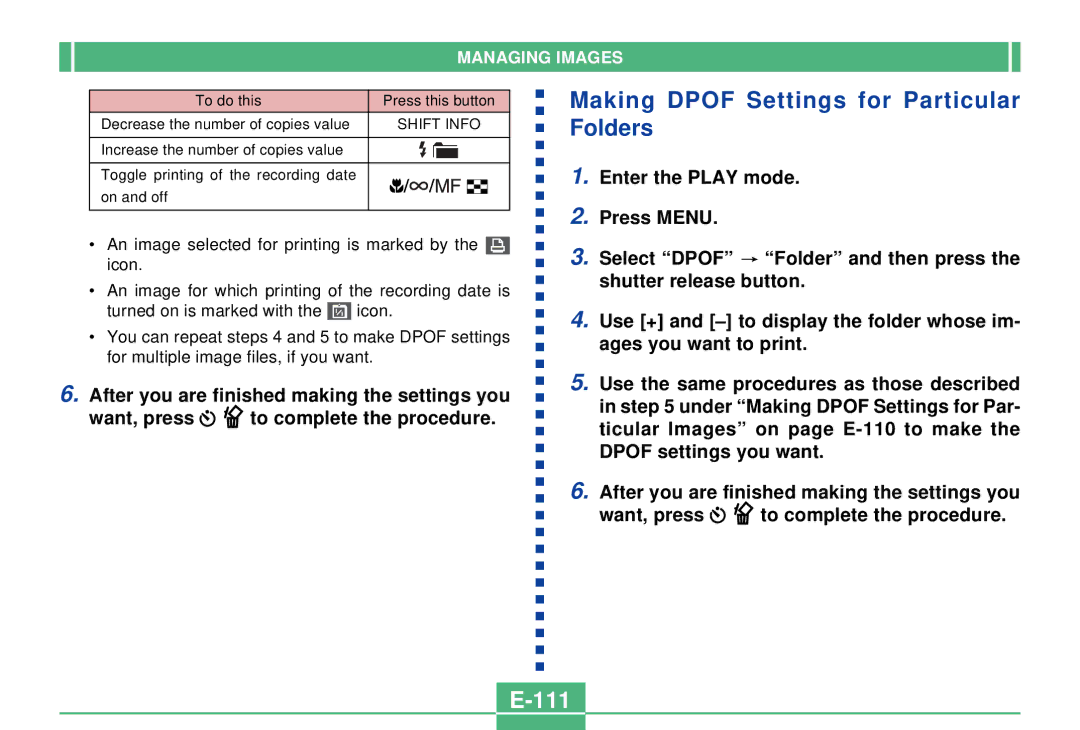MANAGING IMAGES
To do this | Press this button | |||||||
|
|
|
|
|
|
|
|
|
Decrease the number of copies value | SHIFT INFO | |||||||
|
|
|
|
|
|
|
|
|
Increase the number of copies value |
|
|
|
|
|
|
|
|
|
|
|
|
|
|
|
| |
|
|
|
|
|
|
|
|
|
Toggle printing of the recording date |
|
|
|
|
|
|
|
|
on and off |
|
|
|
|
|
|
|
|
|
|
|
|
|
|
|
|
|
•An image selected for printing is marked by the ![]() icon.
icon.
•An image for which printing of the recording date is
turned on is marked with the ![]() icon.
icon.
•You can repeat steps 4 and 5 to make DPOF settings for multiple image files, if you want.
Making DPOF Settings for Particular Folders
1.Enter the PLAY mode.
2.Press MENU.
3.Select “DPOF” ![]() “Folder” and then press the shutter release button.
“Folder” and then press the shutter release button.
4.Use [+] and
6.After you are finished making the settings you
want, press ![]()
![]() to complete the procedure.
to complete the procedure.
5.Use the same procedures as those described in step 5 under “Making DPOF Settings for Par- ticular Images” on page
6.After you are finished making the settings you
want, press ![]()
![]() to complete the procedure.
to complete the procedure.