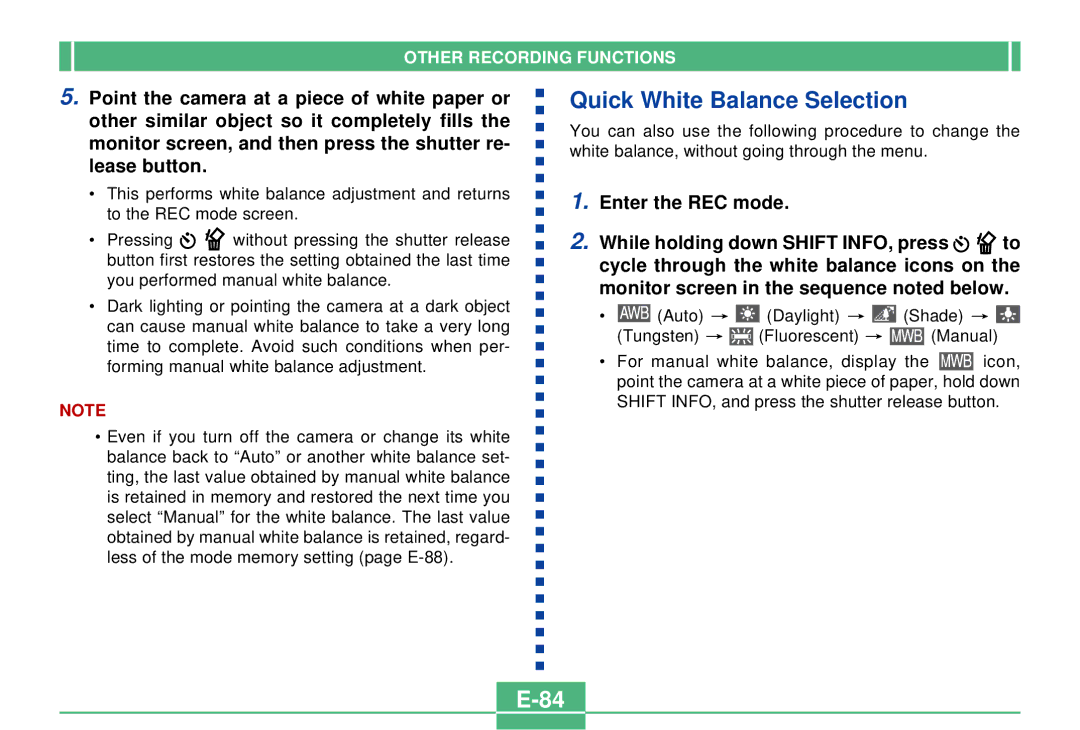OTHER RECORDING FUNCTIONS
5.Point the camera at a piece of white paper or other similar object so it completely fills the monitor screen, and then press the shutter re- lease button.
•This performs white balance adjustment and returns to the REC mode screen.
•Pressing ![]()
![]() without pressing the shutter release button first restores the setting obtained the last time you performed manual white balance.
without pressing the shutter release button first restores the setting obtained the last time you performed manual white balance.
•Dark lighting or pointing the camera at a dark object can cause manual white balance to take a very long time to complete. Avoid such conditions when per- forming manual white balance adjustment.
NOTE
•Even if you turn off the camera or change its white balance back to “Auto” or another white balance set- ting, the last value obtained by manual white balance is retained in memory and restored the next time you select “Manual” for the white balance. The last value obtained by manual white balance is retained, regard- less of the mode memory setting (page
Quick White Balance Selection
You can also use the following procedure to change the white balance, without going through the menu.
1.Enter the REC mode.
2.While holding down SHIFT INFO, press ![]()
![]() to cycle through the white balance icons on the monitor screen in the sequence noted below.
to cycle through the white balance icons on the monitor screen in the sequence noted below.
•![]() (Auto)
(Auto) ![]()
![]() (Daylight)
(Daylight) ![]()
![]() (Shade)
(Shade) ![]()
![]()
(Tungsten) ![]()
![]() (Fluorescent)
(Fluorescent) ![]()
![]() (Manual)
(Manual)
•For manual white balance, display the ![]() icon, point the camera at a white piece of paper, hold down SHIFT INFO, and press the shutter release button.
icon, point the camera at a white piece of paper, hold down SHIFT INFO, and press the shutter release button.