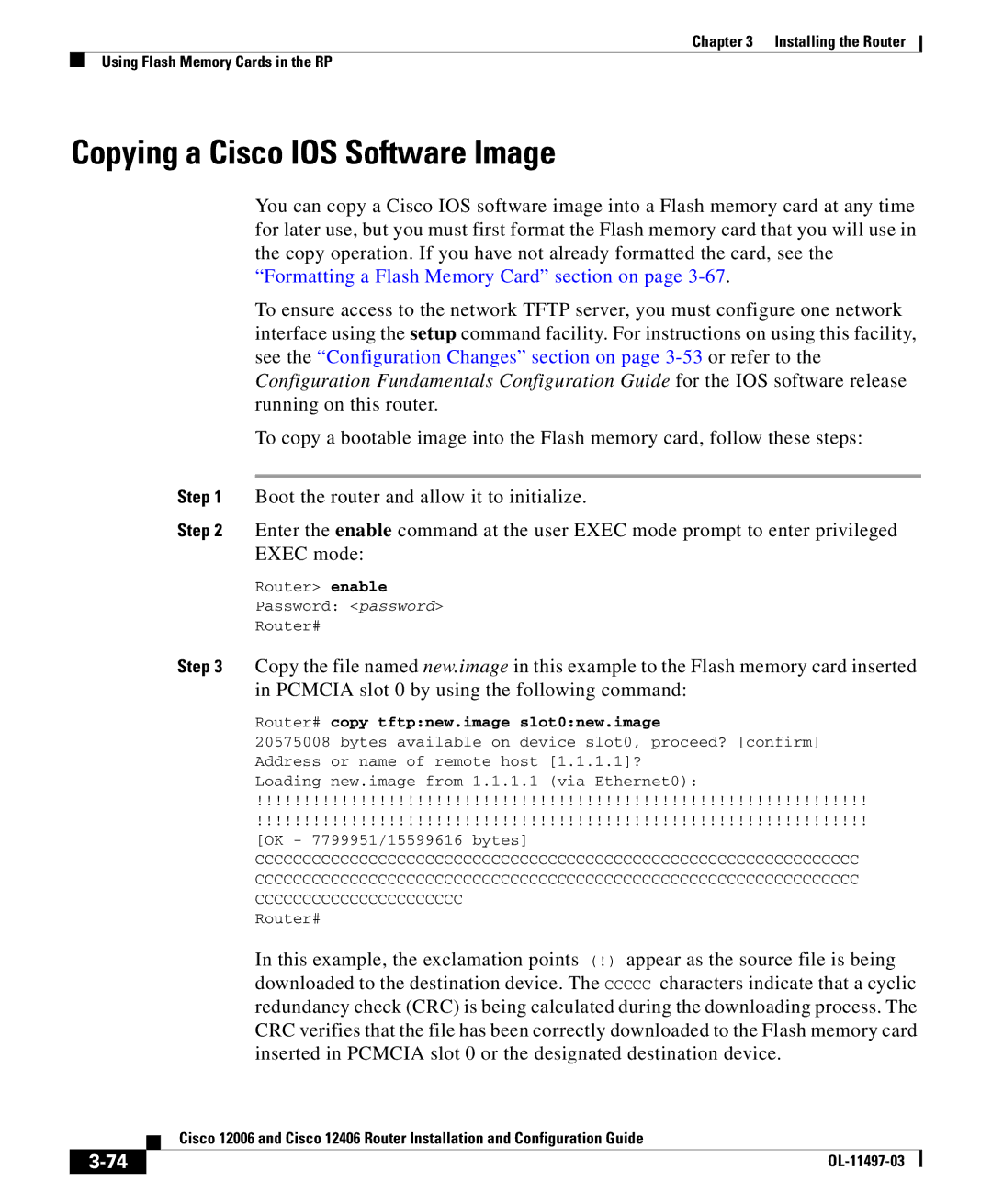Chapter 3 Installing the Router
Using Flash Memory Cards in the RP
Copying a Cisco IOS Software Image
You can copy a Cisco IOS software image into a Flash memory card at any time for later use, but you must first format the Flash memory card that you will use in the copy operation. If you have not already formatted the card, see the “Formatting a Flash Memory Card” section on page
To ensure access to the network TFTP server, you must configure one network interface using the setup command facility. For instructions on using this facility, see the “Configuration Changes” section on page
To copy a bootable image into the Flash memory card, follow these steps:
Step 1 Boot the router and allow it to initialize.
Step 2 Enter the enable command at the user EXEC mode prompt to enter privileged EXEC mode:
Router> enable
Password: <password>
Router#
Step 3 Copy the file named new.image in this example to the Flash memory card inserted in PCMCIA slot 0 by using the following command:
Router# copy tftp:new.image slot0:new.image
20575008 bytes available on device slot0, proceed? [confirm] Address or name of remote host [1.1.1.1]?
Loading new.image from 1.1.1.1 (via Ethernet0):
!!!!!!!!!!!!!!!!!!!!!!!!!!!!!!!!!!!!!!!!!!!!!!!!!!!!!!!!!!!!!!!!!
!!!!!!!!!!!!!!!!!!!!!!!!!!!!!!!!!!!!!!!!!!!!!!!!!!!!!!!!!!!!!!!!!
[OK - 7799951/15599616 bytes]
CCCCCCCCCCCCCCCCCCCCCCCCCCCCCCCCCCCCCCCCCCCCCCCCCCCCCCCCCCCCCCCC CCCCCCCCCCCCCCCCCCCCCCCCCCCCCCCCCCCCCCCCCCCCCCCCCCCCCCCCCCCCCCCC CCCCCCCCCCCCCCCCCCCCCC
Router#
In this example, the exclamation points (!) appear as the source file is being downloaded to the destination device. The CCCCC characters indicate that a cyclic redundancy check (CRC) is being calculated during the downloading process. The CRC verifies that the file has been correctly downloaded to the Flash memory card inserted in PCMCIA slot 0 or the designated destination device.
| Cisco 12006 and Cisco 12406 Router Installation and Configuration Guide |
|