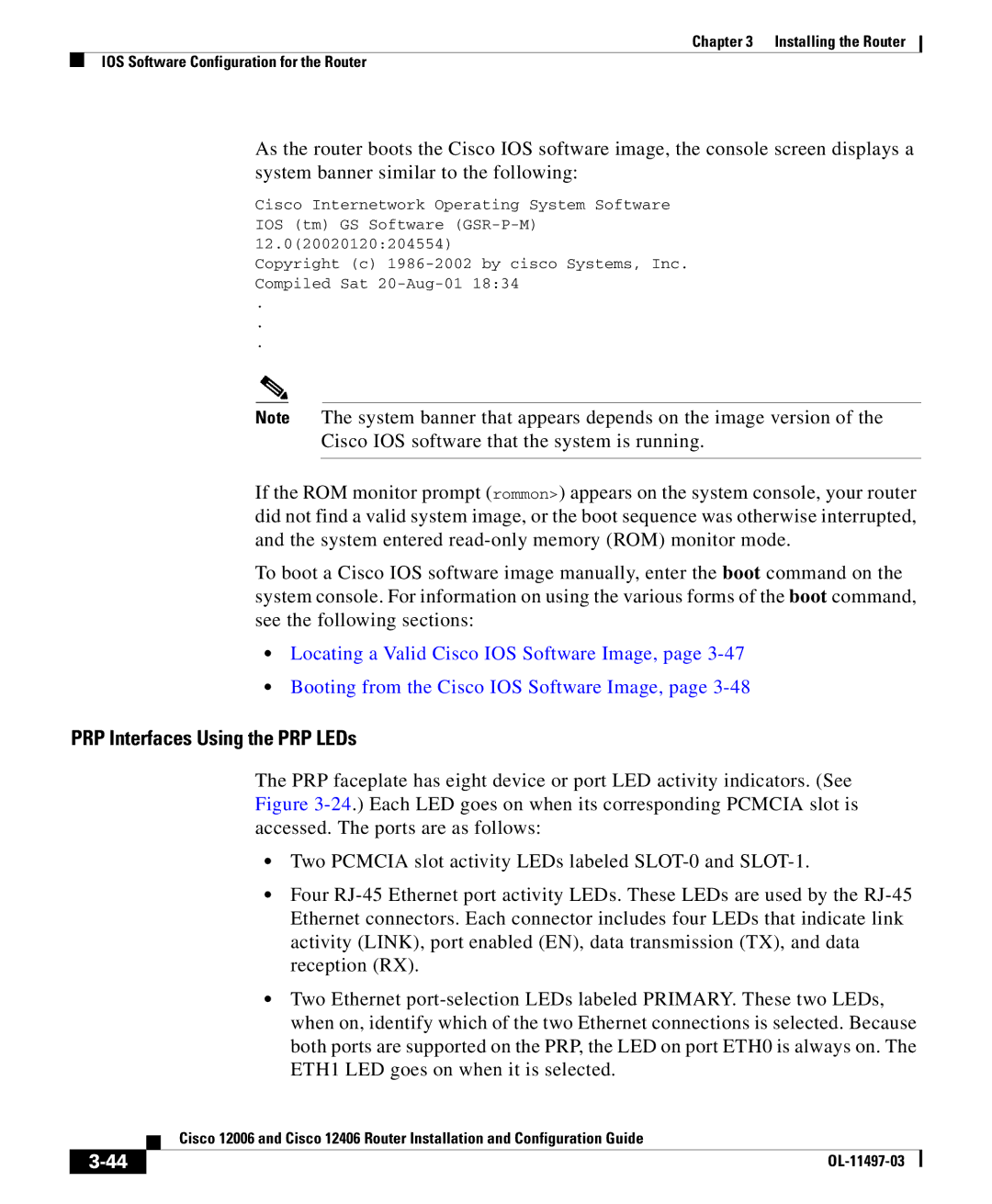Chapter 3 Installing the Router
IOS Software Configuration for the Router
As the router boots the Cisco IOS software image, the console screen displays a system banner similar to the following:
Cisco Internetwork Operating System Software IOS (tm) GS Software
Copyright (c)
.
.
.
Note The system banner that appears depends on the image version of the
Cisco IOS software that the system is running.
If the ROM monitor prompt (rommon>) appears on the system console, your router did not find a valid system image, or the boot sequence was otherwise interrupted, and the system entered
To boot a Cisco IOS software image manually, enter the boot command on the system console. For information on using the various forms of the boot command, see the following sections:
•Locating a Valid Cisco IOS Software Image, page
•Booting from the Cisco IOS Software Image, page
PRP Interfaces Using the PRP LEDs
The PRP faceplate has eight device or port LED activity indicators. (See Figure
•Two PCMCIA slot activity LEDs labeled
•Four
•Two Ethernet
| Cisco 12006 and Cisco 12406 Router Installation and Configuration Guide |
|