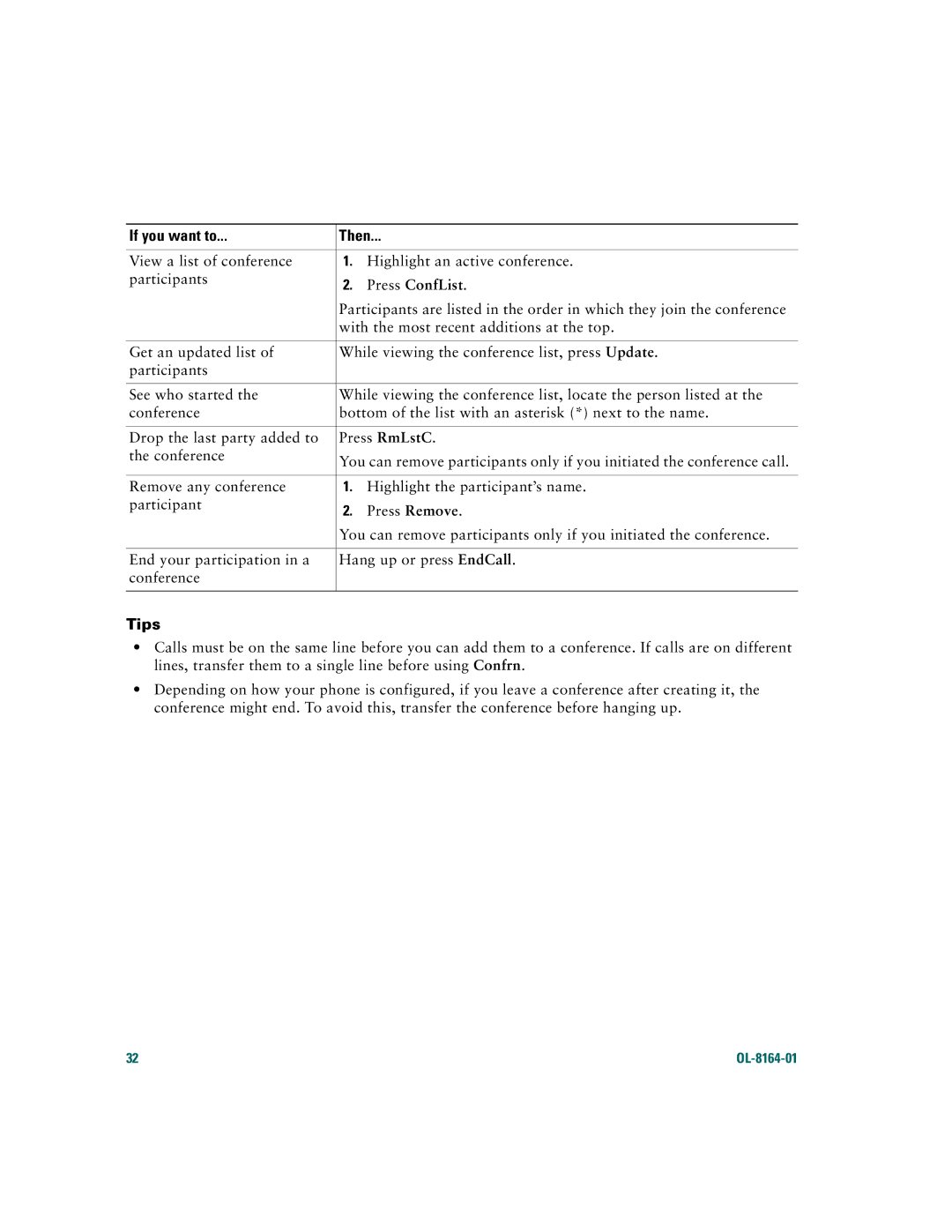If you want to... | Then... | |
|
|
|
View a list of conference | 1. | Highlight an active conference. |
participants | 2. | Press ConfList. |
| ||
| Participants are listed in the order in which they join the conference | |
| with the most recent additions at the top. | |
|
| |
Get an updated list of | While viewing the conference list, press Update. | |
participants |
|
|
|
| |
See who started the | While viewing the conference list, locate the person listed at the | |
conference | bottom of the list with an asterisk (*) next to the name. | |
|
| |
Drop the last party added to | Press RmLstC. | |
the conference | You can remove participants only if you initiated the conference call. | |
| ||
|
|
|
Remove any conference | 1. | Highlight the participant’s name. |
participant | 2. | Press Remove. |
| ||
| You can remove participants only if you initiated the conference. | |
|
| |
End your participation in a | Hang up or press EndCall. | |
conference |
|
|
|
|
|
Tips
•Calls must be on the same line before you can add them to a conference. If calls are on different lines, transfer them to a single line before using Confrn.
•Depending on how your phone is configured, if you leave a conference after creating it, the conference might end. To avoid this, transfer the conference before hanging up.
32 |
|