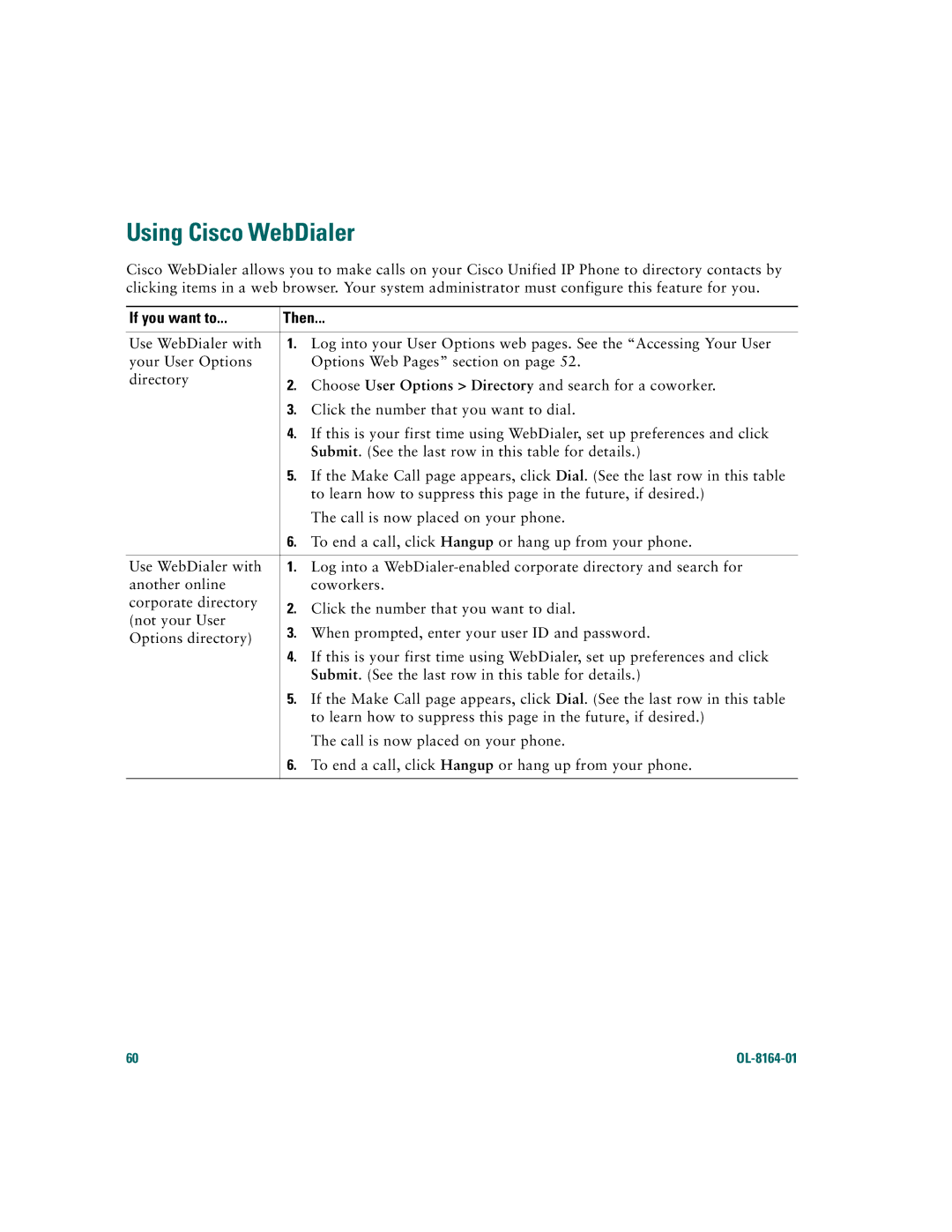Using Cisco WebDialer
Cisco WebDialer allows you to make calls on your Cisco Unified IP Phone to directory contacts by clicking items in a web browser. Your system administrator must configure this feature for you.
If you want to... | Then... | ||
|
| ||
Use WebDialer with | 1. Log into your User Options web pages. See the “Accessing Your User | ||
your User Options |
| Options Web Pages” section on page 52. | |
directory | 2. | Choose User Options > Directory and search for a coworker. | |
| |||
| 3. | Click the number that you want to dial. | |
| 4. | If this is your first time using WebDialer, set up preferences and click | |
|
| Submit. (See the last row in this table for details.) | |
| 5. | If the Make Call page appears, click Dial. (See the last row in this table | |
|
| to learn how to suppress this page in the future, if desired.) | |
|
| The call is now placed on your phone. | |
| 6. | To end a call, click Hangup or hang up from your phone. | |
|
| ||
Use WebDialer with | 1. Log into a | ||
another online |
| coworkers. | |
corporate directory | 2. | Click the number that you want to dial. | |
(not your User | |||
3. | When prompted, enter your user ID and password. | ||
Options directory) | |||
|
| ||
| 4. | If this is your first time using WebDialer, set up preferences and click | |
|
| Submit. (See the last row in this table for details.) | |
| 5. | If the Make Call page appears, click Dial. (See the last row in this table | |
|
| to learn how to suppress this page in the future, if desired.) | |
|
| The call is now placed on your phone. | |
| 6. | To end a call, click Hangup or hang up from your phone. | |
|
|
| |
60 |
|