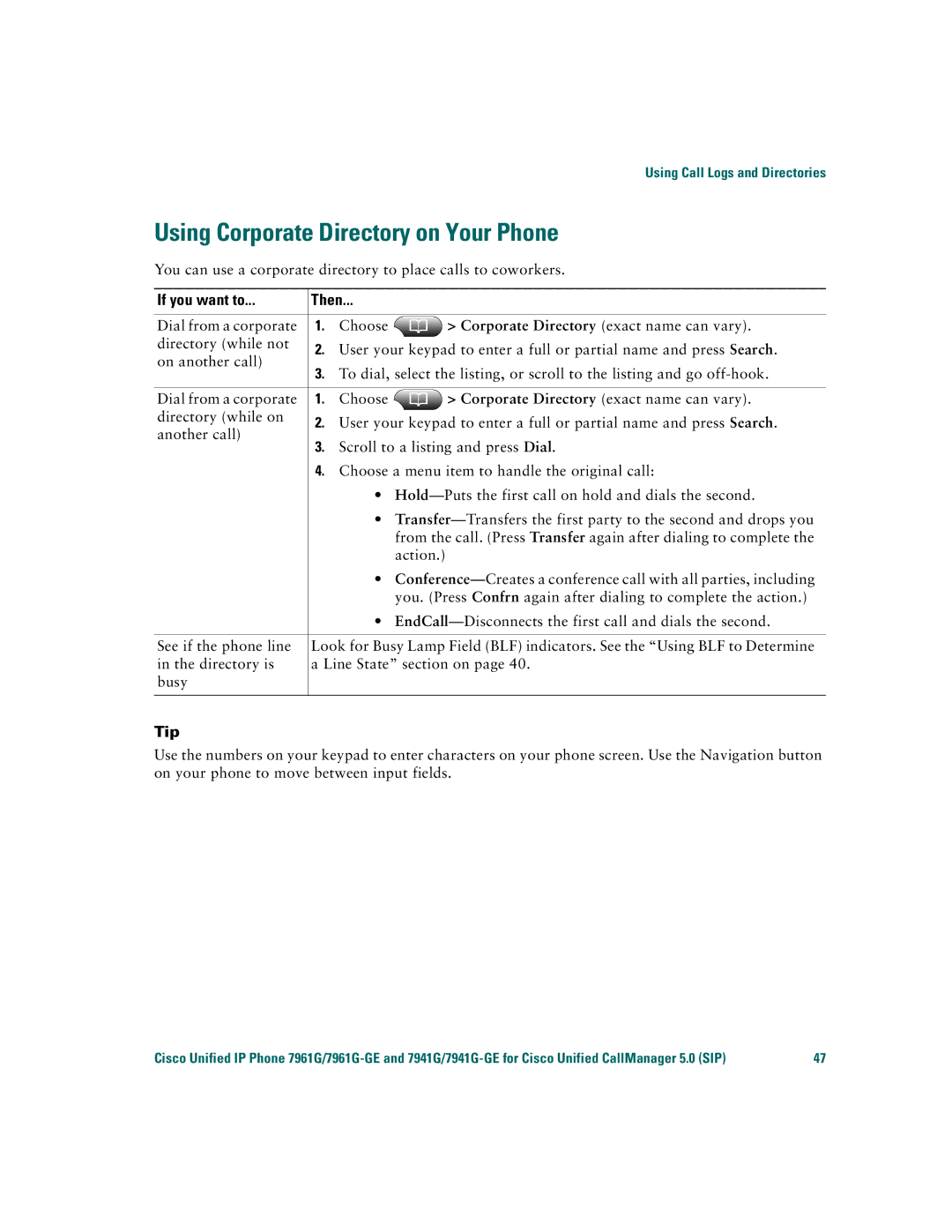Using Call Logs and Directories
Using Corporate Directory on Your Phone
You can use a corporate directory to place calls to coworkers.
If you want to... | Then... |
| ||
|
|
|
| |
Dial from a corporate | 1. | Choose | > Corporate Directory (exact name can vary). | |
directory (while not | 2. | User your keypad to enter a full or partial name and press Search. | ||
on another call) | ||||
3. | To dial, select the listing, or scroll to the listing and go | |||
| ||||
|
|
|
| |
Dial from a corporate | 1. | Choose | > Corporate Directory (exact name can vary). | |
directory (while on | 2. | User your keypad to enter a full or partial name and press Search. | ||
another call) | ||||
3. | Scroll to a listing and press Dial. | |||
| ||||
| 4. | Choose a menu item to handle the original call: | ||
|
| • | ||
|
| • | ||
|
|
| from the call. (Press Transfer again after dialing to complete the | |
|
|
| action.) | |
|
| • | ||
|
|
| you. (Press Confrn again after dialing to complete the action.) | |
|
| • | ||
|
| |||
See if the phone line | Look for Busy Lamp Field (BLF) indicators. See the “Using BLF to Determine | |||
in the directory is | a Line State” section on page 40. | |||
busy |
|
|
| |
|
|
|
| |
Tip
Use the numbers on your keypad to enter characters on your phone screen. Use the Navigation button on your phone to move between input fields.
Cisco Unified IP Phone | 47 |