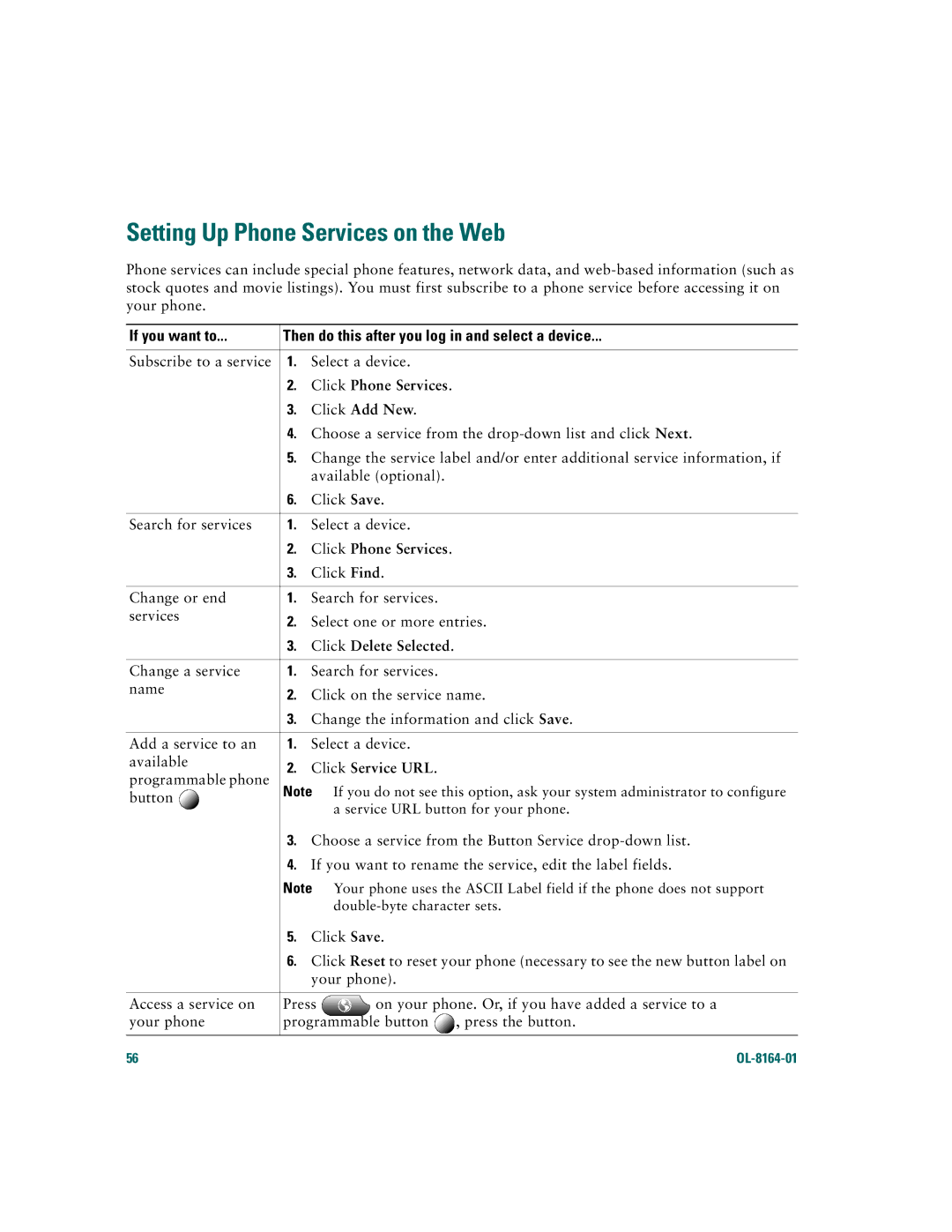Setting Up Phone Services on the Web
Phone services can include special phone features, network data, and
If you want to... | Then do this after you log in and select a device... | ||
Subscribe to a service | 1. | Select a device. | |
| 2. | Click Phone Services. | |
| 3. | Click Add New. | |
| 4. | Choose a service from the | |
| 5. | Change the service label and/or enter additional service information, if | |
|
| available (optional). | |
| 6. | Click Save. | |
|
|
| |
Search for services | 1. | Select a device. | |
| 2. | Click Phone Services. | |
| 3. | Click Find. | |
|
|
| |
Change or end | 1. | Search for services. | |
services | 2. | Select one or more entries. | |
| |||
| 3. | Click Delete Selected. | |
|
|
| |
Change a service | 1. | Search for services. | |
name | 2. | Click on the service name. | |
| |||
| 3. | Change the information and click Save. | |
|
|
| |
Add a service to an | 1. | Select a device. | |
available | 2. | Click Service URL. | |
programmable phone | |||
Note If you do not see this option, ask your system administrator to configure | |||
button | |||
| a service URL button for your phone. | ||
|
| ||
3.Choose a service from the Button Service
4.If you want to rename the service, edit the label fields.
Note Your phone uses the ASCII Label field if the phone does not support
5.Click Save.
6.Click Reset to reset your phone (necessary to see the new button label on your phone).
Access a service on | Press | on your phone. Or, if you have added a service to a | |
your phone | programmable button | , press the button. | |
|
|
|
|
56 |
|
|
|