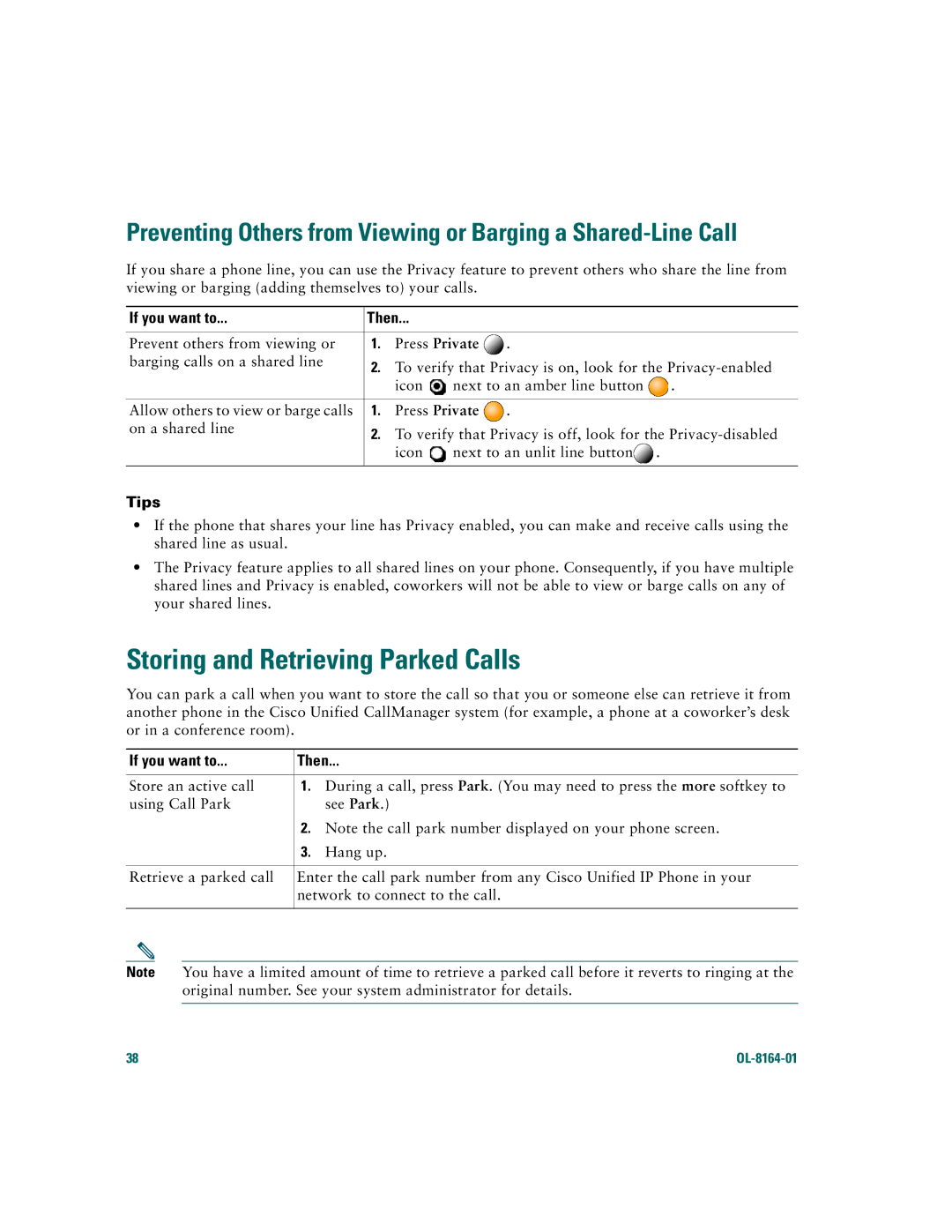Preventing Others from Viewing or Barging a
If you share a phone line, you can use the Privacy feature to prevent others who share the line from viewing or barging (adding themselves to) your calls.
If you want to... | Then... |
|
|
| |
|
|
|
|
| |
Prevent others from viewing or | 1. | Press Private | . |
| |
barging calls on a shared line | 2. | To verify that Privacy is on, look for the | |||
| |||||
|
| icon | next to an amber line button | . | |
|
|
|
|
| |
Allow others to view or barge calls | 1. | Press Private | . |
| |
on a shared line | 2. | To verify that Privacy is off, look for the | |||
| |||||
|
| icon | next to an unlit line button . |
| |
|
|
|
|
|
|
Tips
•If the phone that shares your line has Privacy enabled, you can make and receive calls using the shared line as usual.
•The Privacy feature applies to all shared lines on your phone. Consequently, if you have multiple shared lines and Privacy is enabled, coworkers will not be able to view or barge calls on any of your shared lines.
Storing and Retrieving Parked Calls
You can park a call when you want to store the call so that you or someone else can retrieve it from another phone in the Cisco Unified CallManager system (for example, a phone at a coworker’s desk or in a conference room).
If you want to... | Then... | |
|
|
|
Store an active call | 1. | During a call, press Park. (You may need to press the more softkey to |
using Call Park |
| see Park.) |
| 2. | Note the call park number displayed on your phone screen. |
| 3. | Hang up. |
|
| |
Retrieve a parked call | Enter the call park number from any Cisco Unified IP Phone in your | |
| network to connect to the call. | |
|
|
|
Note You have a limited amount of time to retrieve a parked call before it reverts to ringing at the original number. See your system administrator for details.
38 |
|