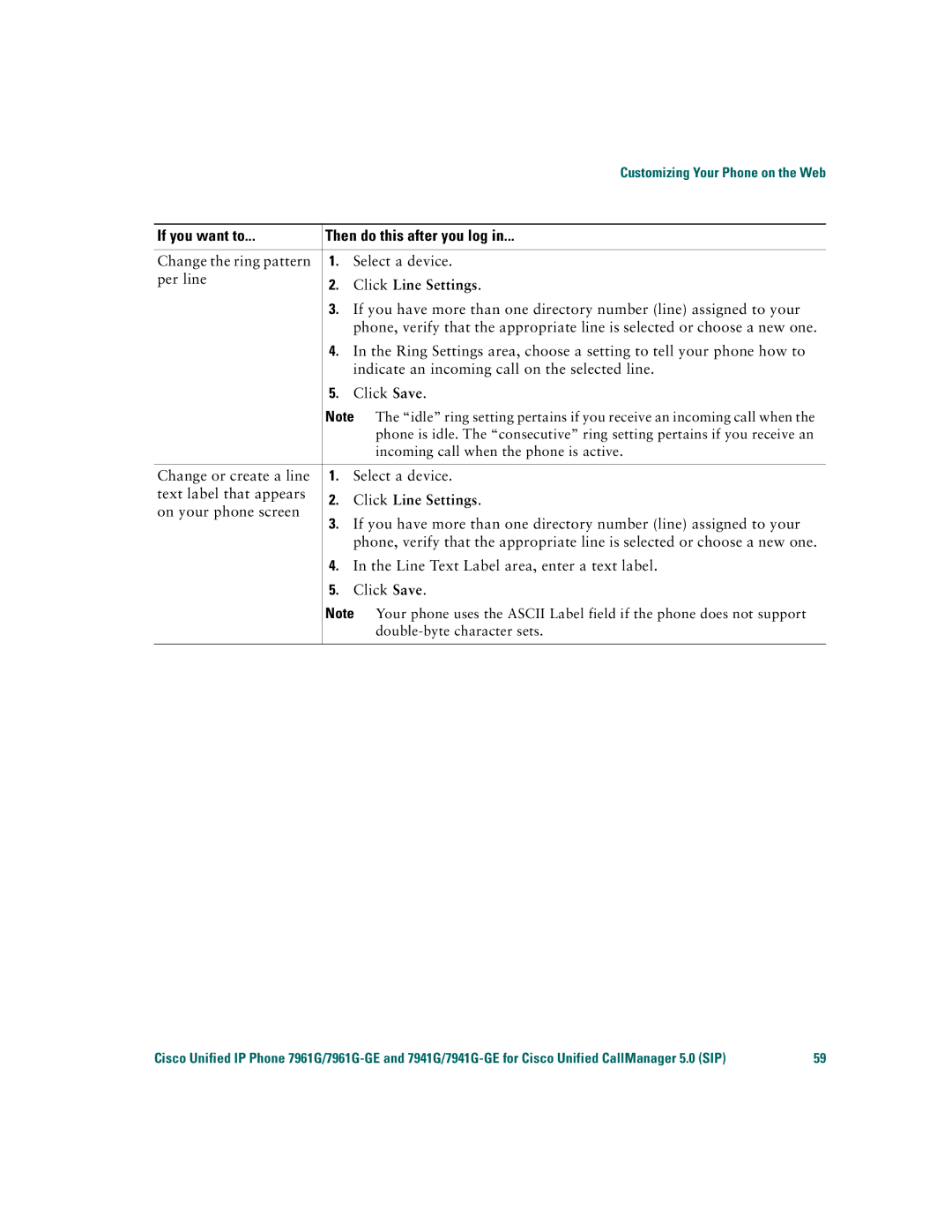|
| Customizing Your Phone on the Web | |
|
| ||
If you want to... | Then do this after you log in... | ||
|
|
| |
Change the ring pattern | 1. | Select a device. | |
per line | 2. | Click Line Settings. | |
| |||
| 3. | If you have more than one directory number (line) assigned to your | |
|
| phone, verify that the appropriate line is selected or choose a new one. | |
| 4. | In the Ring Settings area, choose a setting to tell your phone how to | |
|
| indicate an incoming call on the selected line. | |
| 5. | Click Save. | |
| Note The “idle” ring setting pertains if you receive an incoming call when the | ||
|
| phone is idle. The “consecutive” ring setting pertains if you receive an | |
|
| incoming call when the phone is active. | |
|
|
| |
Change or create a line | 1. | Select a device. | |
text label that appears | 2. | Click Line Settings. | |
on your phone screen | |||
3. | If you have more than one directory number (line) assigned to your | ||
| |||
|
| phone, verify that the appropriate line is selected or choose a new one. | |
| 4. | In the Line Text Label area, enter a text label. | |
| 5. | Click Save. | |
Note
Cisco Unified IP Phone | 59 |