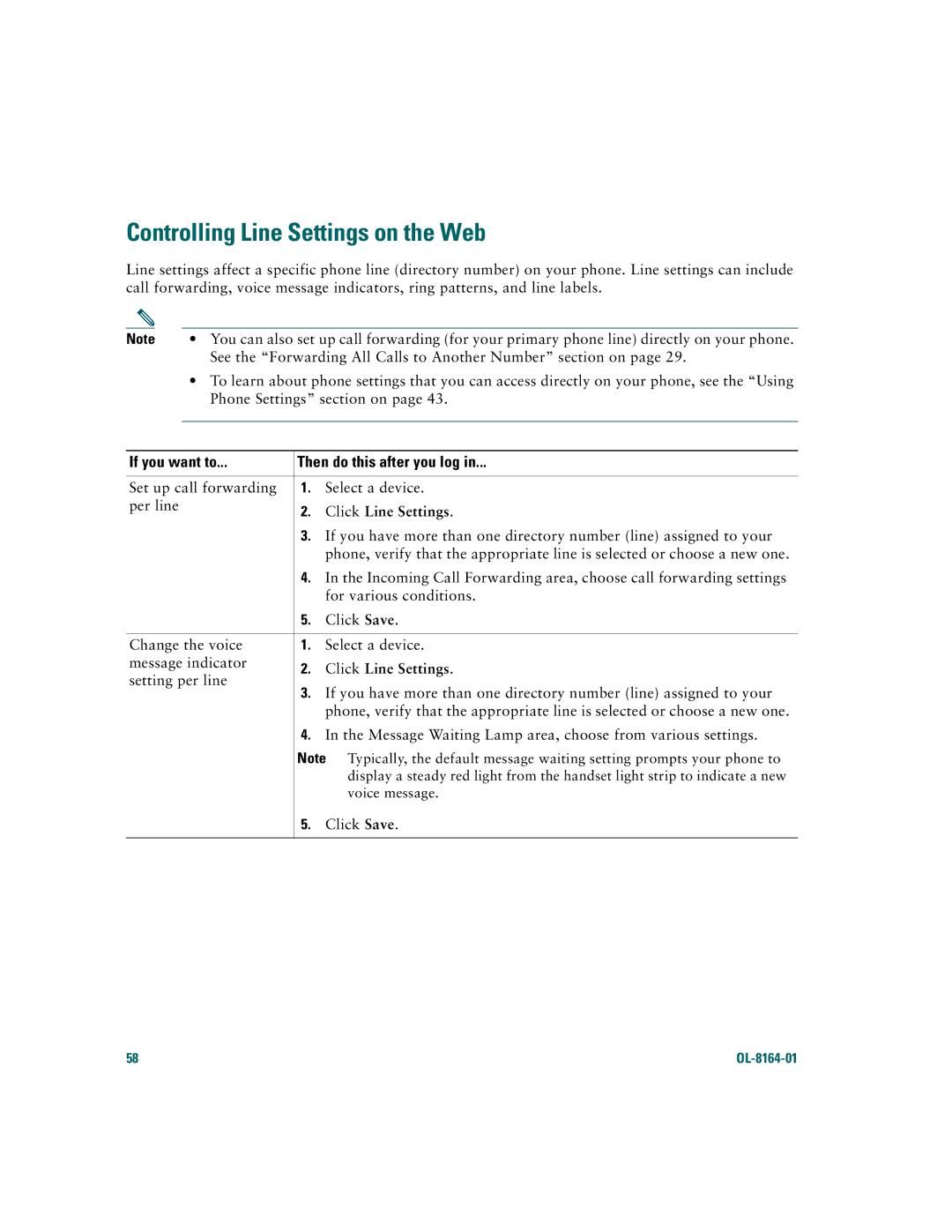Controlling Line Settings on the Web
Line settings affect a specific phone line (directory number) on your phone. Line settings can include call forwarding, voice message indicators, ring patterns, and line labels.
Note | • | You can also set up call forwarding (for your primary phone line) directly on your phone. |
|
| See the “Forwarding All Calls to Another Number” section on page 29. |
| • | To learn about phone settings that you can access directly on your phone, see the “Using |
|
| Phone Settings” section on page 43. |
|
|
|
If you want to... | Then do this after you log in... | ||
Set up call forwarding | 1. | Select a device. | |
per line | 2. | Click Line Settings. | |
| |||
| 3. | If you have more than one directory number (line) assigned to your | |
|
| phone, verify that the appropriate line is selected or choose a new one. | |
| 4. | In the Incoming Call Forwarding area, choose call forwarding settings | |
|
| for various conditions. | |
| 5. | Click Save. | |
|
|
| |
Change the voice | 1. | Select a device. | |
message indicator | 2. | Click Line Settings. | |
setting per line | |||
3. | If you have more than one directory number (line) assigned to your | ||
| |||
|
| phone, verify that the appropriate line is selected or choose a new one. | |
| 4. | In the Message Waiting Lamp area, choose from various settings. | |
Note
5.Click Save.
58 |
|