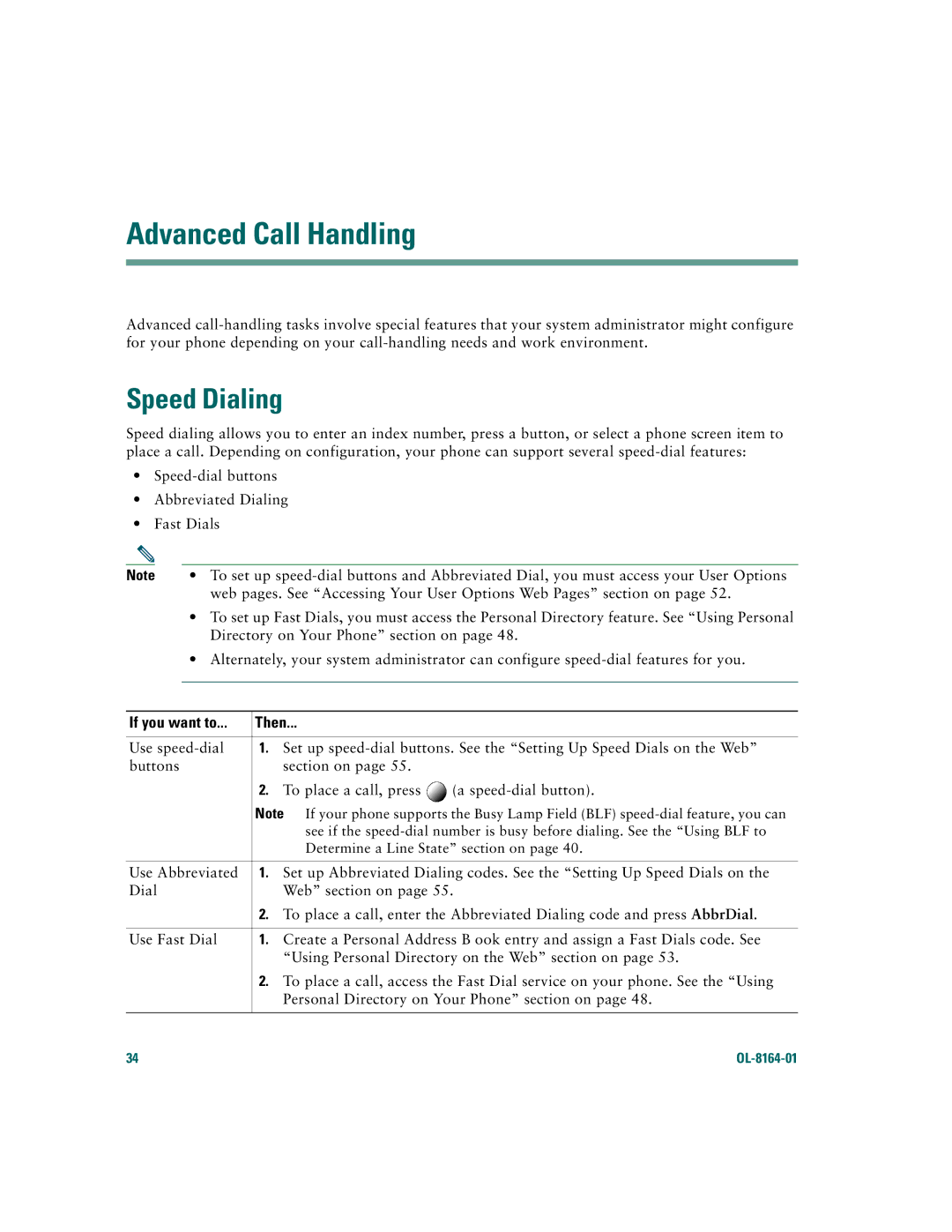Advanced Call Handling
Advanced
Speed Dialing
Speed dialing allows you to enter an index number, press a button, or select a phone screen item to place a call. Depending on configuration, your phone can support several
•
•Abbreviated Dialing
•Fast Dials
Note | • | To set up |
|
| web pages. See “Accessing Your User Options Web Pages” section on page 52. |
| • To set up Fast Dials, you must access the Personal Directory feature. See “Using Personal | |
|
| Directory on Your Phone” section on page 48. |
| • | Alternately, your system administrator can configure |
|
|
|
If you want to... | Then... |
| |
|
|
| |
Use | 1. | Set up | |
buttons |
| section on page 55. |
|
| 2. | To place a call, press | (a |
| Note If your phone supports the Busy Lamp Field (BLF) | ||
|
| see if the | |
|
| Determine a Line State” section on page 40. | |
|
| ||
Use Abbreviated | 1. Set up Abbreviated Dialing codes. See the “Setting Up Speed Dials on the | ||
Dial |
| Web” section on page 55. | |
| 2. | To place a call, enter the Abbreviated Dialing code and press AbbrDial. | |
|
|
| |
Use Fast Dial | 1. | Create a Personal Address B ook entry and assign a Fast Dials code. See | |
|
| “Using Personal Directory on the Web” section on page 53. | |
| 2. | To place a call, access the Fast Dial service on your phone. See the “Using | |
|
| Personal Directory on Your Phone” section on page 48. | |
|
|
|
|
34 |
|
|
|