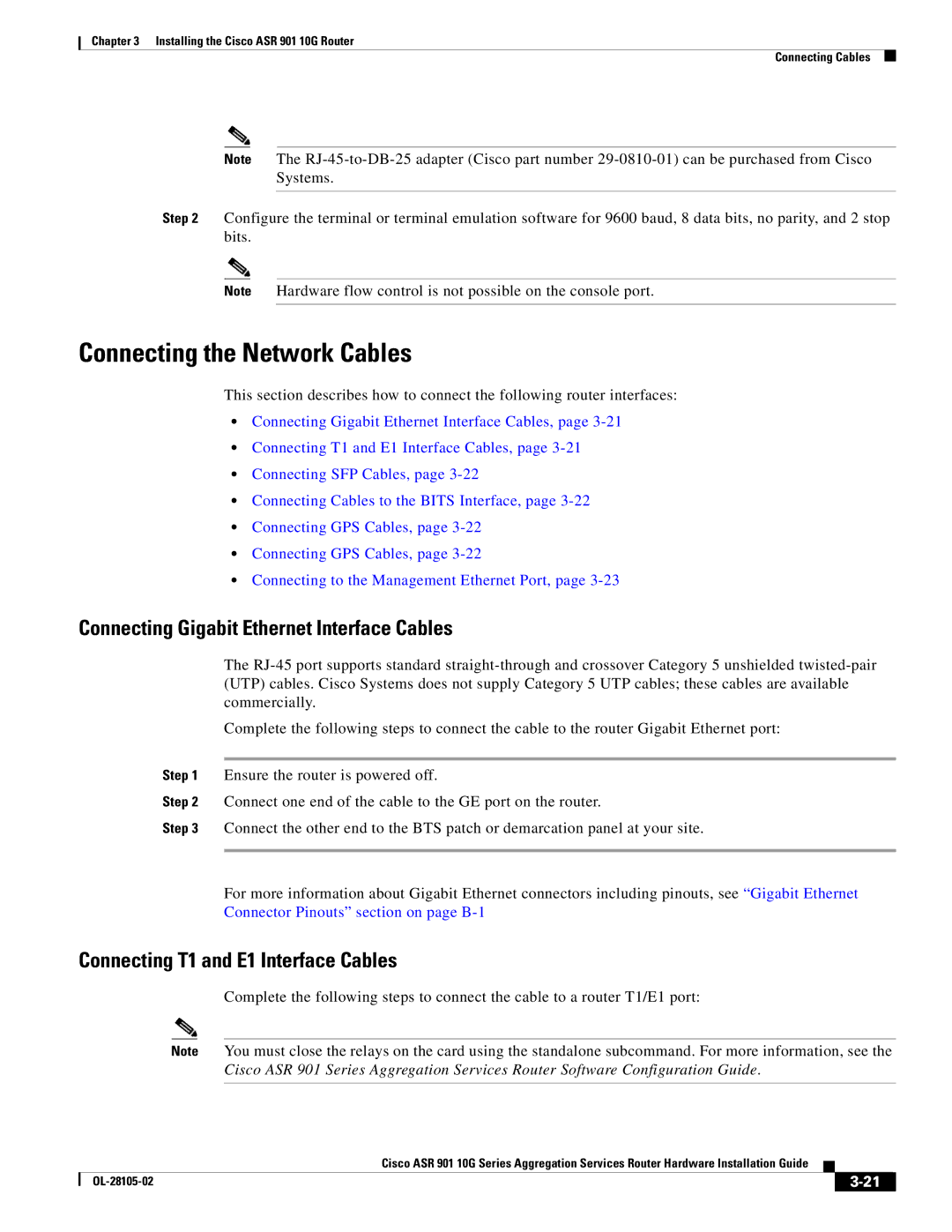Chapter 3 Installing the Cisco ASR 901 10G Router
Connecting Cables
Note The
Step 2 Configure the terminal or terminal emulation software for 9600 baud, 8 data bits, no parity, and 2 stop bits.
Note Hardware flow control is not possible on the console port.
Connecting the Network Cables
This section describes how to connect the following router interfaces:
•Connecting Gigabit Ethernet Interface Cables, page
•Connecting T1 and E1 Interface Cables, page
•Connecting SFP Cables, page
•Connecting Cables to the BITS Interface, page
•Connecting GPS Cables, page
•Connecting GPS Cables, page
•Connecting to the Management Ethernet Port, page
Connecting Gigabit Ethernet Interface Cables
The
Complete the following steps to connect the cable to the router Gigabit Ethernet port:
Step 1 Ensure the router is powered off.
Step 2 Connect one end of the cable to the GE port on the router.
Step 3 Connect the other end to the BTS patch or demarcation panel at your site.
For more information about Gigabit Ethernet connectors including pinouts, see “Gigabit Ethernet Connector Pinouts” section on page
Connecting T1 and E1 Interface Cables
Complete the following steps to connect the cable to a router T1/E1 port:
Note You must close the relays on the card using the standalone subcommand. For more information, see the Cisco ASR 901 Series Aggregation Services Router Software Configuration Guide.
|
| Cisco ASR 901 10G Series Aggregation Services Router Hardware Installation Guide |
|
| |
|
|
| |||
|
|
|
| ||
|
|
|
| ||