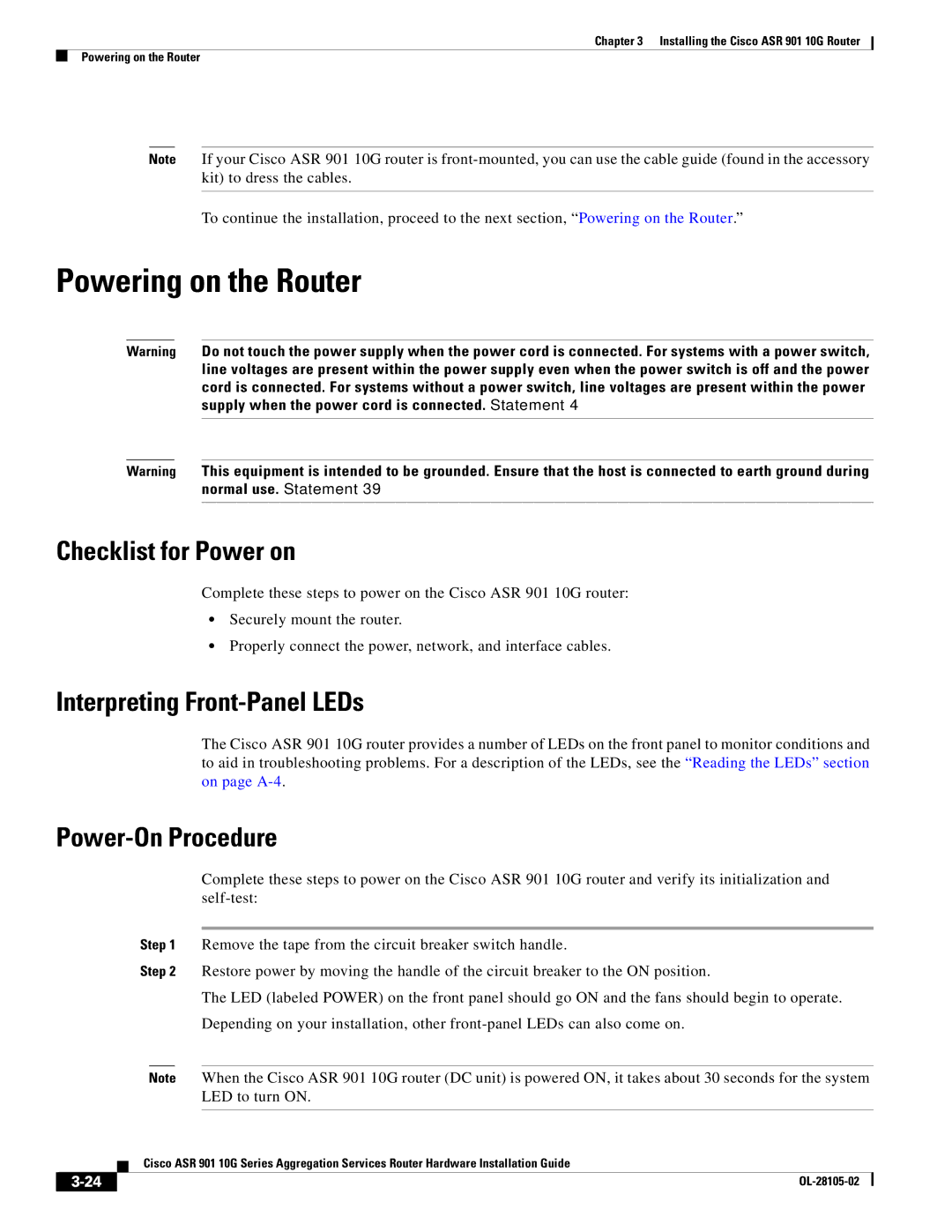Chapter 3 Installing the Cisco ASR 901 10G Router
Powering on the Router
Note If your Cisco ASR 901 10G router is
To continue the installation, proceed to the next section, “Powering on the Router.”
Powering on the Router
Warning Do not touch the power supply when the power cord is connected. For systems with a power switch, line voltages are present within the power supply even when the power switch is off and the power cord is connected. For systems without a power switch, line voltages are present within the power supply when the power cord is connected. Statement 4
Warning This equipment is intended to be grounded. Ensure that the host is connected to earth ground during normal use. Statement 39
Checklist for Power on
Complete these steps to power on the Cisco ASR 901 10G router:
•Securely mount the router.
•Properly connect the power, network, and interface cables.
Interpreting Front-Panel LEDs
The Cisco ASR 901 10G router provides a number of LEDs on the front panel to monitor conditions and to aid in troubleshooting problems. For a description of the LEDs, see the “Reading the LEDs” section on page
Power-On Procedure
Complete these steps to power on the Cisco ASR 901 10G router and verify its initialization and
Step 1 Remove the tape from the circuit breaker switch handle.
Step 2 Restore power by moving the handle of the circuit breaker to the ON position.
The LED (labeled POWER) on the front panel should go ON and the fans should begin to operate.
Depending on your installation, other
Note When the Cisco ASR 901 10G router (DC unit) is powered ON, it takes about 30 seconds for the system LED to turn ON.
| Cisco ASR 901 10G Series Aggregation Services Router Hardware Installation Guide |
|