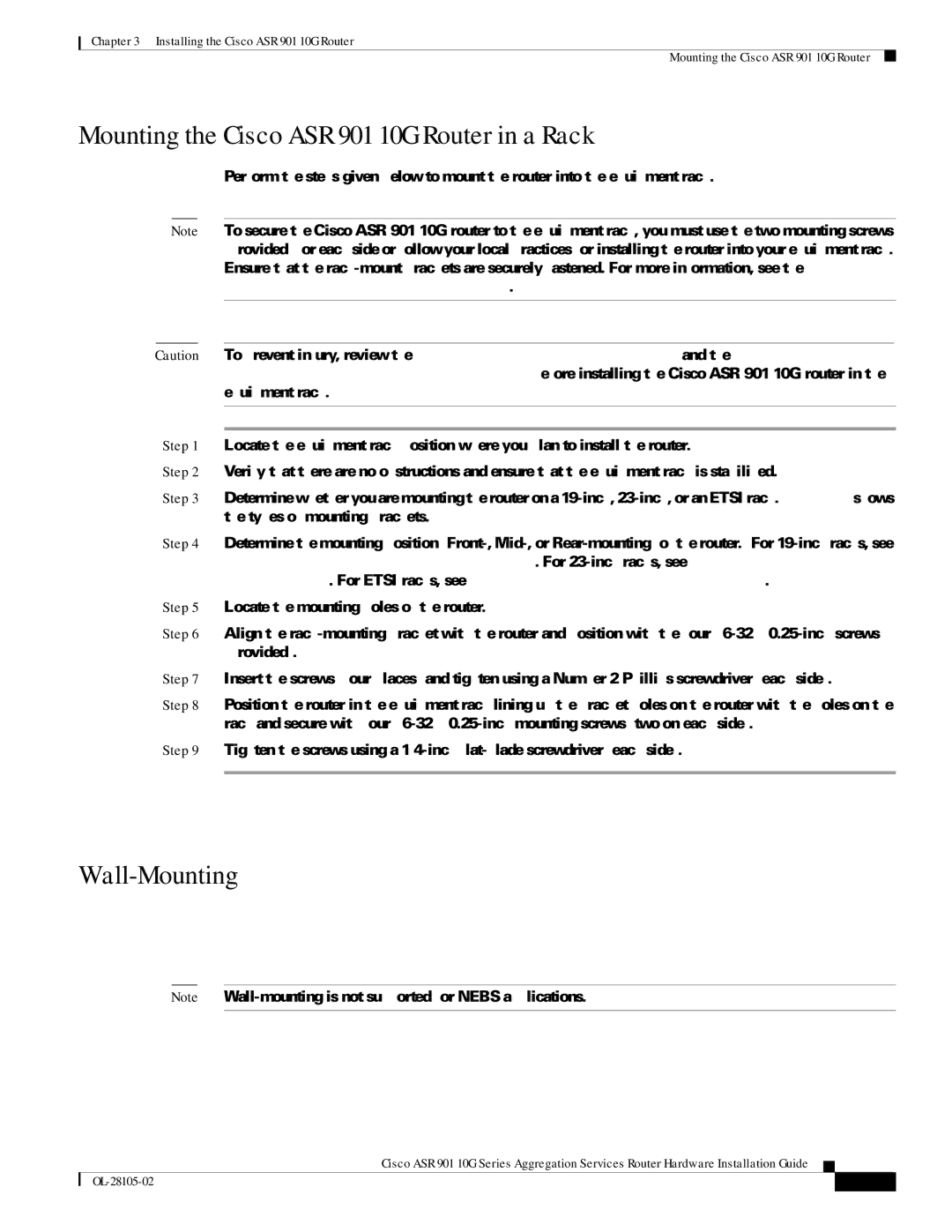Chapter 3 Installing the Cisco ASR 901 10G Router
Mounting the Cisco ASR 901 10G Router
Mounting the Cisco ASR 901 10G Router in a Rack
Perform the steps given below to mount the router into the equipment rack.
Note To secure the Cisco ASR 901 10G router to the equipment rack, you must use the two mounting screws (provided) for each side or follow your local practices for installing the router into your equipment rack. Ensure that the
Caution To prevent injury, review the “Safety Guidelines” section on page
Step 1 Locate the equipment rack position where you plan to install the router.
Step 2 Verify that there are no obstructions and ensure that the equipment rack is stabilized.
Step 3 Determine whether you are mounting the router on a
Step 4 Determine the mounting position
Step 5 Locate the mounting holes of the router.
Step 6 Align the
Step 7 Insert the screws (four places) and tighten using a Number 2 Phillips screwdriver (each side).
Step 8 Position the router in the equipment rack lining up the bracket holes on the router with the holes on the rack and secure with four
Step 9 Tighten the screws using a
Wall-Mounting
•Attaching Brackets for
•Mounting the Router on a Wall, page
Note
Cisco ASR 901 10G Series Aggregation Services Router Hardware Installation Guide
|
| ||
|
|