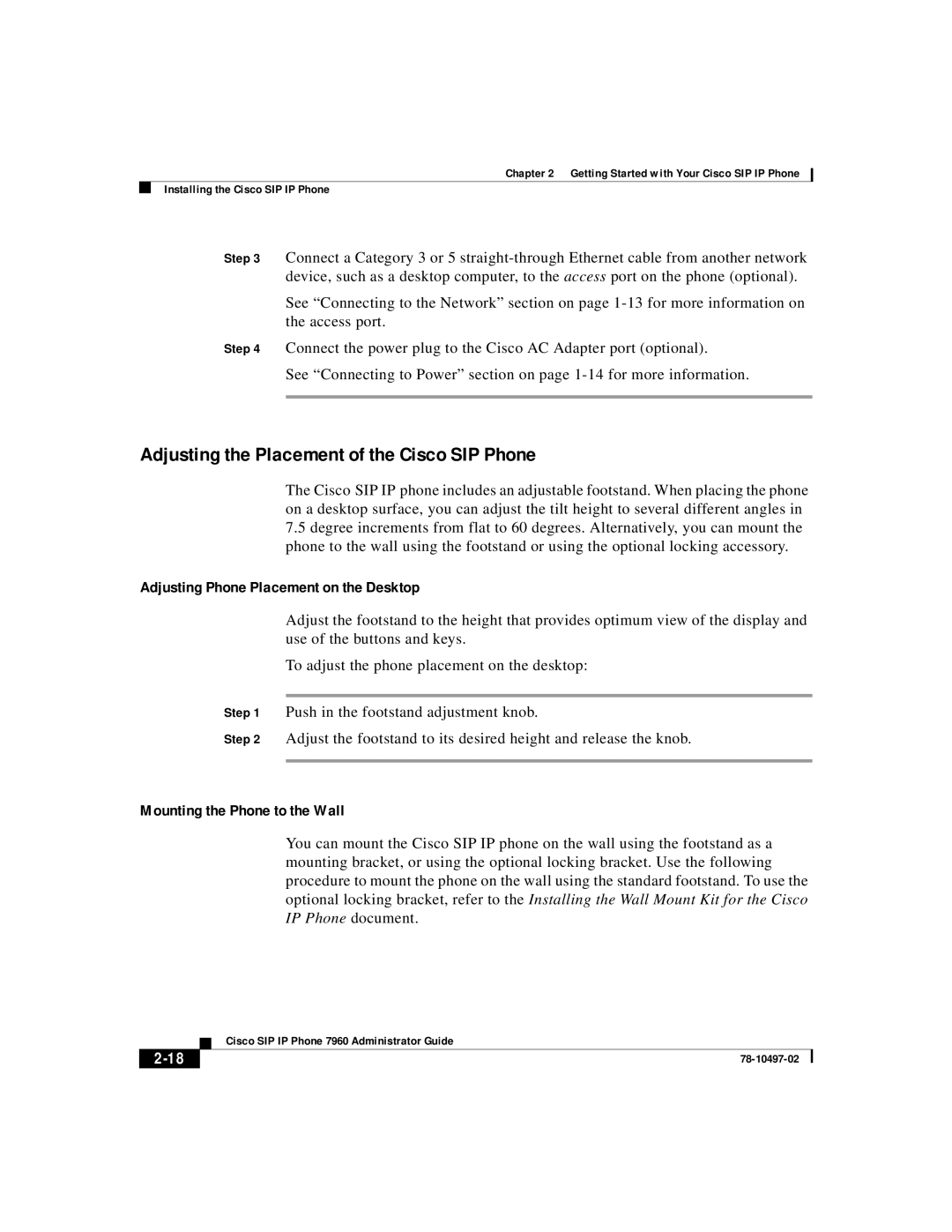Chapter 2 Getting Started with Your Cisco SIP IP Phone
Installing the Cisco SIP IP Phone
Step 3 Connect a Category 3 or 5
See “Connecting to the Network” section on page
Step 4 Connect the power plug to the Cisco AC Adapter port (optional).
See “Connecting to Power” section on page
Adjusting the Placement of the Cisco SIP Phone
The Cisco SIP IP phone includes an adjustable footstand. When placing the phone on a desktop surface, you can adjust the tilt height to several different angles in
7.5degree increments from flat to 60 degrees. Alternatively, you can mount the phone to the wall using the footstand or using the optional locking accessory.
Adjusting Phone Placement on the Desktop
Adjust the footstand to the height that provides optimum view of the display and use of the buttons and keys.
To adjust the phone placement on the desktop:
Step 1 Push in the footstand adjustment knob.
Step 2 Adjust the footstand to its desired height and release the knob.
Mounting the Phone to the Wall
You can mount the Cisco SIP IP phone on the wall using the footstand as a mounting bracket, or using the optional locking bracket. Use the following procedure to mount the phone on the wall using the standard footstand. To use the optional locking bracket, refer to the Installing the Wall Mount Kit for the Cisco IP Phone document.
| Cisco SIP IP Phone 7960 Administrator Guide |
|