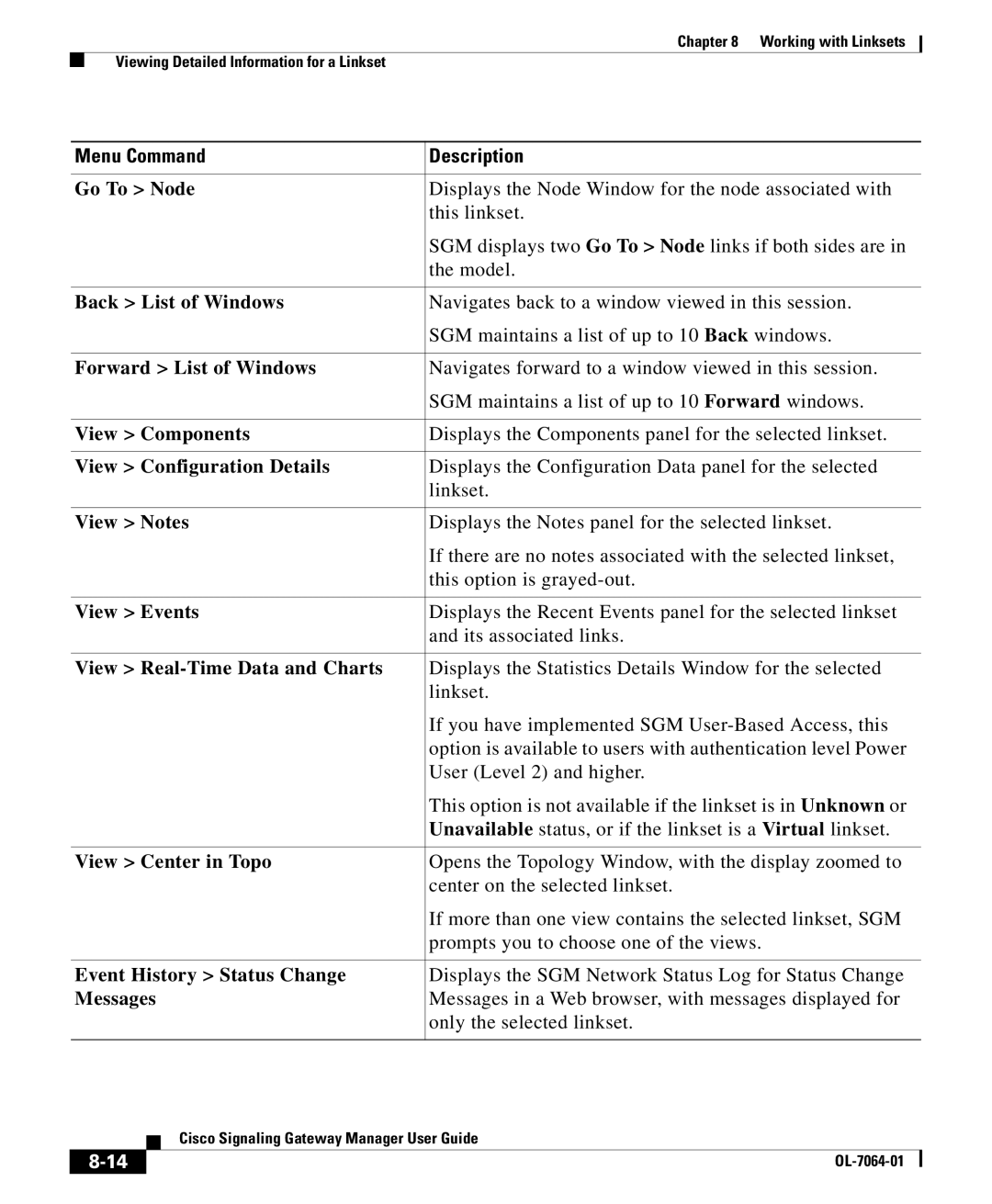Chapter 8 Working with Linksets
Viewing Detailed Information for a Linkset
Menu Command | Description |
|
|
Go To > Node | Displays the Node Window for the node associated with |
| this linkset. |
| SGM displays two Go To > Node links if both sides are in |
| the model. |
|
|
Back > List of Windows | Navigates back to a window viewed in this session. |
| SGM maintains a list of up to 10 Back windows. |
|
|
Forward > List of Windows | Navigates forward to a window viewed in this session. |
| SGM maintains a list of up to 10 Forward windows. |
|
|
View > Components | Displays the Components panel for the selected linkset. |
|
|
View > Configuration Details | Displays the Configuration Data panel for the selected |
| linkset. |
|
|
View > Notes | Displays the Notes panel for the selected linkset. |
| If there are no notes associated with the selected linkset, |
| this option is |
|
|
View > Events | Displays the Recent Events panel for the selected linkset |
| and its associated links. |
|
|
View > | Displays the Statistics Details Window for the selected |
| linkset. |
| If you have implemented SGM |
| option is available to users with authentication level Power |
| User (Level 2) and higher. |
| This option is not available if the linkset is in Unknown or |
| Unavailable status, or if the linkset is a Virtual linkset. |
|
|
View > Center in Topo | Opens the Topology Window, with the display zoomed to |
| center on the selected linkset. |
| If more than one view contains the selected linkset, SGM |
| prompts you to choose one of the views. |
|
|
Event History > Status Change | Displays the SGM Network Status Log for Status Change |
Messages | Messages in a Web browser, with messages displayed for |
| only the selected linkset. |
|
|
| Cisco Signaling Gateway Manager User Guide |