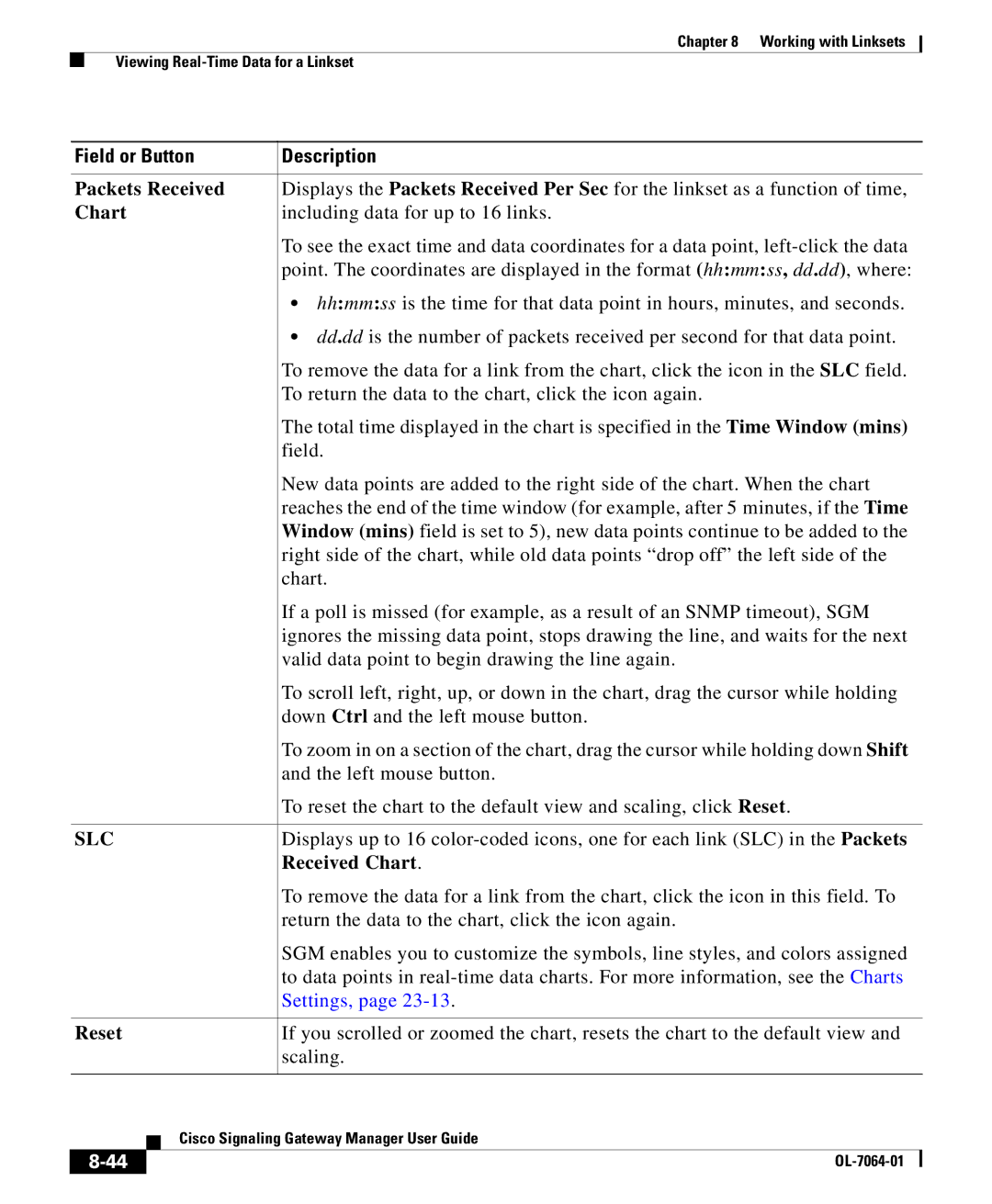Chapter 8 Working with Linksets
Viewing
Field or Button | Description | |||
|
| |||
Packets Received | Displays the Packets Received Per Sec for the linkset as a function of time, | |||
Chart | including data for up to 16 links. | |||
|
|
| To see the exact time and data coordinates for a data point, | |
|
|
| point. The coordinates are displayed in the format (hh:mm:ss, dd.dd), where: | |
|
|
| • hh:mm:ss is the time for that data point in hours, minutes, and seconds. | |
|
|
| • dd.dd is the number of packets received per second for that data point. | |
|
|
| To remove the data for a link from the chart, click the icon in the SLC field. | |
|
|
| To return the data to the chart, click the icon again. | |
|
|
| The total time displayed in the chart is specified in the Time Window (mins) | |
|
|
| field. | |
|
|
| New data points are added to the right side of the chart. When the chart | |
|
|
| reaches the end of the time window (for example, after 5 minutes, if the Time | |
|
|
| Window (mins) field is set to 5), new data points continue to be added to the | |
|
|
| right side of the chart, while old data points “drop off” the left side of the | |
|
|
| chart. | |
|
|
| If a poll is missed (for example, as a result of an SNMP timeout), SGM | |
|
|
| ignores the missing data point, stops drawing the line, and waits for the next | |
|
|
| valid data point to begin drawing the line again. | |
|
|
| To scroll left, right, up, or down in the chart, drag the cursor while holding | |
|
|
| down Ctrl and the left mouse button. | |
|
|
| To zoom in on a section of the chart, drag the cursor while holding down Shift | |
|
|
| and the left mouse button. | |
|
|
| To reset the chart to the default view and scaling, click Reset. | |
|
| |||
SLC | Displays up to 16 | |||
|
|
| Received Chart. | |
|
|
| To remove the data for a link from the chart, click the icon in this field. To | |
|
|
| return the data to the chart, click the icon again. | |
|
|
| SGM enables you to customize the symbols, line styles, and colors assigned | |
|
|
| to data points in | |
|
|
| Settings, page | |
|
| |||
Reset | If you scrolled or zoomed the chart, resets the chart to the default view and | |||
|
|
| scaling. | |
|
|
|
| |
|
| Cisco Signaling Gateway Manager User Guide | ||
|
| |||
|
|
| ||
|
|
| ||