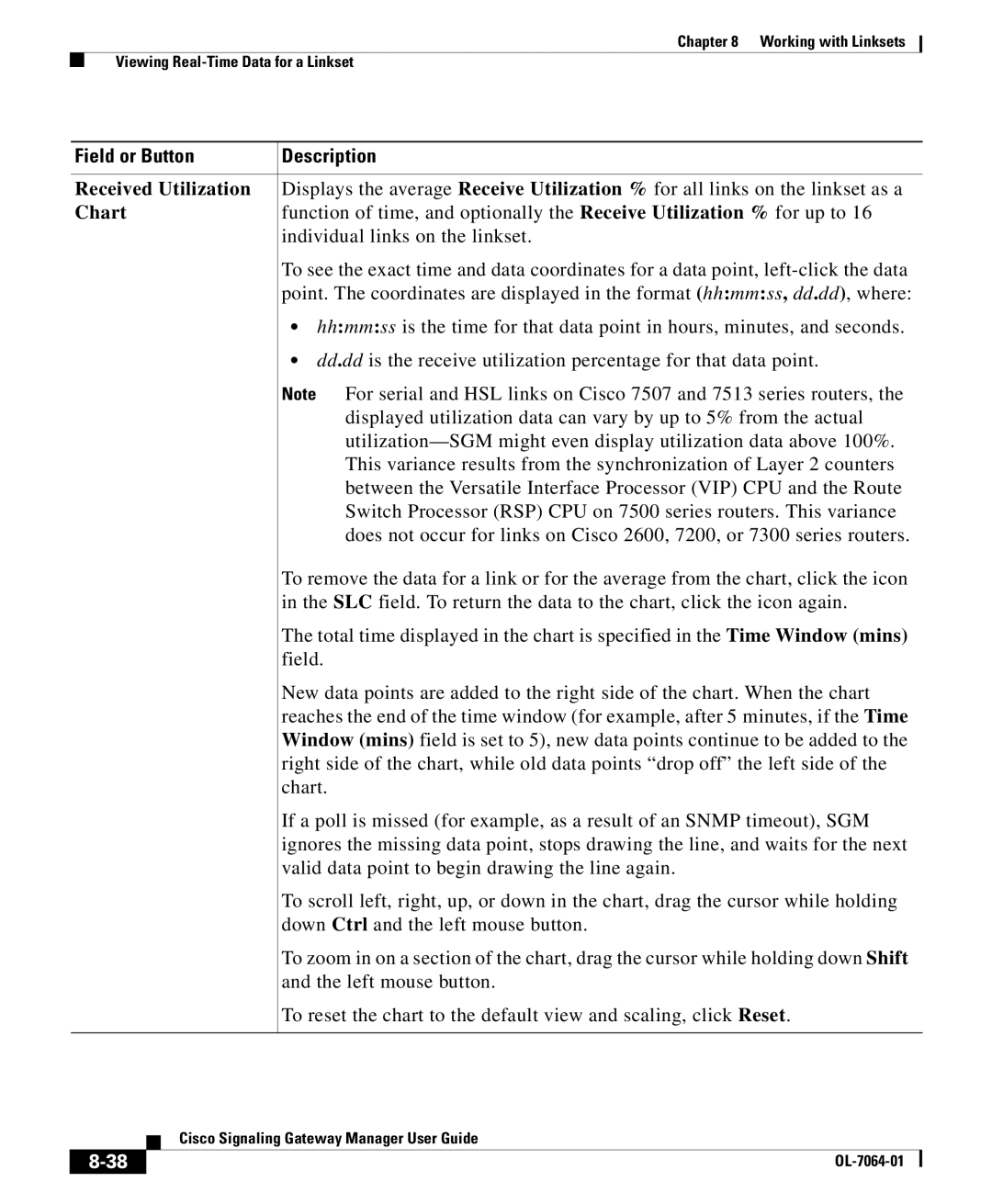Chapter 8 Working with Linksets
Viewing
Field or Button | Description |
|
|
Received Utilization | Displays the average Receive Utilization % for all links on the linkset as a |
Chart | function of time, and optionally the Receive Utilization % for up to 16 |
| individual links on the linkset. |
| To see the exact time and data coordinates for a data point, |
| point. The coordinates are displayed in the format (hh:mm:ss, dd.dd), where: |
| • hh:mm:ss is the time for that data point in hours, minutes, and seconds. |
| • dd.dd is the receive utilization percentage for that data point. |
| Note For serial and HSL links on Cisco 7507 and 7513 series routers, the |
| displayed utilization data can vary by up to 5% from the actual |
| |
| This variance results from the synchronization of Layer 2 counters |
| between the Versatile Interface Processor (VIP) CPU and the Route |
| Switch Processor (RSP) CPU on 7500 series routers. This variance |
| does not occur for links on Cisco 2600, 7200, or 7300 series routers. |
| To remove the data for a link or for the average from the chart, click the icon |
| in the SLC field. To return the data to the chart, click the icon again. |
| The total time displayed in the chart is specified in the Time Window (mins) |
| field. |
| New data points are added to the right side of the chart. When the chart |
| reaches the end of the time window (for example, after 5 minutes, if the Time |
| Window (mins) field is set to 5), new data points continue to be added to the |
| right side of the chart, while old data points “drop off” the left side of the |
| chart. |
| If a poll is missed (for example, as a result of an SNMP timeout), SGM |
| ignores the missing data point, stops drawing the line, and waits for the next |
| valid data point to begin drawing the line again. |
| To scroll left, right, up, or down in the chart, drag the cursor while holding |
| down Ctrl and the left mouse button. |
| To zoom in on a section of the chart, drag the cursor while holding down Shift |
| and the left mouse button. |
| To reset the chart to the default view and scaling, click Reset. |
|
|
| Cisco Signaling Gateway Manager User Guide |