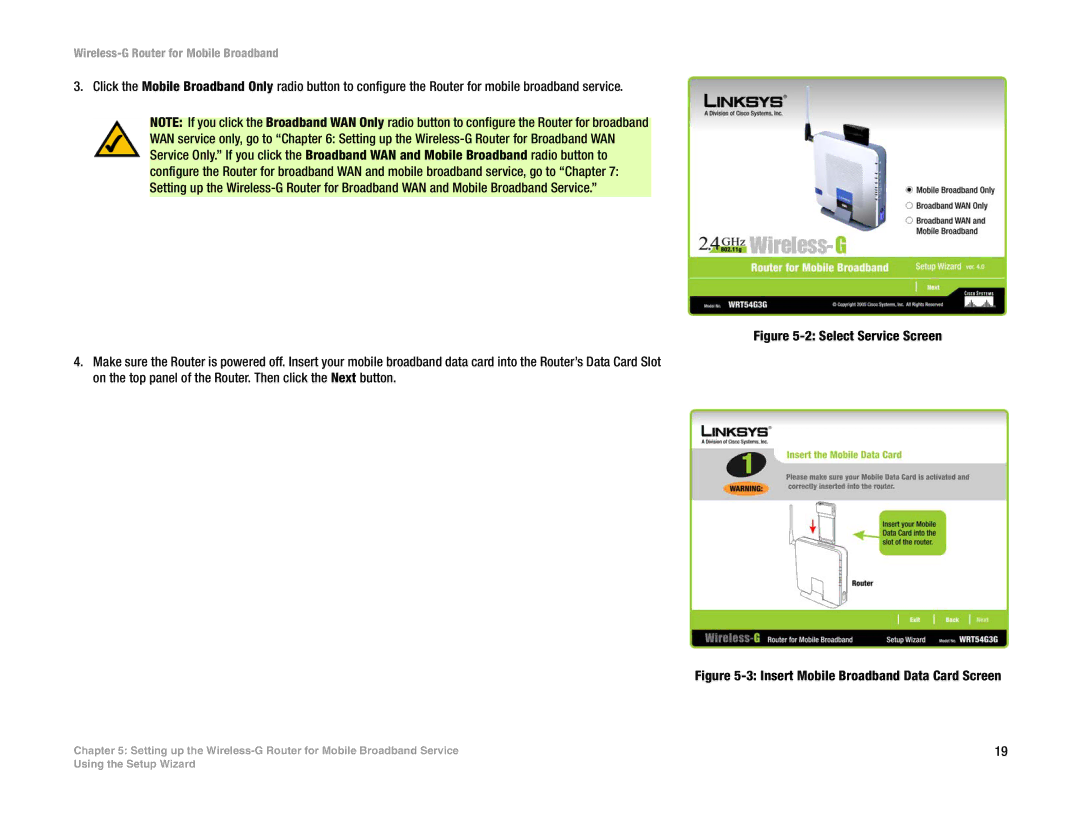Wireless-G Router for Mobile Broadband
3. Click the Mobile Broadband Only radio button to configure the Router for mobile broadband service.
NOTE: If you click the Broadband WAN Only radio button to configure the Router for broadband
WAN service only, go to “Chapter 6: Setting up the
4.Make sure the Router is powered off. Insert your mobile broadband data card into the Router’s Data Card Slot on the top panel of the Router. Then click the Next button.
Chapter 5: Setting up the
Figure 5-2: Select Service Screen
Figure 5-3: Insert Mobile Broadband Data Card Screen
19
Using the Setup Wizard