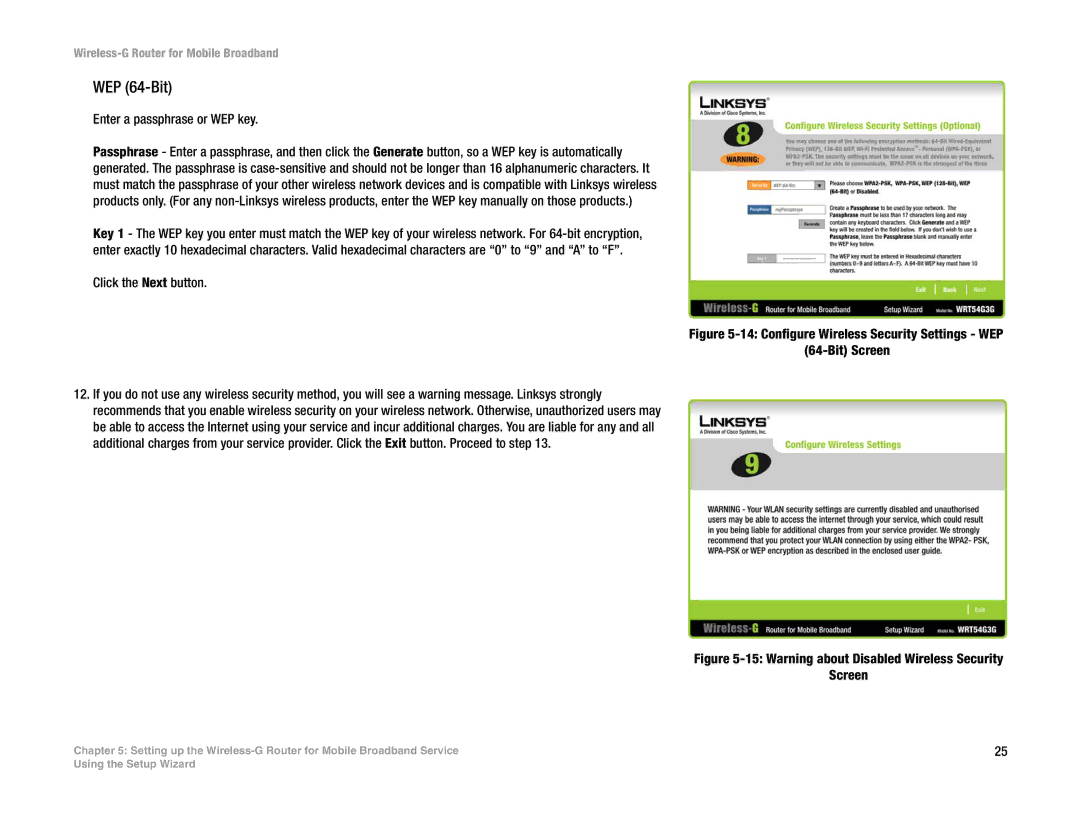Wireless-G Router for Mobile Broadband
WEP (64-Bit)
Enter a passphrase or WEP key.
Passphrase - Enter a passphrase, and then click the Generate button, so a WEP key is automatically generated. The passphrase is
Key 1 - The WEP key you enter must match the WEP key of your wireless network. For
Click the Next button.
Figure 5-14: Configure Wireless Security Settings - WEP
(64-Bit) Screen
12.If you do not use any wireless security method, you will see a warning message. Linksys strongly recommends that you enable wireless security on your wireless network. Otherwise, unauthorized users may be able to access the Internet using your service and incur additional charges. You are liable for any and all additional charges from your service provider. Click the Exit button. Proceed to step 13.
Figure 5-15: Warning about Disabled Wireless Security
Screen
Chapter 5: Setting up the | 25 |
Using the Setup Wizard