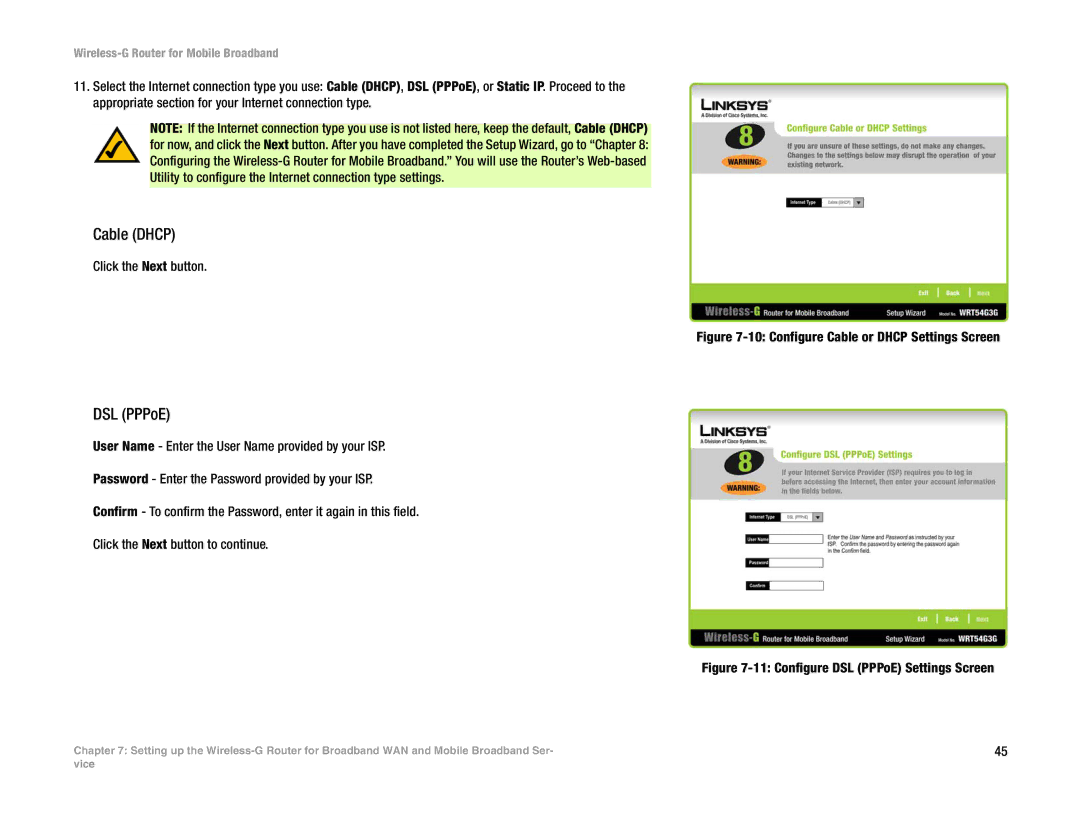Wireless-G Router for Mobile Broadband
11.Select the Internet connection type you use: Cable (DHCP), DSL (PPPoE), or Static IP. Proceed to the appropriate section for your Internet connection type.
NOTE: If the Internet connection type you use is not listed here, keep the default, Cable (DHCP) for now, and click the Next button. After you have completed the Setup Wizard, go to “Chapter 8: Configuring the
Cable (DHCP)
Click the Next button.
Figure 7-10: Configure Cable or DHCP Settings Screen
DSL (PPPoE)
User Name - Enter the User Name provided by your ISP.
Password - Enter the Password provided by your ISP.
Confirm - To confirm the Password, enter it again in this field.
Click the Next button to continue.
Figure 7-11: Configure DSL (PPPoE) Settings Screen
Chapter 7: Setting up the | 45 |
vice