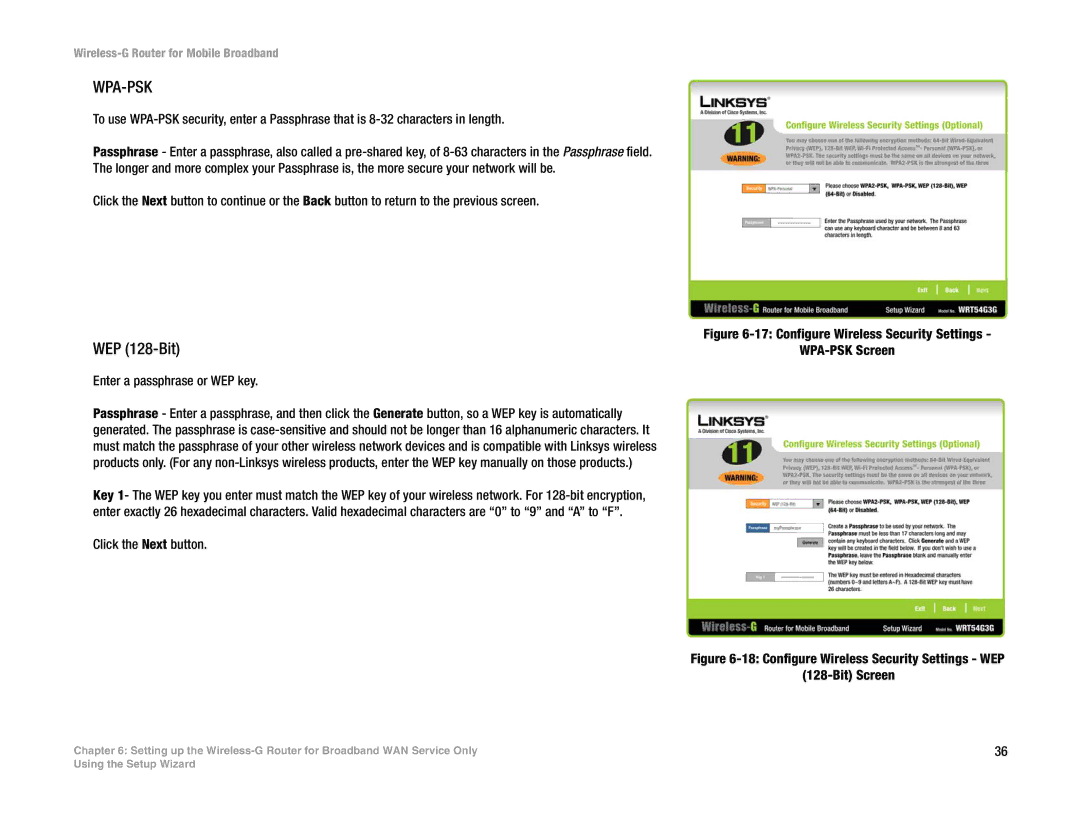Wireless-G Router for Mobile Broadband
WPA-PSK
To use
Passphrase - Enter a passphrase, also called a
Click the Next button to continue or the Back button to return to the previous screen.
WEP (128-Bit)
Enter a passphrase or WEP key.
Passphrase - Enter a passphrase, and then click the Generate button, so a WEP key is automatically generated. The passphrase is
Key 1- The WEP key you enter must match the WEP key of your wireless network. For
Click the Next button.
Figure 6-17: Configure Wireless Security Settings -
WPA-PSK Screen
Figure 6-18: Configure Wireless Security Settings - WEP
(128-Bit) Screen
Chapter 6: Setting up the | 36 |
Using the Setup Wizard