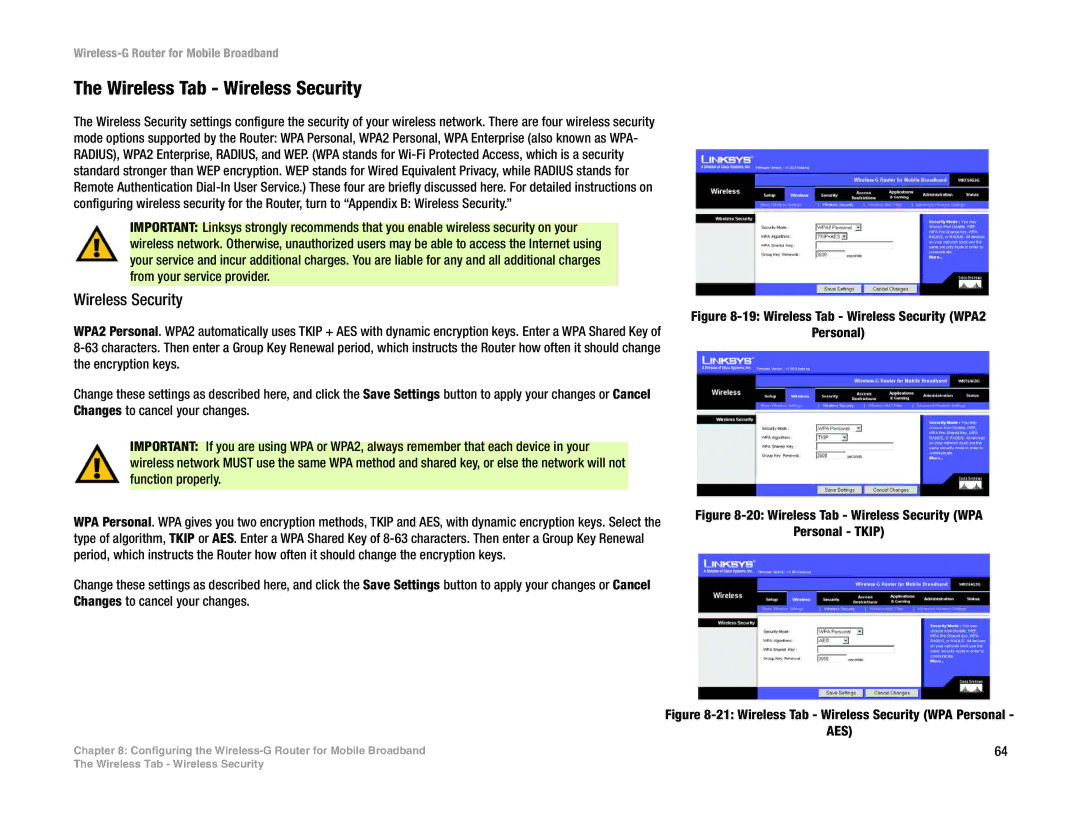Wireless-G Router for Mobile Broadband
The Wireless Tab - Wireless Security
The Wireless Security settings configure the security of your wireless network. There are four wireless security mode options supported by the Router: WPA Personal, WPA2 Personal, WPA Enterprise (also known as WPA- RADIUS), WPA2 Enterprise, RADIUS, and WEP. (WPA stands for
IMPORTANT: Linksys strongly recommends that you enable wireless security on your wireless network. Otherwise, unauthorized users may be able to access the Internet using your service and incur additional charges. You are liable for any and all additional charges from your service provider.
Wireless Security
WPA2 Personal. WPA2 automatically uses TKIP + AES with dynamic encryption keys. Enter a WPA Shared Key of
Change these settings as described here, and click the Save Settings button to apply your changes or Cancel Changes to cancel your changes.
IMPORTANT: If you are using WPA or WPA2, always remember that each device in your wireless network MUST use the same WPA method and shared key, or else the network will not function properly.
WPA Personal. WPA gives you two encryption methods, TKIP and AES, with dynamic encryption keys. Select the type of algorithm, TKIP or AES. Enter a WPA Shared Key of
Change these settings as described here, and click the Save Settings button to apply your changes or Cancel Changes to cancel your changes.
Figure 8-19: Wireless Tab - Wireless Security (WPA2
Personal)
Figure 8-20: Wireless Tab - Wireless Security (WPA
Personal - TKIP)
Figure 8-21: Wireless Tab - Wireless Security (WPA Personal -
AES)
Chapter 8: Configuring the | 64 |
The Wireless Tab - Wireless Security