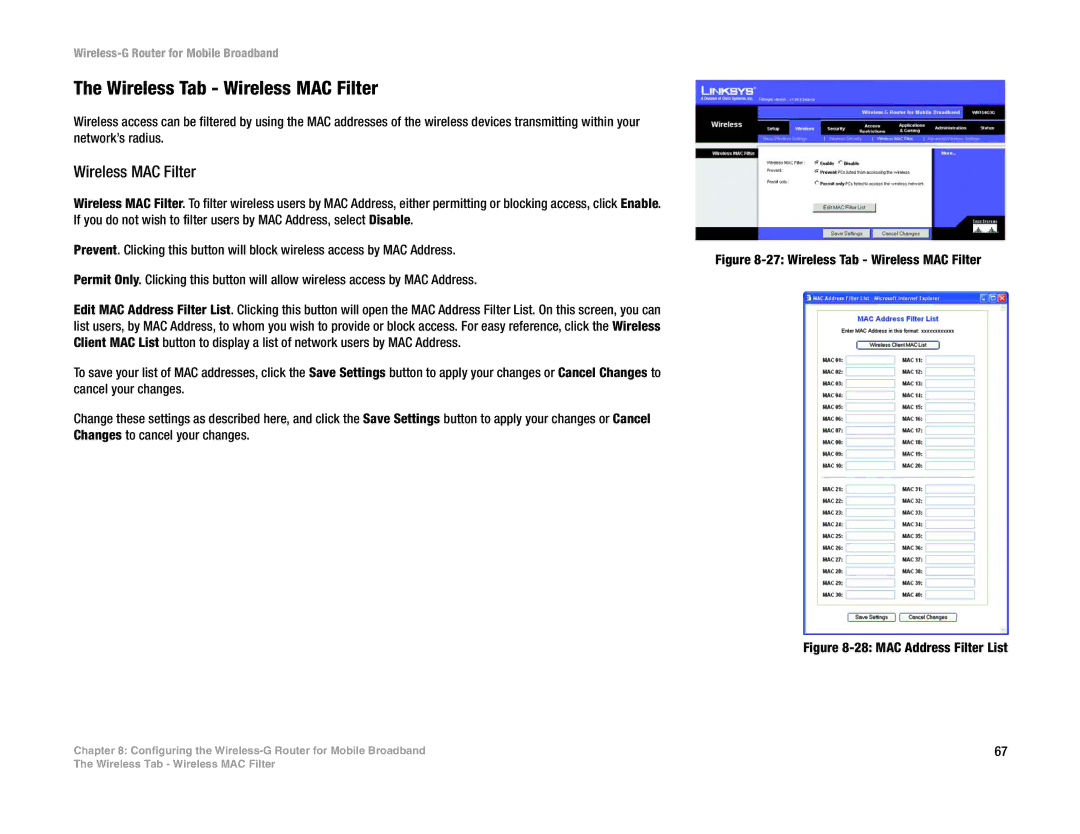Wireless-G Router for Mobile Broadband
The Wireless Tab - Wireless MAC Filter
Wireless access can be filtered by using the MAC addresses of the wireless devices transmitting within your network’s radius.
Wireless MAC Filter
Wireless MAC Filter. To filter wireless users by MAC Address, either permitting or blocking access, click Enable.
If you do not wish to filter users by MAC Address, select Disable.
Prevent. Clicking this button will block wireless access by MAC Address.
Figure 8-27: Wireless Tab - Wireless MAC Filter
Permit Only. Clicking this button will allow wireless access by MAC Address.
Edit MAC Address Filter List. Clicking this button will open the MAC Address Filter List. On this screen, you can list users, by MAC Address, to whom you wish to provide or block access. For easy reference, click the Wireless Client MAC List button to display a list of network users by MAC Address.
To save your list of MAC addresses, click the Save Settings button to apply your changes or Cancel Changes to cancel your changes.
Change these settings as described here, and click the Save Settings button to apply your changes or Cancel
Changes to cancel your changes.
Figure 8-28: MAC Address Filter List
Chapter 8: Configuring the | 67 |
The Wireless Tab - Wireless MAC Filter