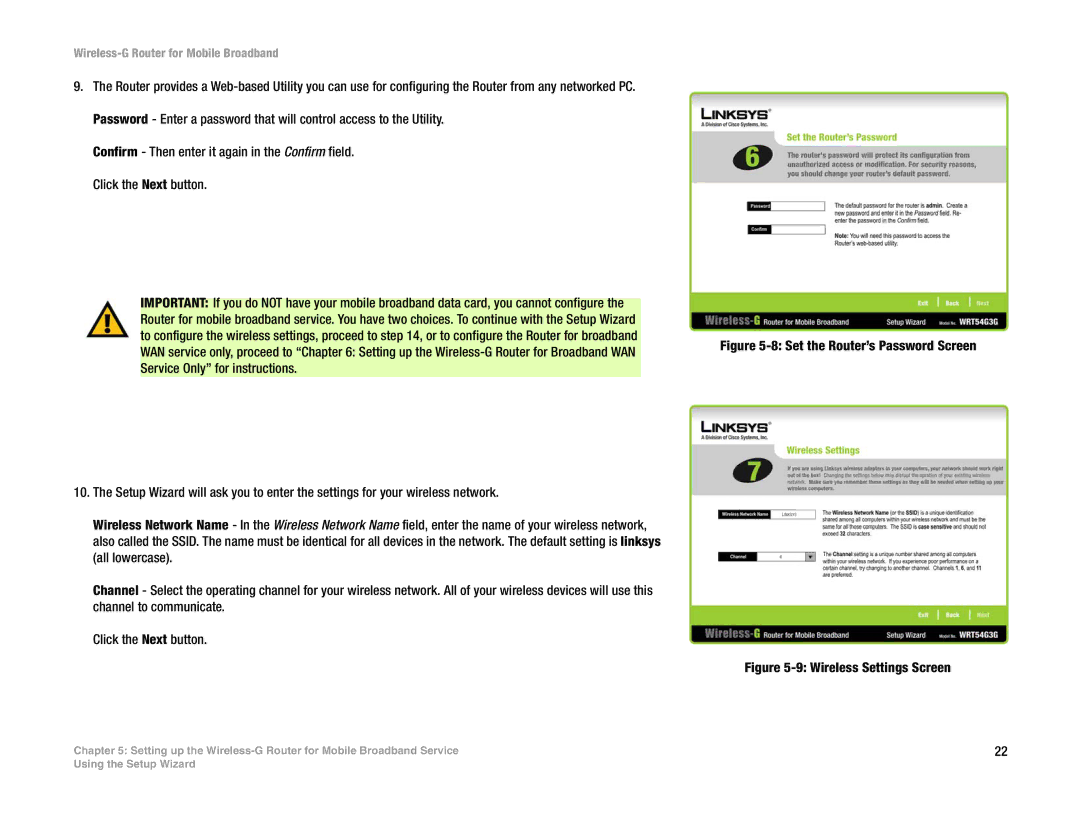Wireless-G Router for Mobile Broadband
9.The Router provides a
Confirm - Then enter it again in the Confirm field. Click the Next button.
IMPORTANT: If you do NOT have your mobile broadband data card, you cannot configure the Router for mobile broadband service. You have two choices. To continue with the Setup Wizard to configure the wireless settings, proceed to step 14, or to configure the Router for broadband WAN service only, proceed to “Chapter 6: Setting up the
10.The Setup Wizard will ask you to enter the settings for your wireless network.
Wireless Network Name - In the Wireless Network Name field, enter the name of your wireless network, also called the SSID. The name must be identical for all devices in the network. The default setting is linksys (all lowercase).
Channel - Select the operating channel for your wireless network. All of your wireless devices will use this channel to communicate.
Click the Next button.
Chapter 5: Setting up the
Figure 5-8: Set the Router’s Password Screen
Figure 5-9: Wireless Settings Screen
22
Using the Setup Wizard