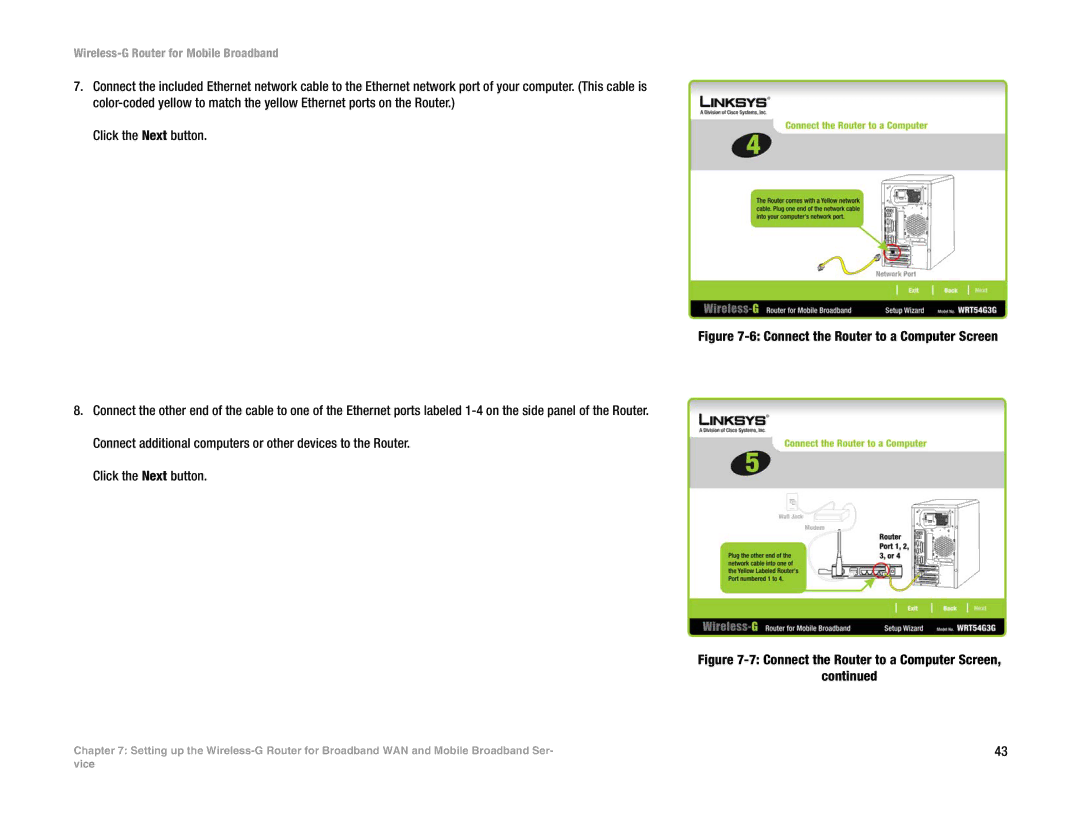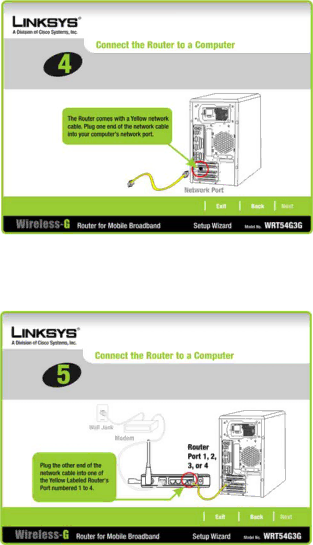
Wireless-G Router for Mobile Broadband
7.Connect the included Ethernet network cable to the Ethernet network port of your computer. (This cable is
Click the Next button.
Figure 7-6: Connect the Router to a Computer Screen
8.Connect the other end of the cable to one of the Ethernet ports labeled 1-4 on the side panel of the Router. Connect additional computers or other devices to the Router.
Click the Next button.
Figure 7-7: Connect the Router to a Computer Screen,
continued
Chapter 7: Setting up the | 43 |
vice