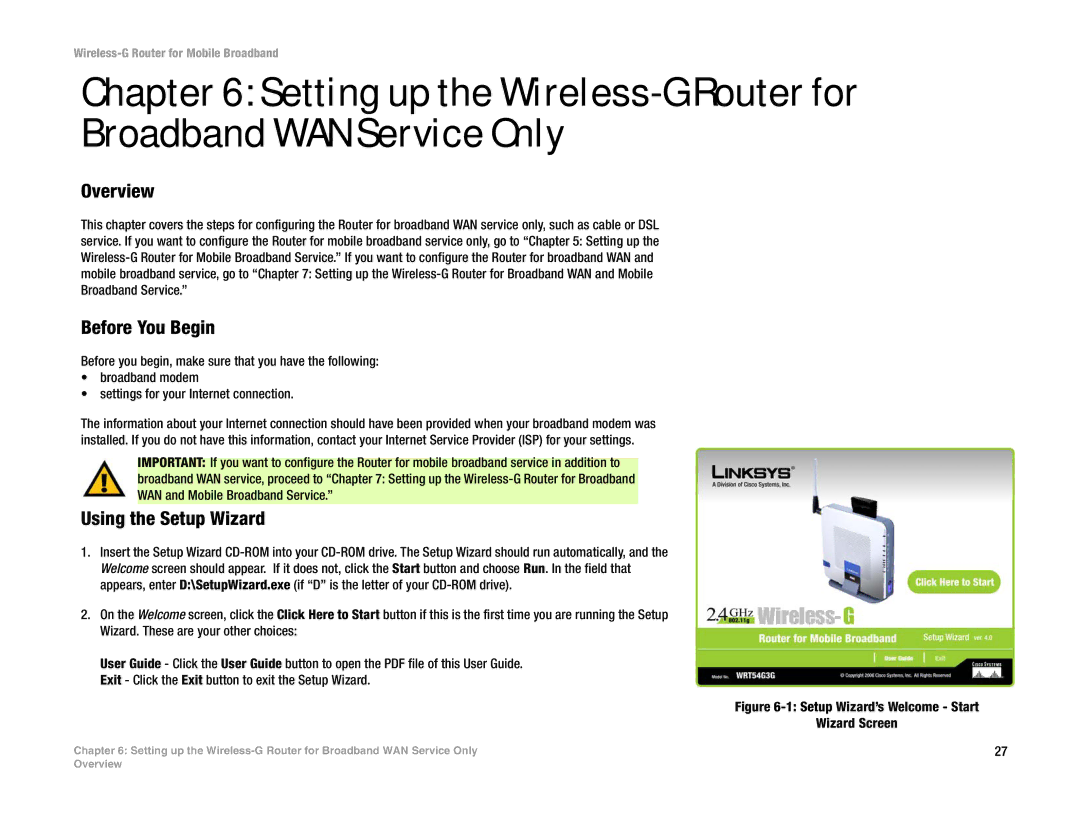Wireless-G Router for Mobile Broadband
Chapter 6: Setting up the
Overview
This chapter covers the steps for configuring the Router for broadband WAN service only, such as cable or DSL service. If you want to configure the Router for mobile broadband service only, go to “Chapter 5: Setting up the
Before You Begin
Before you begin, make sure that you have the following:
•broadband modem
•settings for your Internet connection.
The information about your Internet connection should have been provided when your broadband modem was installed. If you do not have this information, contact your Internet Service Provider (ISP) for your settings.
IMPORTANT: If you want to configure the Router for mobile broadband service in addition to
broadband WAN service, proceed to “Chapter 7: Setting up the
Using the Setup Wizard
1.Insert the Setup Wizard
2.On the Welcome screen, click the Click Here to Start button if this is the first time you are running the Setup Wizard. These are your other choices:
User Guide - Click the User Guide button to open the PDF file of this User Guide. Exit - Click the Exit button to exit the Setup Wizard.
Figure 6-1: Setup Wizard’s Welcome - Start
Wizard Screen
Chapter 6: Setting up the | 27 |
Overview