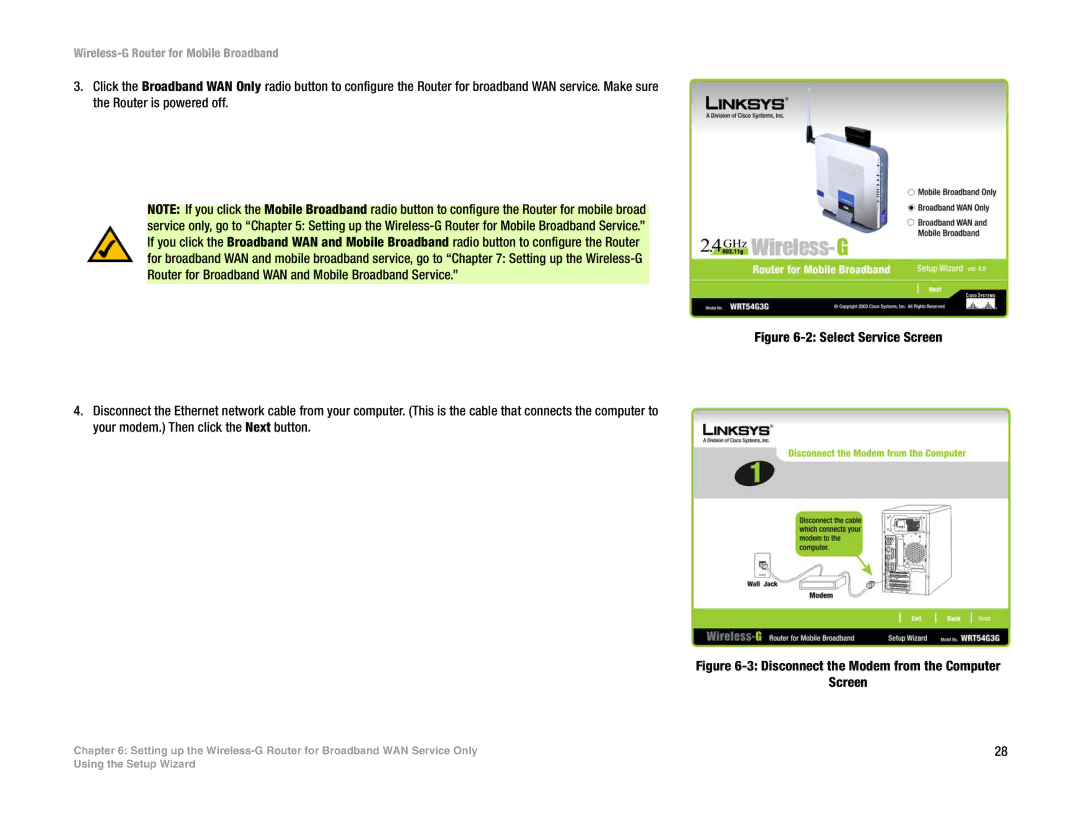Wireless-G Router for Mobile Broadband
3.Click the Broadband WAN Only radio button to configure the Router for broadband WAN service. Make sure the Router is powered off.
NOTE: If you click the Mobile Broadband radio button to configure the Router for mobile broad
service only, go to “Chapter 5: Setting up the
Figure 6-2: Select Service Screen
4.Disconnect the Ethernet network cable from your computer. (This is the cable that connects the computer to your modem.) Then click the Next button.
Figure 6-3: Disconnect the Modem from the Computer
Screen
Chapter 6: Setting up the | 28 |
Using the Setup Wizard