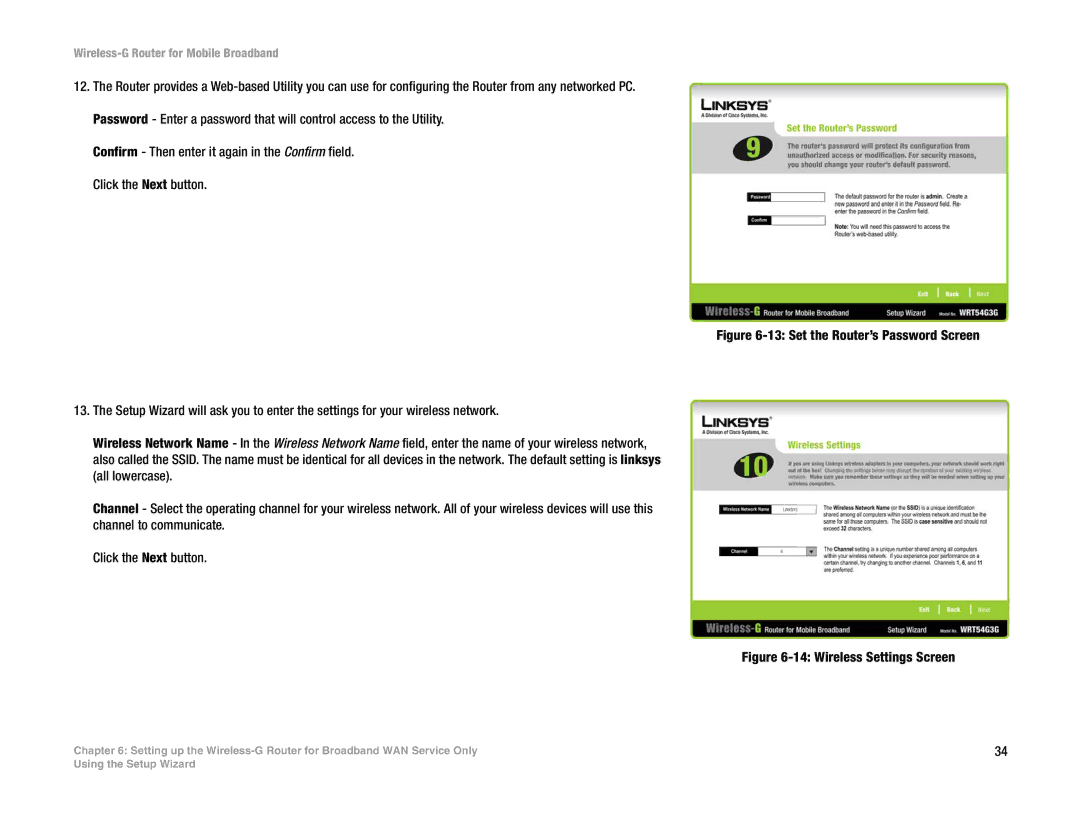Wireless-G Router for Mobile Broadband
12.The Router provides a
Confirm - Then enter it again in the Confirm field. Click the Next button.
Figure 6-13: Set the Router’s Password Screen
13.The Setup Wizard will ask you to enter the settings for your wireless network.
Wireless Network Name - In the Wireless Network Name field, enter the name of your wireless network, also called the SSID. The name must be identical for all devices in the network. The default setting is linksys (all lowercase).
Channel - Select the operating channel for your wireless network. All of your wireless devices will use this channel to communicate.
Click the Next button.
Figure 6-14: Wireless Settings Screen
Chapter 6: Setting up the | 34 |
Using the Setup Wizard