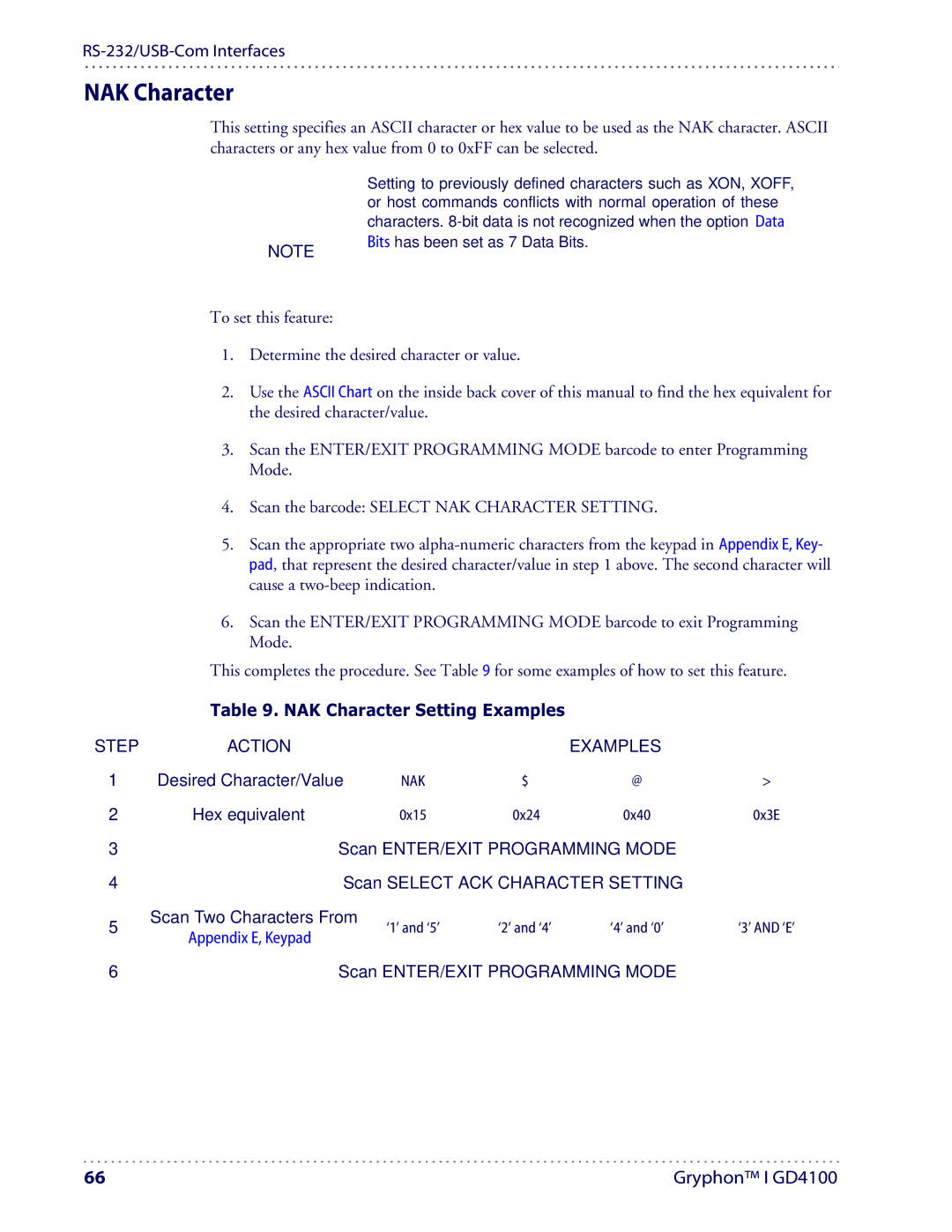NAK Character
This setting specifies an ASCII character or hex value to be used as the NAK character. ASCII characters or any hex value from 0 to 0xFF can be selected.
NOTE
Setting to previously defined characters such as XON, XOFF, or host commands conflicts with normal operation of these characters.
To set this feature:
1.Determine the desired character or value.
2.Use the ASCII Chart on the inside back cover of this manual to find the hex equivalent for the desired character/value.
3.Scan the ENTER/EXIT PROGRAMMING MODE barcode to enter Programming Mode.
4.Scan the barcode: SELECT NAK CHARACTER SETTING.
5.Scan the appropriate two
6.Scan the ENTER/EXIT PROGRAMMING MODE barcode to exit Programming Mode.
This completes the procedure. See Table 9 for some examples of how to set this feature.
| Table 9. NAK Character Setting Examples |
| |||
STEP | ACTION |
|
| EXAMPLES |
|
1 | Desired Character/Value | NAK | $ | @ | > |
2 | Hex equivalent | 0x15 | 0x24 | 0x40 | 0x3E |
3 | Scan ENTER/EXIT PROGRAMMING MODE |
| |||
4 |
| Scan SELECT ACK CHARACTER SETTING |
| ||
5 | Scan Two Characters From | ‘2’ and ‘4’ | ‘4’ and ‘0’ | ‘3’ AND ‘E’ | |
Appendix E, Keypad | ‘1’ and ‘5’ | ||||
|
|
|
|
| |
6 | Scan ENTER/EXIT PROGRAMMING MODE |
| |||
66 | Gryphon™ I GD4100 |