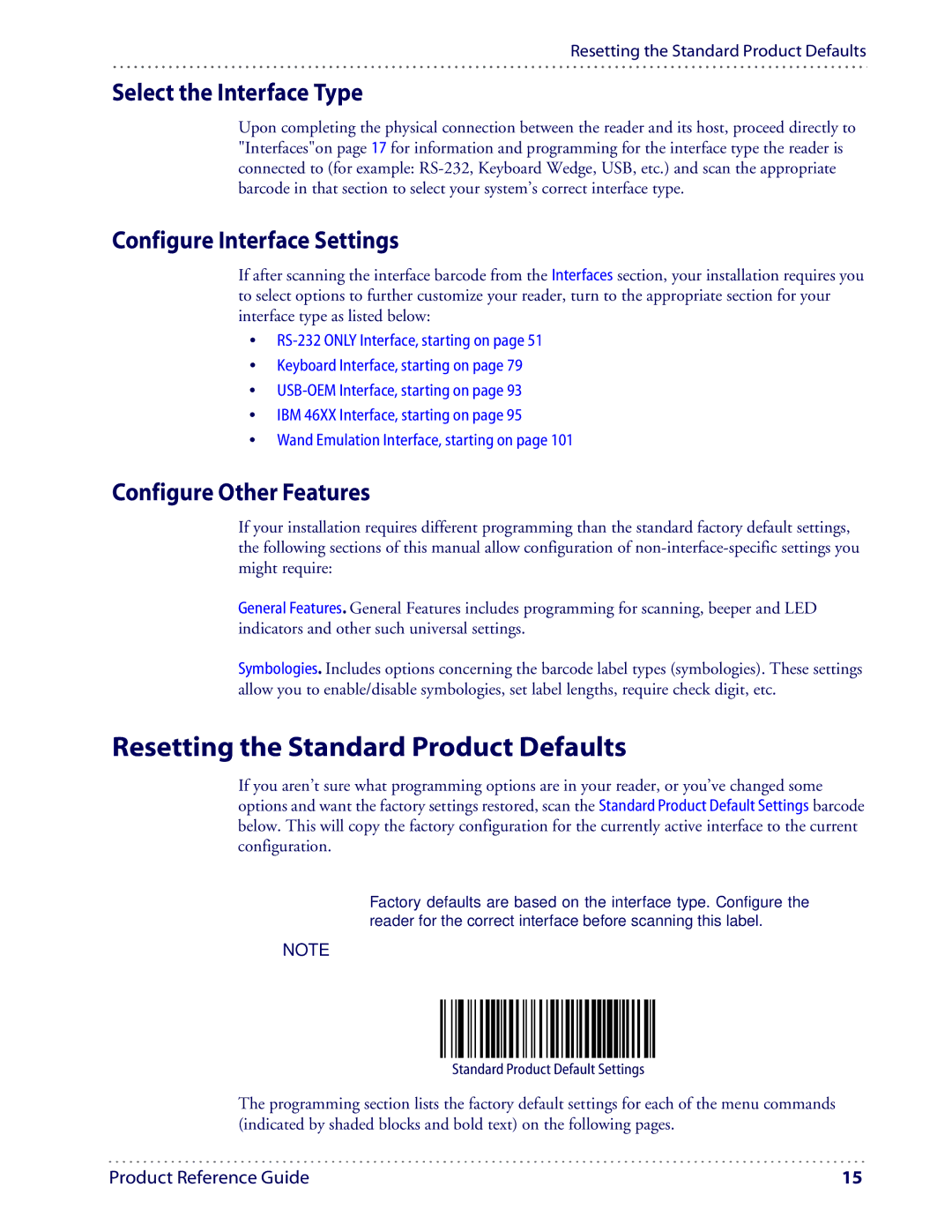Resetting the Standard Product Defaults
Select the Interface Type
Upon completing the physical connection between the reader and its host, proceed directly to "Interfaces"on page 17 for information and programming for the interface type the reader is connected to (for example:
Configure Interface Settings
If after scanning the interface barcode from the Interfaces section, your installation requires you to select options to further customize your reader, turn to the appropriate section for your interface type as listed below:
•
•Keyboard Interface, starting on page 79
•
•IBM 46XX Interface, starting on page 95
•Wand Emulation Interface, starting on page 101
Configure Other Features
If your installation requires different programming than the standard factory default settings, the following sections of this manual allow configuration of
General Features. General Features includes programming for scanning, beeper and LED indicators and other such universal settings.
Symbologies. Includes options concerning the barcode label types (symbologies). These settings allow you to enable/disable symbologies, set label lengths, require check digit, etc.
Resetting the Standard Product Defaults
If you aren’t sure what programming options are in your reader, or you’ve changed some options and want the factory settings restored, scan the Standard Product Default Settings barcode below. This will copy the factory configuration for the currently active interface to the current configuration.
Factory defaults are based on the interface type. Configure the reader for the correct interface before scanning this label.
NOTE
Standard Product Default Settings
The programming section lists the factory default settings for each of the menu commands (indicated by shaded blocks and bold text) on the following pages.
Product Reference Guide | 15 |