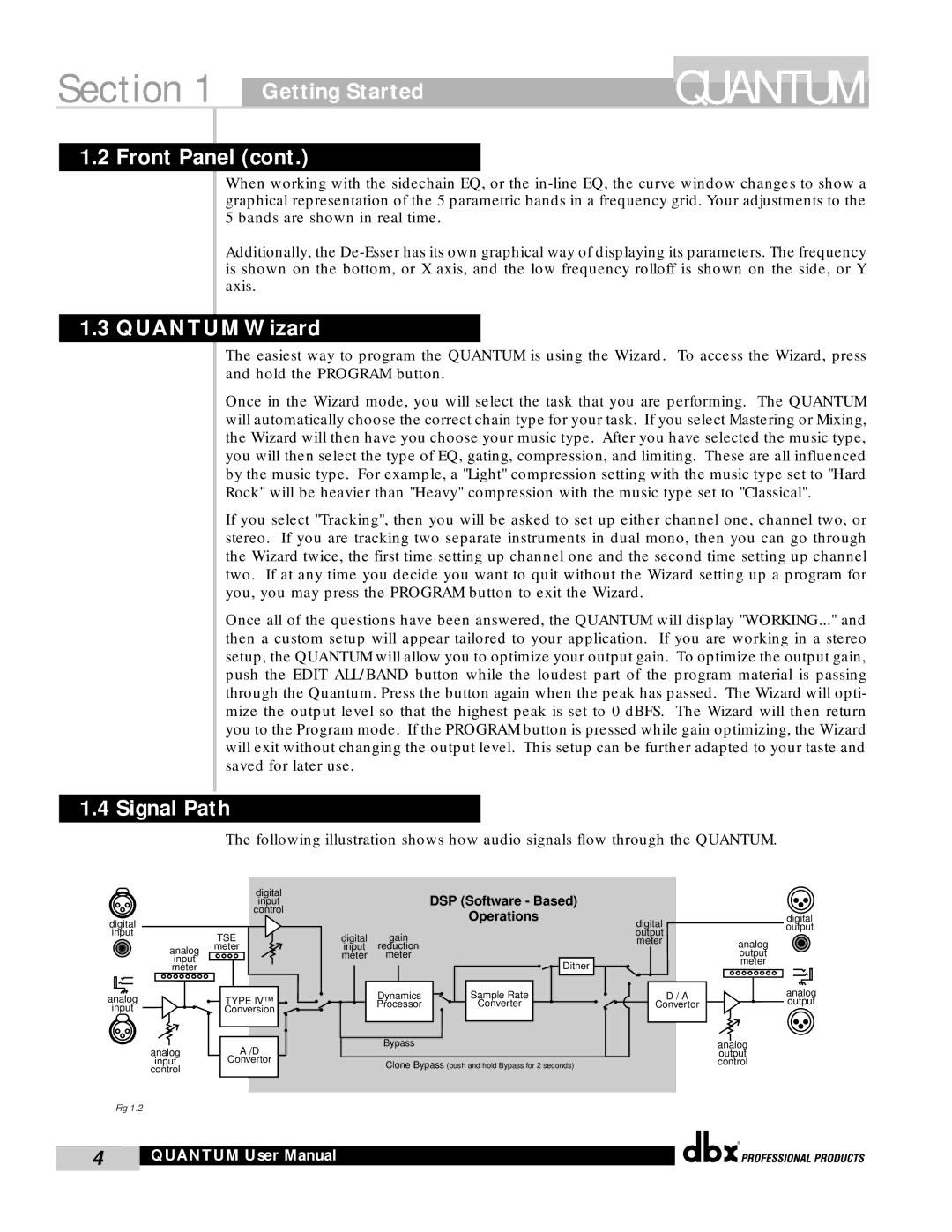Section 1 Getting Started
QUANTUM
1.2 Front Panel (cont.)
When working with the sidechain EQ, or the
Additionally, the
1.3 QUANTUM Wizard
The easiest way to program the QUANTUM is using the Wizard. To access the Wizard, press and hold the PROGRAM button.
Once in the Wizard mode, you will select the task that you are performing. The QUANTUM will automatically choose the correct chain type for your task. If you select Mastering or Mixing, the Wizard will then have you choose your music type. After you have selected the music type, you will then select the type of EQ, gating, compression, and limiting. These are all influenced by the music type. For example, a "Light" compression setting with the music type set to "Hard Rock" will be heavier than "Heavy" compression with the music type set to "Classical".
If you select "Tracking", then you will be asked to set up either channel one, channel two, or stereo. If you are tracking two separate instruments in dual mono, then you can go through the Wizard twice, the first time setting up channel one and the second time setting up channel two. If at any time you decide you want to quit without the Wizard setting up a program for you, you may press the PROGRAM button to exit the Wizard.
Once all of the questions have been answered, the QUANTUM will display "WORKING..." and then a custom setup will appear tailored to your application. If you are working in a stereo setup, the QUANTUM will allow you to optimize your output gain. To optimize the output gain, push the EDIT ALL/BAND button while the loudest part of the program material is passing through the Quantum. Press the button again when the peak has passed. The Wizard will opti- mize the output level so that the highest peak is set to 0 dBFS. The Wizard will then return you to the Program mode. If the PROGRAM button is pressed while gain optimizing, the Wizard will exit without changing the output level. This setup can be further adapted to your taste and saved for later use.
1.4 Signal Path
The following illustration shows how audio signals flow through the QUANTUM.
|
| digital |
|
| input |
|
| control |
digital |
|
|
input |
| TSE |
|
| |
| analog | meter |
| input |
|
| meter |
|
analog |
| TYPE IV™ |
input |
| Conversion |
analog | A /D |
input | Convertor |
control |
|
DSP (Software - Based)
Operations
digital gain input reduction meter meter
![]()
![]() Dither
Dither ![]()
Dynamics |
|
| Sample Rate |
| |||
Processor |
|
| Converter |
|
|
|
|
Bypass
Clone Bypass (push and hold Bypass for 2 seconds)
digital output meter
D / A
Convertor
digital output
analog output meter
analog output
analog output control
Fig 1.2
®
4 | QUANTUM User Manual |
|
|