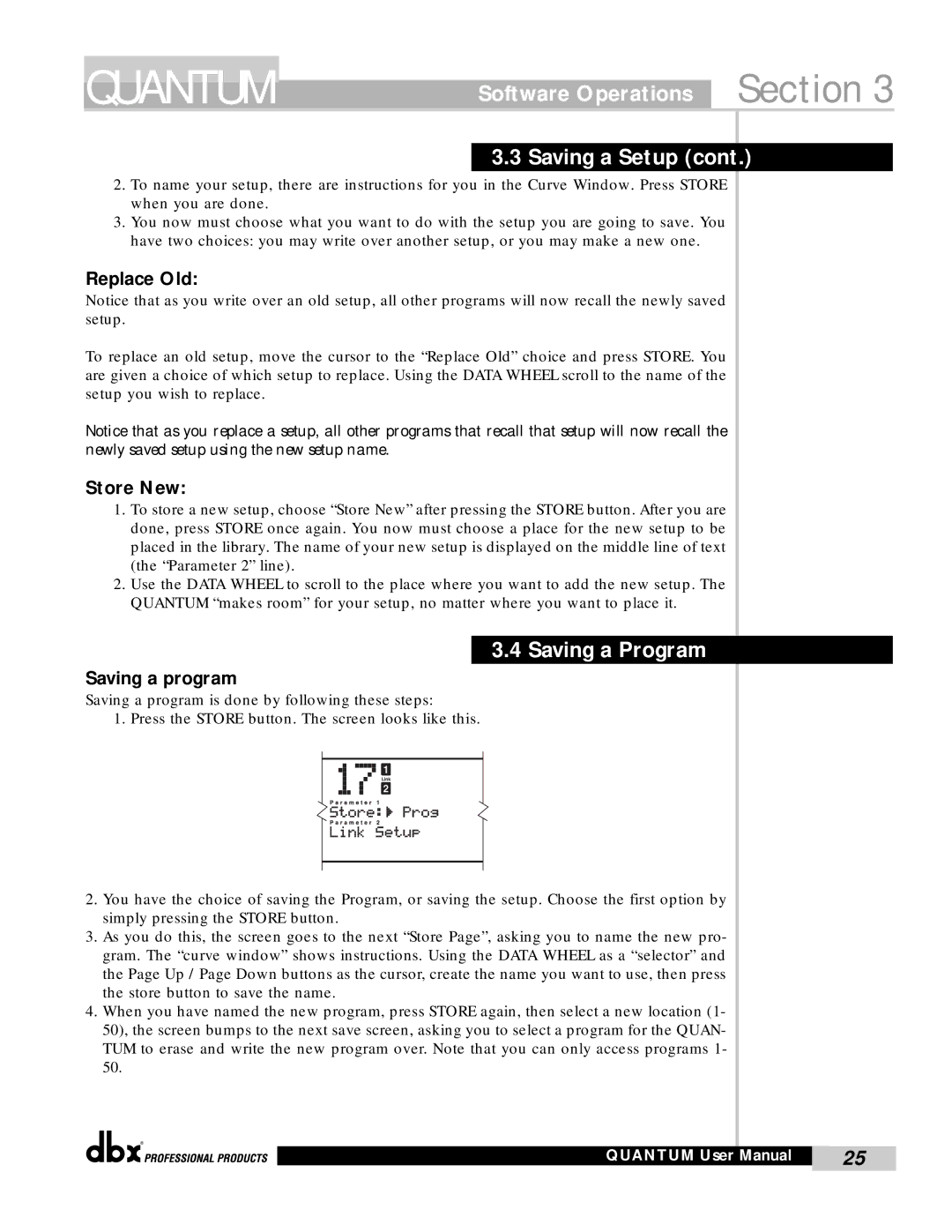QUANTUM
Software Operations Section 3
3.3 Saving a Setup (cont.)
2.To name your setup, there are instructions for you in the Curve Window. Press STORE when you are done.
3.You now must choose what you want to do with the setup you are going to save. You have two choices: you may write over another setup, or you may make a new one.
Replace Old:
Notice that as you write over an old setup, all other programs will now recall the newly saved setup.
To replace an old setup, move the cursor to the “Replace Old” choice and press STORE. You are given a choice of which setup to replace. Using the DATA WHEEL scroll to the name of the setup you wish to replace.
Notice that as you replace a setup, all other programs that recall that setup will now recall the newly saved setup using the new setup name.
Store New:
1.To store a new setup, choose “Store New” after pressing the STORE button. After you are done, press STORE once again. You now must choose a place for the new setup to be placed in the library. The name of your new setup is displayed on the middle line of text (the “Parameter 2” line).
2.Use the DATA WHEEL to scroll to the place where you want to add the new setup. The QUANTUM “makes room” for your setup, no matter where you want to place it.
3.4 Saving a Program
Saving a program
Saving a program is done by following these steps:
1. Press the STORE button. The screen looks like this.
2.You have the choice of saving the Program, or saving the setup. Choose the first option by simply pressing the STORE button.
3.As you do this, the screen goes to the next “Store Page”, asking you to name the new pro- gram. The “curve window” shows instructions. Using the DATA WHEEL as a “selector” and the Page Up / Page Down buttons as the cursor, create the name you want to use, then press the store button to save the name.
4.When you have named the new program, press STORE again, then select a new location (1- 50), the screen bumps to the next save screen, asking you to select a program for the QUAN- TUM to erase and write the new program over. Note that you can only access programs 1- 50.
®
QUANTUM User Manual | 25 |
|
|