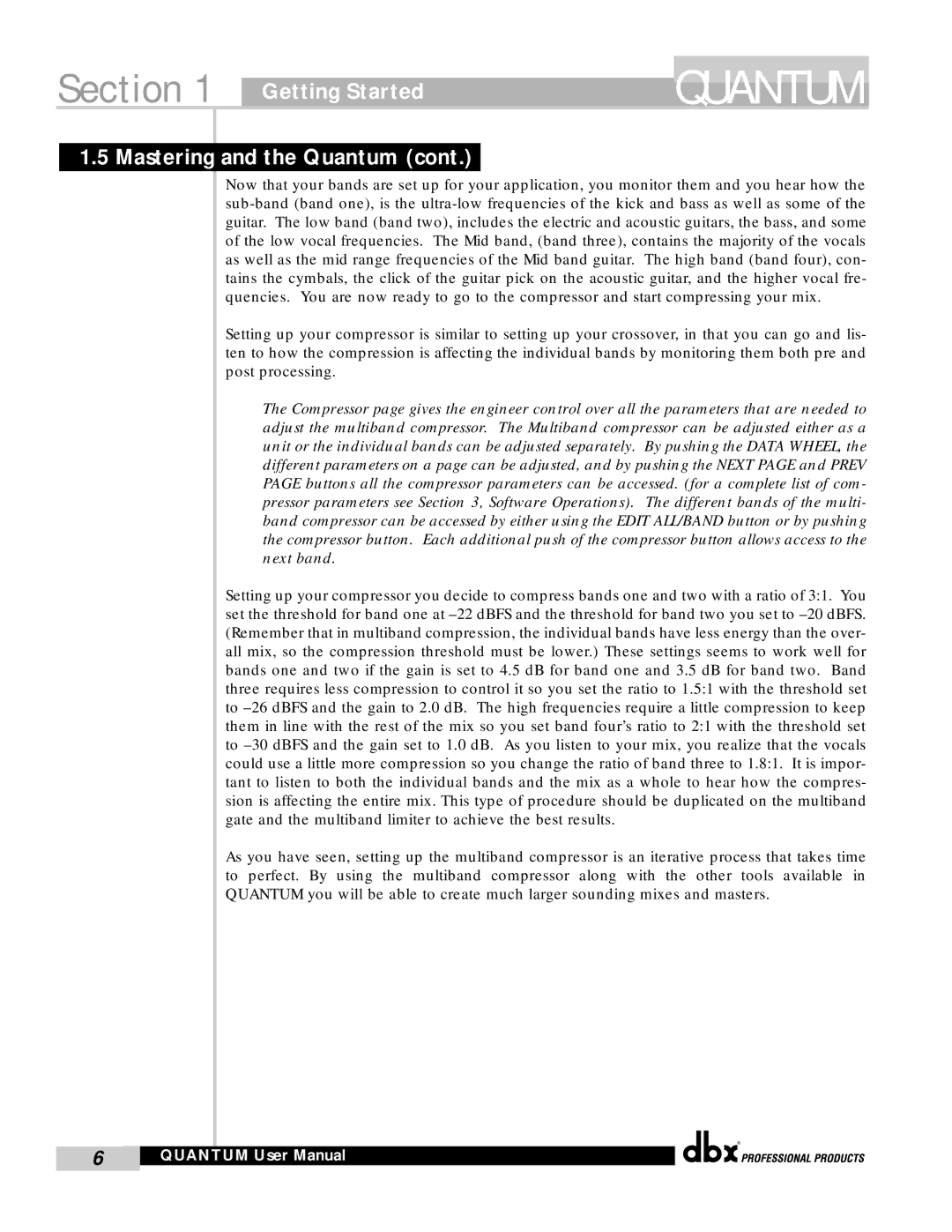1.5 Mastering and the Quantum (cont.)
Now that your bands are set up for your application, you monitor them and you hear how the sub-band (band one), is the ultra-low frequencies of the kick and bass as well as some of the guitar. The low band (band two), includes the electric and acoustic guitars, the bass, and some of the low vocal frequencies. The Mid band, (band three), contains the majority of the vocals as well as the mid range frequencies of the Mid band guitar. The high band (band four), con- tains the cymbals, the click of the guitar pick on the acoustic guitar, and the higher vocal fre- quencies. You are now ready to go to the compressor and start compressing your mix.
Setting up your compressor is similar to setting up your crossover, in that you can go and lis- ten to how the compression is affecting the individual bands by monitoring them both pre and post processing.
The Compressor page gives the engineer control over all the parameters that are needed to adjust the multiband compressor. The Multiband compressor can be adjusted either as a unit or the individual bands can be adjusted separately. By pushing the DATA WHEEL, the different parameters on a page can be adjusted, and by pushing the NEXT PAGE and PREV PAGE buttons all the compressor parameters can be accessed. (for a complete list of com- pressor parameters see Section 3, Software Operations). The different bands of the multi- band compressor can be accessed by either using the EDIT ALL/BAND button or by pushing the compressor button. Each additional push of the compressor button allows access to the next band.
Setting up your compressor you decide to compress bands one and two with a ratio of 3:1. You set the threshold for band one at –22 dBFS and the threshold for band two you set to –20 dBFS. (Remember that in multiband compression, the individual bands have less energy than the over- all mix, so the compression threshold must be lower.) These settings seems to work well for bands one and two if the gain is set to 4.5 dB for band one and 3.5 dB for band two. Band three requires less compression to control it so you set the ratio to 1.5:1 with the threshold set to –26 dBFS and the gain to 2.0 dB. The high frequencies require a little compression to keep them in line with the rest of the mix so you set band four’s ratio to 2:1 with the threshold set to –30 dBFS and the gain set to 1.0 dB. As you listen to your mix, you realize that the vocals could use a little more compression so you change the ratio of band three to 1.8:1. It is impor- tant to listen to both the individual bands and the mix as a whole to hear how the compres- sion is affecting the entire mix. This type of procedure should be duplicated on the multiband gate and the multiband limiter to achieve the best results.
As you have seen, setting up the multiband compressor is an iterative process that takes time to perfect. By using the multiband compressor along with the other tools available in QUANTUM you will be able to create much larger sounding mixes and masters.
®