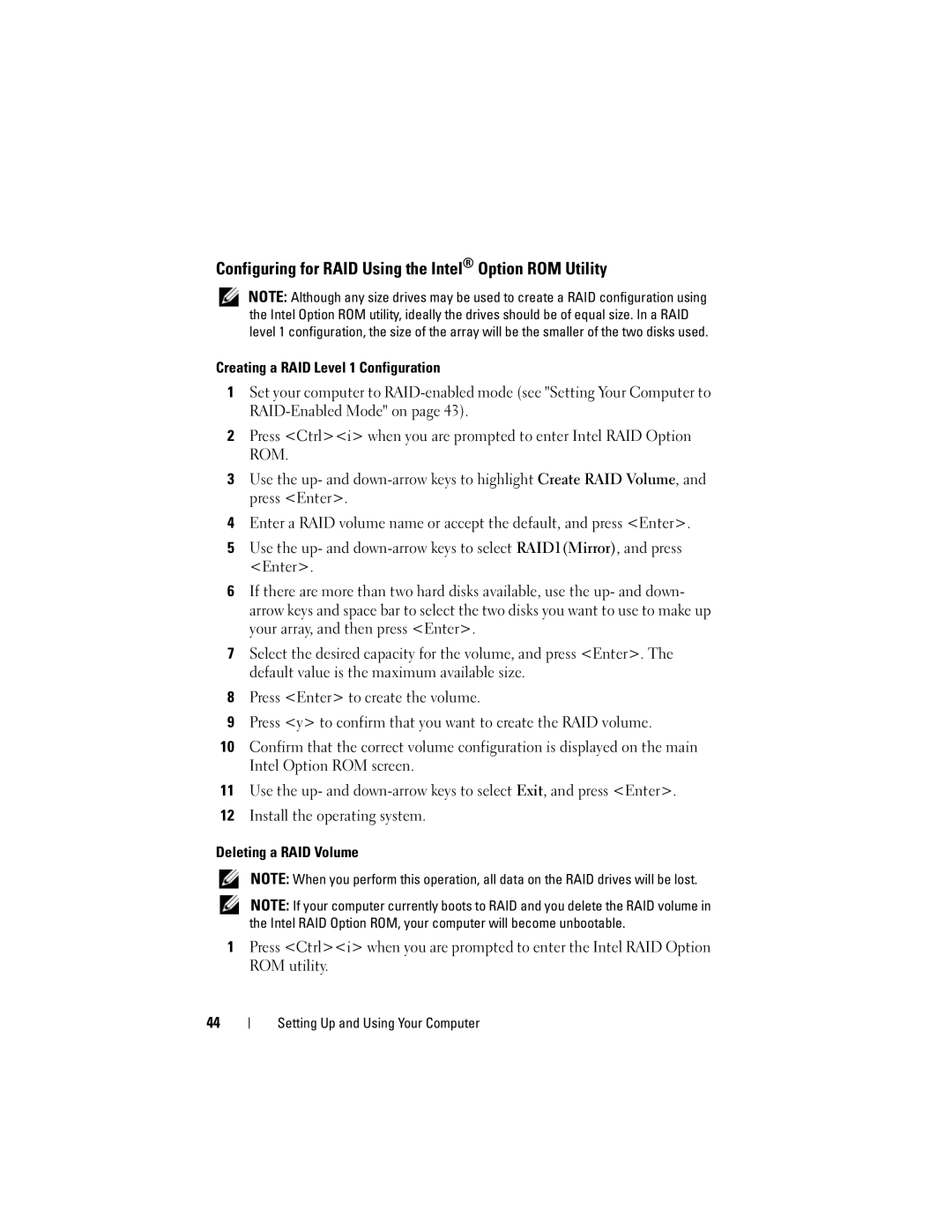Configuring for RAID Using the Intel® Option ROM Utility
NOTE: Although any size drives may be used to create a RAID configuration using the Intel Option ROM utility, ideally the drives should be of equal size. In a RAID level 1 configuration, the size of the array will be the smaller of the two disks used.
Creating a RAID Level 1 Configuration
1Set your computer to
2Press <Ctrl><i> when you are prompted to enter Intel RAID Option ROM.
3Use the up- and
4Enter a RAID volume name or accept the default, and press <Enter>.
5Use the up- and
6If there are more than two hard disks available, use the up- and down- arrow keys and space bar to select the two disks you want to use to make up your array, and then press <Enter>.
7Select the desired capacity for the volume, and press <Enter>. The default value is the maximum available size.
8Press <Enter> to create the volume.
9Press <y> to confirm that you want to create the RAID volume.
10Confirm that the correct volume configuration is displayed on the main Intel Option ROM screen.
11Use the up- and
12Install the operating system.
Deleting a RAID Volume
NOTE: When you perform this operation, all data on the RAID drives will be lost.
NOTE: If your computer currently boots to RAID and you delete the RAID volume in the Intel RAID Option ROM, your computer will become unbootable.
1Press <Ctrl><i> when you are prompted to enter the Intel RAID Option ROM utility.
44