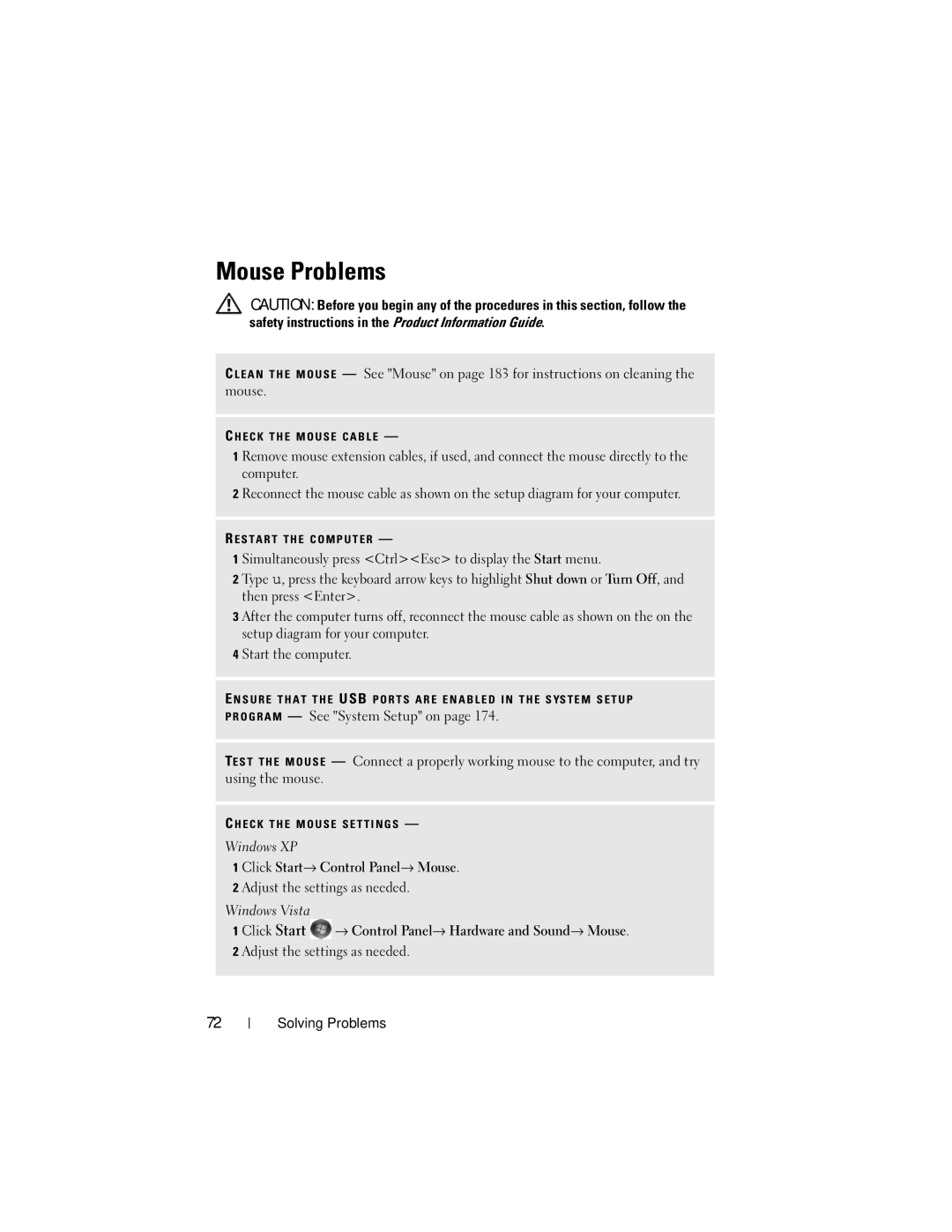Mouse Problems
CAUTION: Before you begin any of the procedures in this section, follow the safety instructions in the Product Information Guide.
C L E A N T H E M O U S E — See "Mouse" on page 183 for instructions on cleaning the mouse.
C H E C K T H E M O U S E C A B L E —
1 Remove mouse extension cables, if used, and connect the mouse directly to the computer.
2 Reconnect the mouse cable as shown on the setup diagram for your computer.
R E S T A R T T H E C O M P U T E R —
1 Simultaneously press <Ctrl><Esc> to display the Start menu.
2 Type u, press the keyboard arrow keys to highlight Shut down or Turn Off, and then press <Enter>.
3 After the computer turns off, reconnect the mouse cable as shown on the on the setup diagram for your computer.
4 Start the computer.
E N S U R E T H A T T H E USB P O R T S A R E E N A B L E D I N T H E S YS T E M S E T U P P R O G R A M — See "System Setup" on page 174.
TE S T T H E M O U S E — Connect a properly working mouse to the computer, and try using the mouse.
C H E C K T H E M O U S E S E T T I N G S —
Windows XP
1Click Start→ Control Panel→ Mouse.
2Adjust the settings as needed.
Windows Vista
1 Click Start ![]() → Control Panel→ Hardware and Sound→ Mouse. 2 Adjust the settings as needed.
→ Control Panel→ Hardware and Sound→ Mouse. 2 Adjust the settings as needed.
72