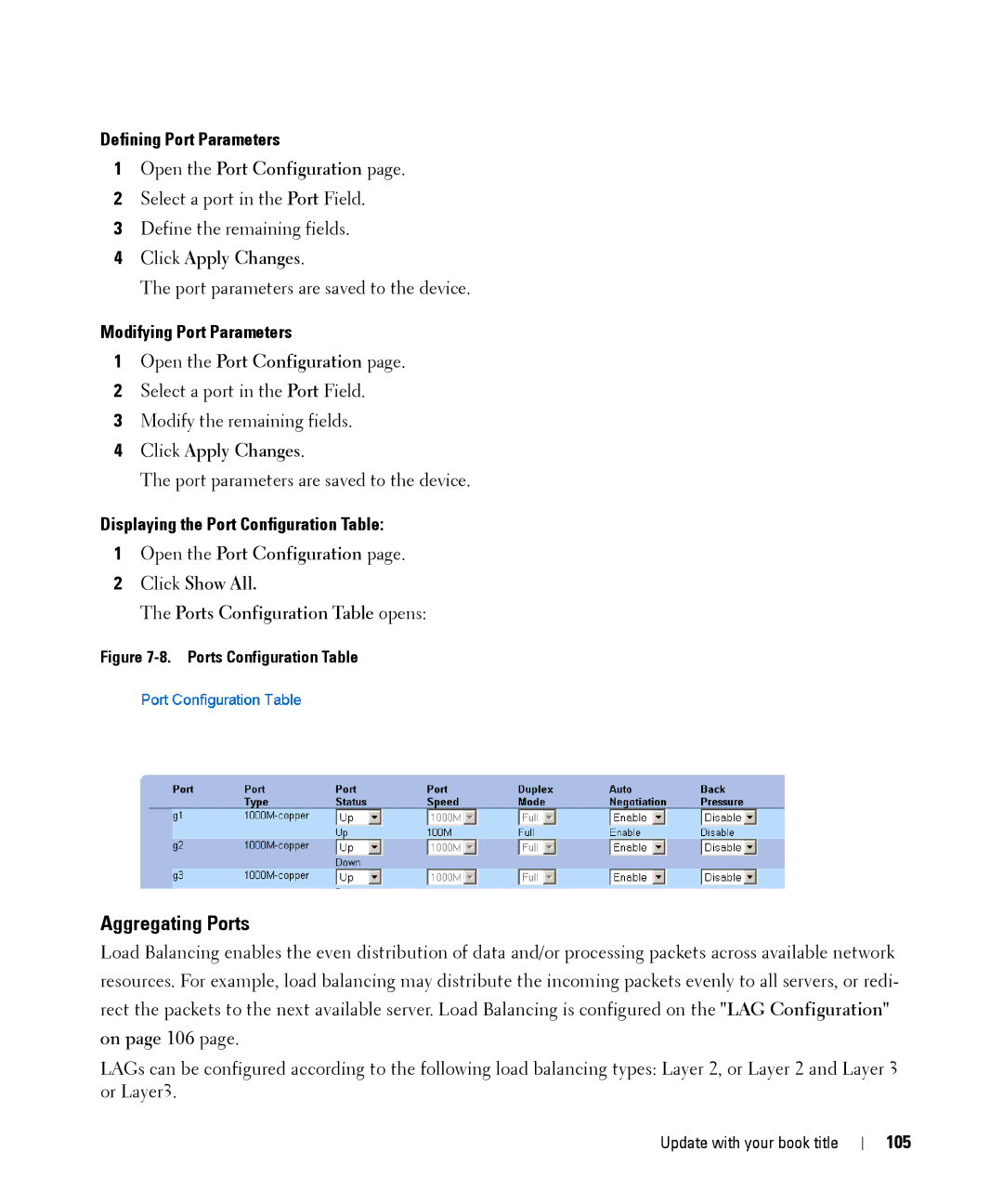Defining Port Parameters
1Open the Port Configuration page.
2Select a port in the Port Field.
3Define the remaining fields.
4Click Apply Changes.
The port parameters are saved to the device.
Modifying Port Parameters
1Open the Port Configuration page.
2Select a port in the Port Field.
3Modify the remaining fields.
4Click Apply Changes.
The port parameters are saved to the device.
Displaying the Port Configuration Table:
1Open the Port Configuration page.
2Click Show All.
The Ports Configuration Table opens:
Figure 7-8. Ports Configuration Table
Aggregating Ports
Load Balancing enables the even distribution of data and/or processing packets across available network resources. For example, load balancing may distribute the incoming packets evenly to all servers, or redi- rect the packets to the next available server. Load Balancing is configured on the "LAG Configuration" on page 106 page.
LAGs can be configured according to the following load balancing types: Layer 2, or Layer 2 and Layer 3 or Layer3.