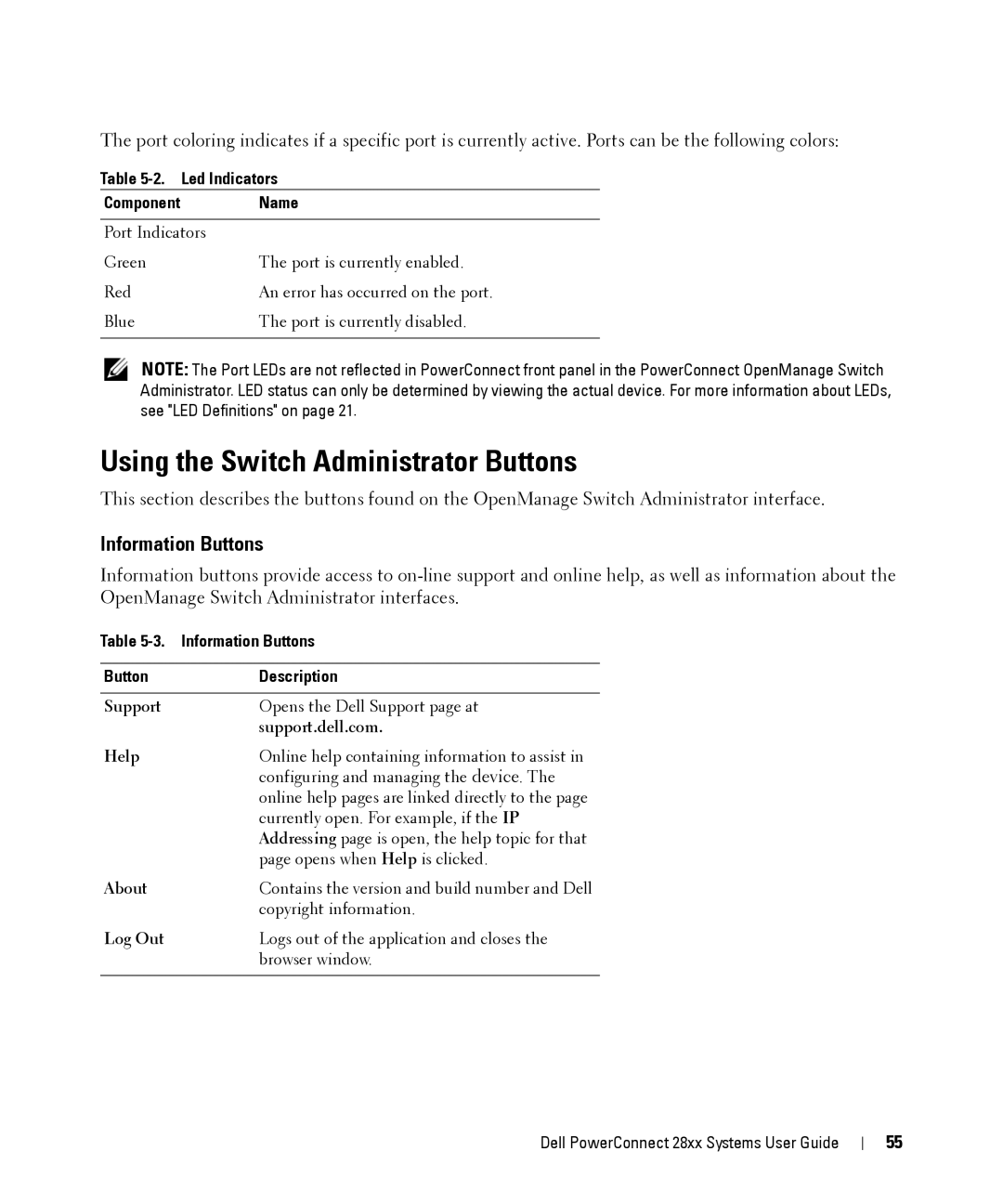The port coloring indicates if a specific port is currently active. Ports can be the following colors:
Table 5-2. Led Indicators
Component Name
Port Indicators |
|
Green | The port is currently enabled. |
Red | An error has occurred on the port. |
Blue | The port is currently disabled. |
|
|
NOTE: The Port LEDs are not reflected in PowerConnect front panel in the PowerConnect OpenManage Switch Administrator. LED status can only be determined by viewing the actual device. For more information about LEDs, see "LED Definitions" on page 21.
Using the Switch Administrator Buttons
This section describes the buttons found on the OpenManage Switch Administrator interface.
Information Buttons
Information buttons provide access to
Table 5-3. Information Buttons
Button | Description |
|
|
Support | Opens the Dell Support page at |
| support.dell.com. |
Help | Online help containing information to assist in |
| configuring and managing the device. The |
| online help pages are linked directly to the page |
| currently open. For example, if the IP |
| Addressing page is open, the help topic for that |
| page opens when Help is clicked. |
About | Contains the version and build number and Dell |
| copyright information. |
Log Out | Logs out of the application and closes the |
| browser window. |
|
|
Dell PowerConnect 28xx Systems User Guide
55