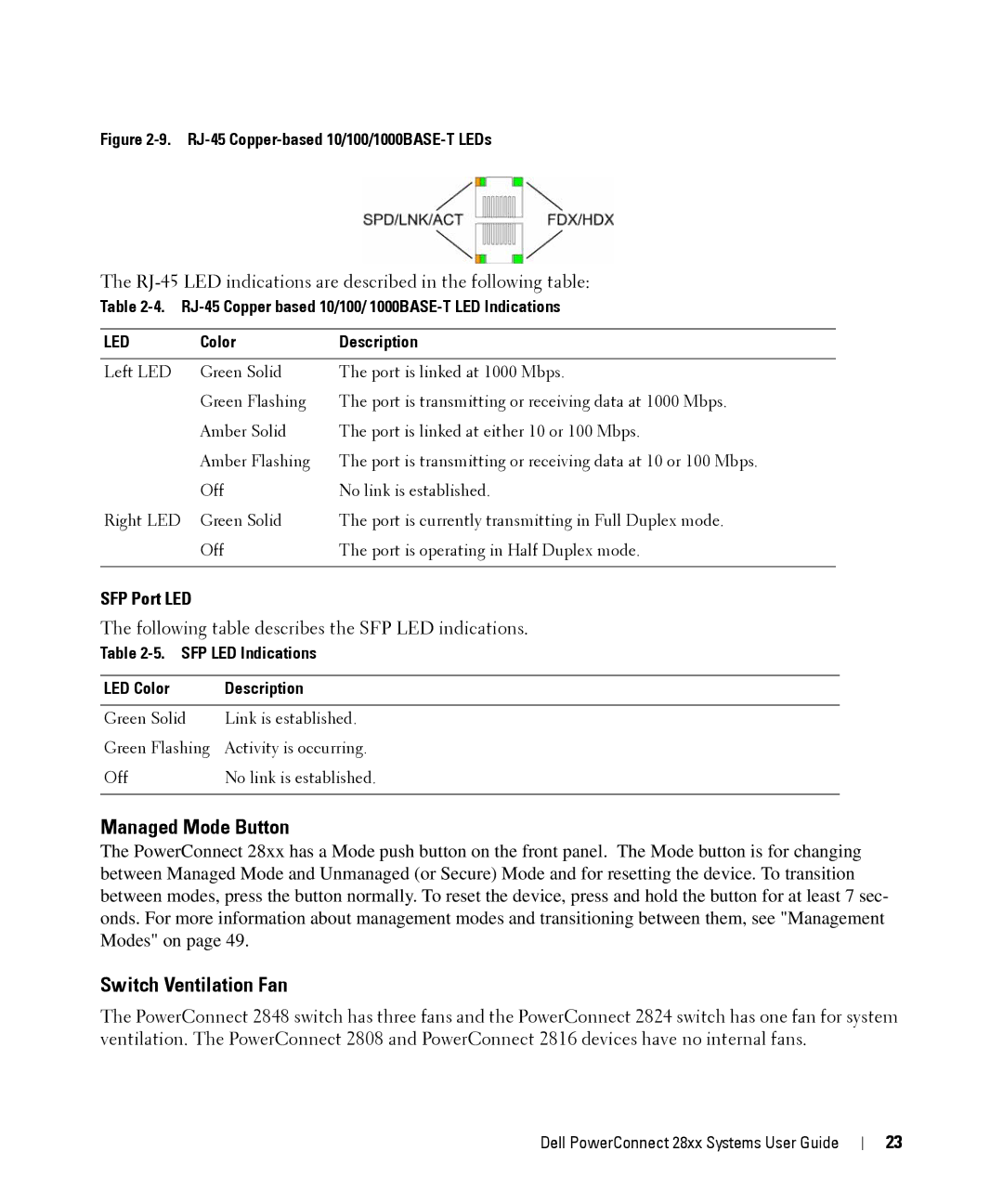Figure 2-9. RJ-45 Copper-based 10/100/1000BASE-T LEDs
The RJ-45 LED indications are described in the following table:
Table
LED | Color | Description |
|
|
|
Left LED | Green Solid | The port is linked at 1000 Mbps. |
| Green Flashing | The port is transmitting or receiving data at 1000 Mbps. |
| Amber Solid | The port is linked at either 10 or 100 Mbps. |
| Amber Flashing | The port is transmitting or receiving data at 10 or 100 Mbps. |
| Off | No link is established. |
Right LED | Green Solid | The port is currently transmitting in Full Duplex mode. |
| Off | The port is operating in Half Duplex mode. |
|
|
|
SFP Port LED
The following table describes the SFP LED indications.
Table 2-5. SFP LED Indications
LED Color | Description |
|
|
Green Solid | Link is established. |
Green Flashing | Activity is occurring. |
Off | No link is established. |
|
|
Managed Mode Button
The PowerConnect 28xx has a Mode push button on the front panel. The Mode button is for changing between Managed Mode and Unmanaged (or Secure) Mode and for resetting the device. To transition between modes, press the button normally. To reset the device, press and hold the button for at least 7 sec- onds. For more information about management modes and transitioning between them, see "Management Modes" on page 49.
Switch Ventilation Fan
The PowerConnect 2848 switch has three fans and the PowerConnect 2824 switch has one fan for system ventilation. The PowerConnect 2808 and PowerConnect 2816 devices have no internal fans.
Dell PowerConnect 28xx Systems User Guide
23