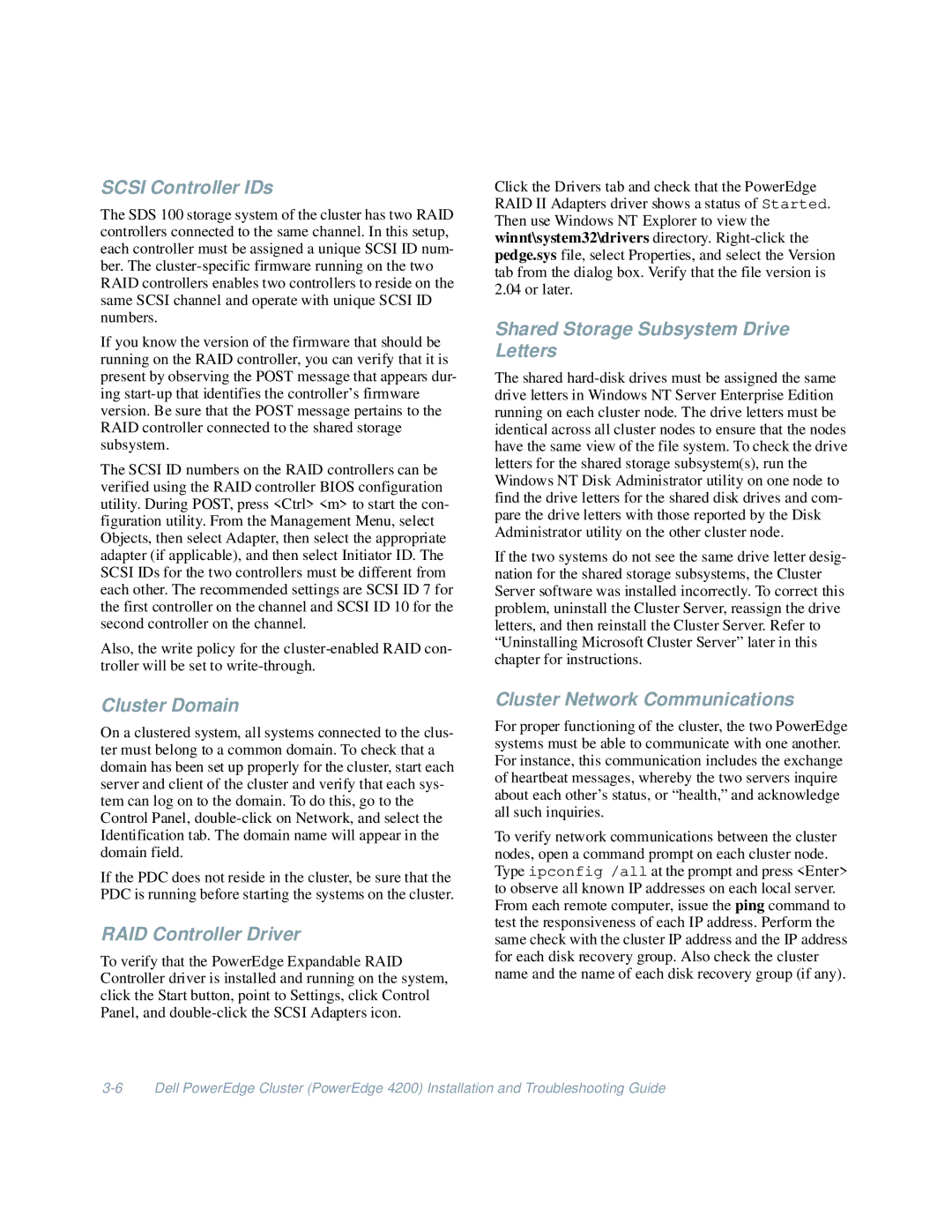SCSI Controller IDs
The SDS 100 storage system of the cluster has two RAID controllers connected to the same channel. In this setup, each controller must be assigned a unique SCSI ID num- ber. The
If you know the version of the firmware that should be running on the RAID controller, you can verify that it is present by observing the POST message that appears dur- ing
The SCSI ID numbers on the RAID controllers can be verified using the RAID controller BIOS configuration utility. During POST, press <Ctrl> <m> to start the con- figuration utility. From the Management Menu, select Objects, then select Adapter, then select the appropriate adapter (if applicable), and then select Initiator ID. The SCSI IDs for the two controllers must be different from each other. The recommended settings are SCSI ID 7 for the first controller on the channel and SCSI ID 10 for the second controller on the channel.
Also, the write policy for the
Cluster Domain
On a clustered system, all systems connected to the clus- ter must belong to a common domain. To check that a domain has been set up properly for the cluster, start each server and client of the cluster and verify that each sys- tem can log on to the domain. To do this, go to the Control Panel,
If the PDC does not reside in the cluster, be sure that the PDC is running before starting the systems on the cluster.
RAID Controller Driver
To verify that the PowerEdge Expandable RAID Controller driver is installed and running on the system, click the Start button, point to Settings, click Control Panel, and
Click the Drivers tab and check that the PowerEdge RAID II Adapters driver shows a status of Started. Then use Windows NT Explorer to view the winnt\system32\drivers directory.
Shared Storage Subsystem Drive Letters
The shared
If the two systems do not see the same drive letter desig- nation for the shared storage subsystems, the Cluster Server software was installed incorrectly. To correct this problem, uninstall the Cluster Server, reassign the drive letters, and then reinstall the Cluster Server. Refer to “Uninstalling Microsoft Cluster Server” later in this chapter for instructions.
Cluster Network Communications
For proper functioning of the cluster, the two PowerEdge systems must be able to communicate with one another. For instance, this communication includes the exchange of heartbeat messages, whereby the two servers inquire about each other’s status, or “health,” and acknowledge all such inquiries.
To verify network communications between the cluster nodes, open a command prompt on each cluster node. Type ipconfig /all at the prompt and press <Enter> to observe all known IP addresses on each local server. From each remote computer, issue the ping command to test the responsiveness of each IP address. Perform the same check with the cluster IP address and the IP address for each disk recovery group. Also check the cluster name and the name of each disk recovery group (if any).