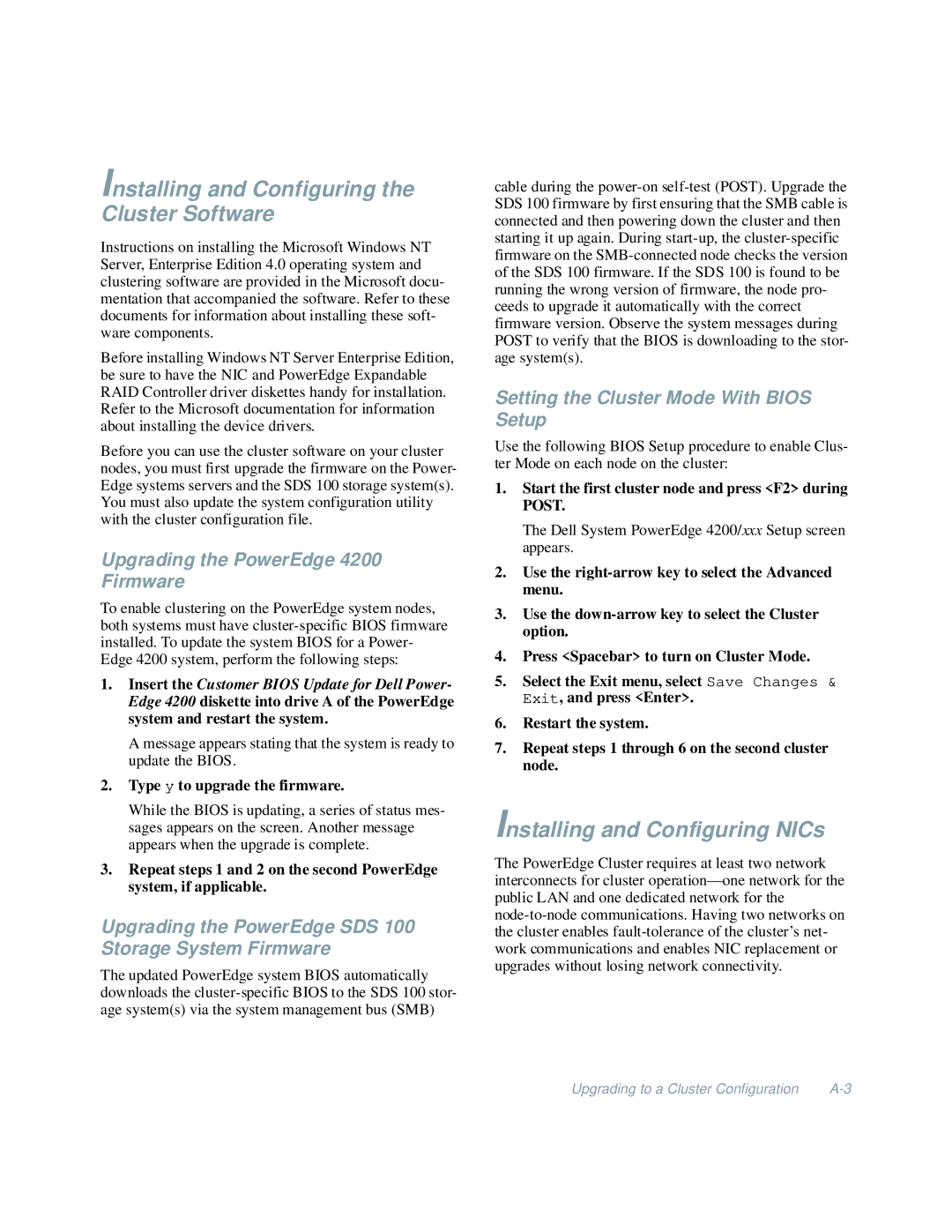Installing and Configuring the Cluster Software
Instructions on installing the Microsoft Windows NT Server, Enterprise Edition 4.0 operating system and clustering software are provided in the Microsoft docu- mentation that accompanied the software. Refer to these documents for information about installing these soft- ware components.
Before installing Windows NT Server Enterprise Edition, be sure to have the NIC and PowerEdge Expandable RAID Controller driver diskettes handy for installation. Refer to the Microsoft documentation for information about installing the device drivers.
Before you can use the cluster software on your cluster nodes, you must first upgrade the firmware on the Power- Edge systems servers and the SDS 100 storage system(s). You must also update the system configuration utility with the cluster configuration file.
Upgrading the PowerEdge 4200 Firmware
To enable clustering on the PowerEdge system nodes, both systems must have
1.Insert the Customer BIOS Update for Dell Power- Edge 4200 diskette into drive A of the PowerEdge system and restart the system.
A message appears stating that the system is ready to update the BIOS.
2.Type y to upgrade the firmware.
While the BIOS is updating, a series of status mes- sages appears on the screen. Another message appears when the upgrade is complete.
3.Repeat steps 1 and 2 on the second PowerEdge system, if applicable.
Upgrading the PowerEdge SDS 100 Storage System Firmware
The updated PowerEdge system BIOS automatically downloads the
cable during the
Setting the Cluster Mode With BIOS Setup
Use the following BIOS Setup procedure to enable Clus- ter Mode on each node on the cluster:
1.Start the first cluster node and press <F2> during POST.
The Dell System PowerEdge 4200/xxx Setup screen appears.
2.Use the
3.Use the
4.Press <Spacebar> to turn on Cluster Mode.
5.Select the Exit menu, select Save Changes & Exit, and press <Enter>.
6.Restart the system.
7.Repeat steps 1 through 6 on the second cluster node.
Installing and Configuring NICs
The PowerEdge Cluster requires at least two network interconnects for cluster
Upgrading to a Cluster Configuration |