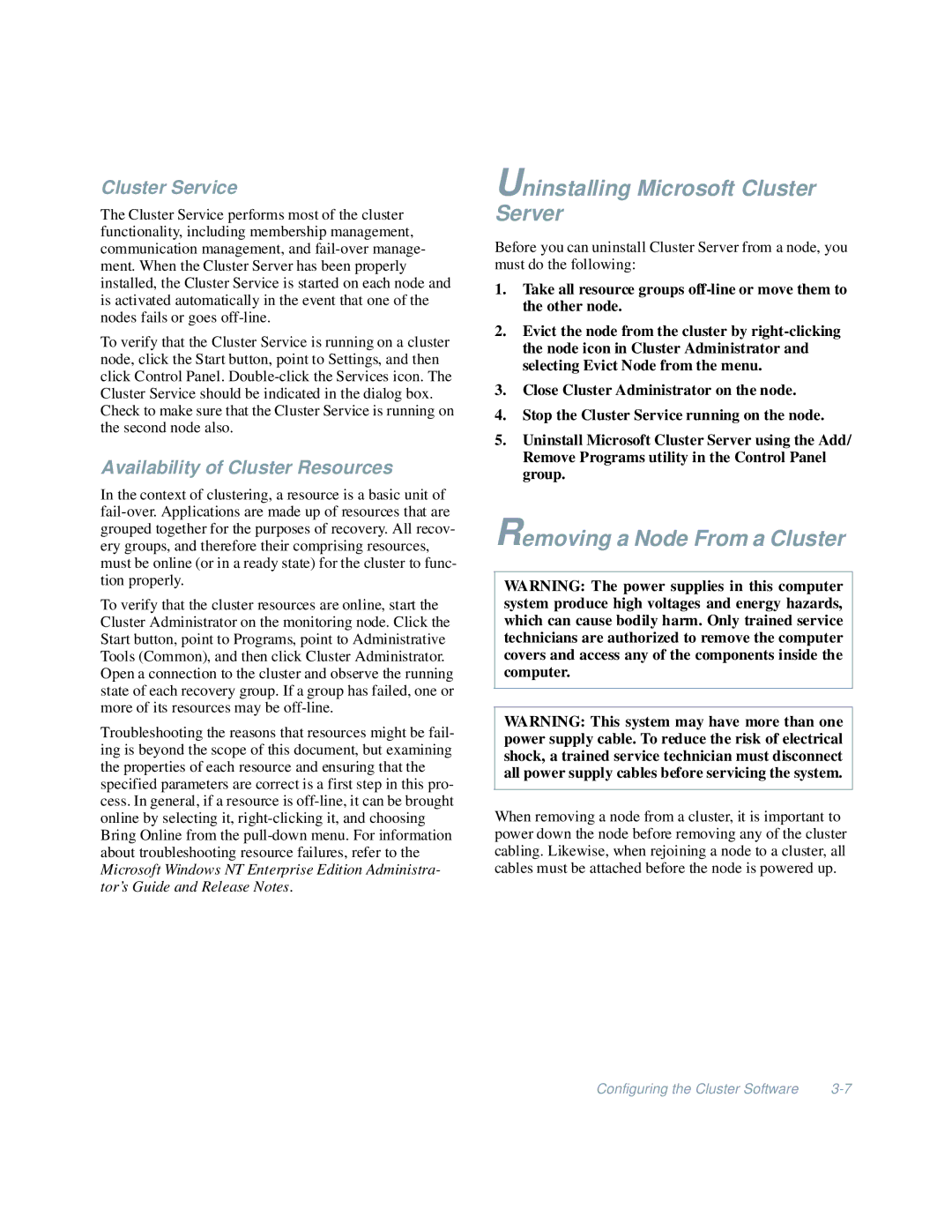Cluster Service
The Cluster Service performs most of the cluster functionality, including membership management, communication management, and
To verify that the Cluster Service is running on a cluster node, click the Start button, point to Settings, and then click Control Panel.
Availability of Cluster Resources
In the context of clustering, a resource is a basic unit of
To verify that the cluster resources are online, start the Cluster Administrator on the monitoring node. Click the Start button, point to Programs, point to Administrative Tools (Common), and then click Cluster Administrator. Open a connection to the cluster and observe the running state of each recovery group. If a group has failed, one or more of its resources may be
Troubleshooting the reasons that resources might be fail- ing is beyond the scope of this document, but examining the properties of each resource and ensuring that the specified parameters are correct is a first step in this pro- cess. In general, if a resource is
Uninstalling Microsoft Cluster Server
Before you can uninstall Cluster Server from a node, you must do the following:
1.Take all resource groups
2.Evict the node from the cluster by
3.Close Cluster Administrator on the node.
4.Stop the Cluster Service running on the node.
5.Uninstall Microsoft Cluster Server using the Add/ Remove Programs utility in the Control Panel group.
Removing a Node From a Cluster
WARNING: The power supplies in this computer system produce high voltages and energy hazards, which can cause bodily harm. Only trained service technicians are authorized to remove the computer covers and access any of the components inside the computer.
WARNING: This system may have more than one power supply cable. To reduce the risk of electrical shock, a trained service technician must disconnect all power supply cables before servicing the system.
When removing a node from a cluster, it is important to power down the node before removing any of the cluster cabling. Likewise, when rejoining a node to a cluster, all cables must be attached before the node is powered up.
Configuring the Cluster Software |