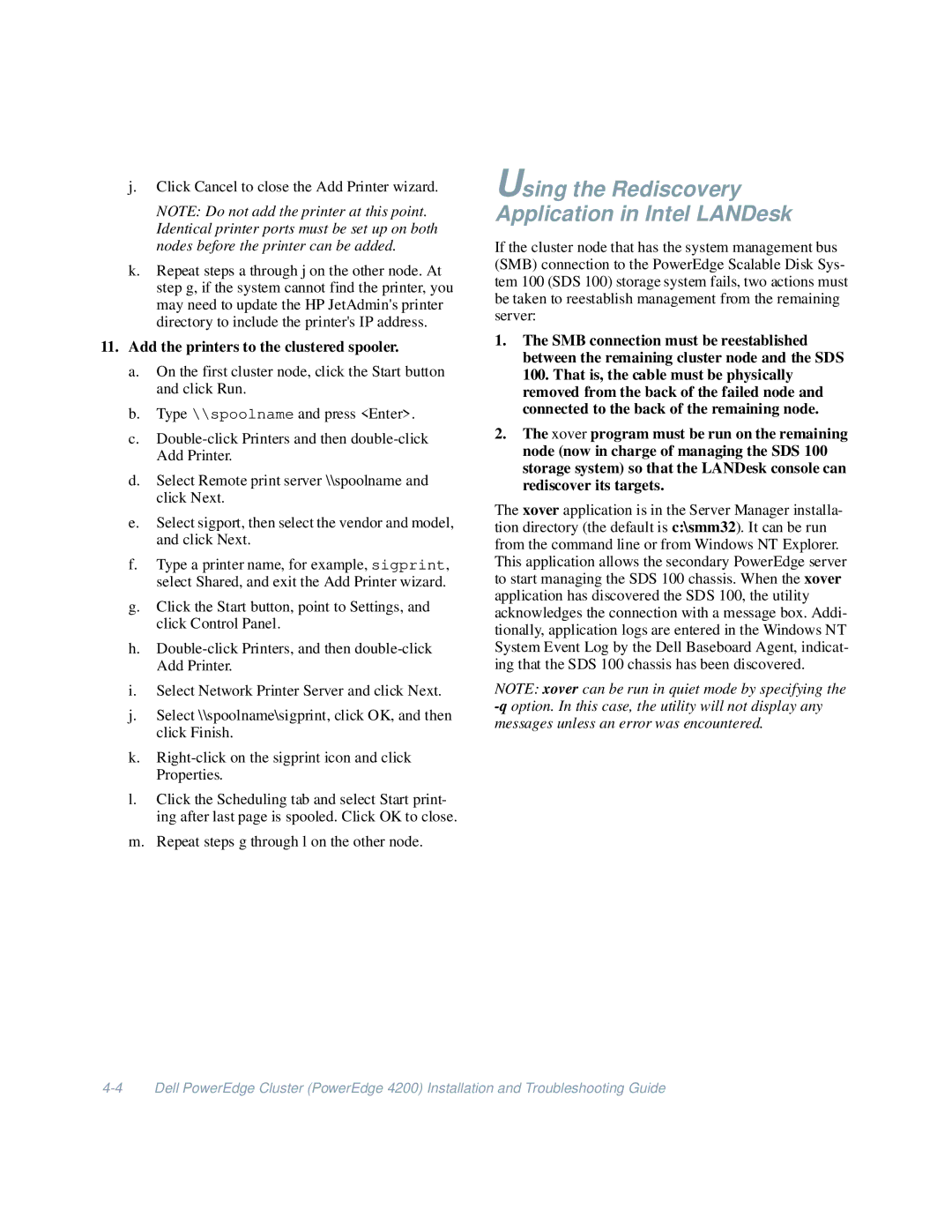j.Click Cancel to close the Add Printer wizard.
NOTE: Do not add the printer at this point. Identical printer ports must be set up on both nodes before the printer can be added.
k.Repeat steps a through j on the other node. At step g, if the system cannot find the printer, you may need to update the HP JetAdmin's printer directory to include the printer's IP address.
11.Add the printers to the clustered spooler.
a.On the first cluster node, click the Start button and click Run.
b.Type \\spoolname and press <Enter>.
c.
d.Select Remote print server \\spoolname and click Next.
e.Select sigport, then select the vendor and model, and click Next.
f.Type a printer name, for example, sigprint, select Shared, and exit the Add Printer wizard.
g.Click the Start button, point to Settings, and click Control Panel.
h.
i.Select Network Printer Server and click Next.
j.Select \\spoolname\sigprint, click OK, and then click Finish.
k.
l.Click the Scheduling tab and select Start print- ing after last page is spooled. Click OK to close.
m.Repeat steps g through l on the other node.
Using the Rediscovery Application in Intel LANDesk
If the cluster node that has the system management bus (SMB) connection to the PowerEdge Scalable Disk Sys- tem 100 (SDS 100) storage system fails, two actions must be taken to reestablish management from the remaining server:
1.The SMB connection must be reestablished between the remaining cluster node and the SDS 100. That is, the cable must be physically removed from the back of the failed node and connected to the back of the remaining node.
2.The xover program must be run on the remaining node (now in charge of managing the SDS 100 storage system) so that the LANDesk console can rediscover its targets.
The xover application is in the Server Manager installa- tion directory (the default is c:\smm32). It can be run from the command line or from Windows NT Explorer. This application allows the secondary PowerEdge server to start managing the SDS 100 chassis. When the xover application has discovered the SDS 100, the utility acknowledges the connection with a message box. Addi- tionally, application logs are entered in the Windows NT System Event Log by the Dell Baseboard Agent, indicat- ing that the SDS 100 chassis has been discovered.
NOTE: xover can be run in quiet mode by specifying the