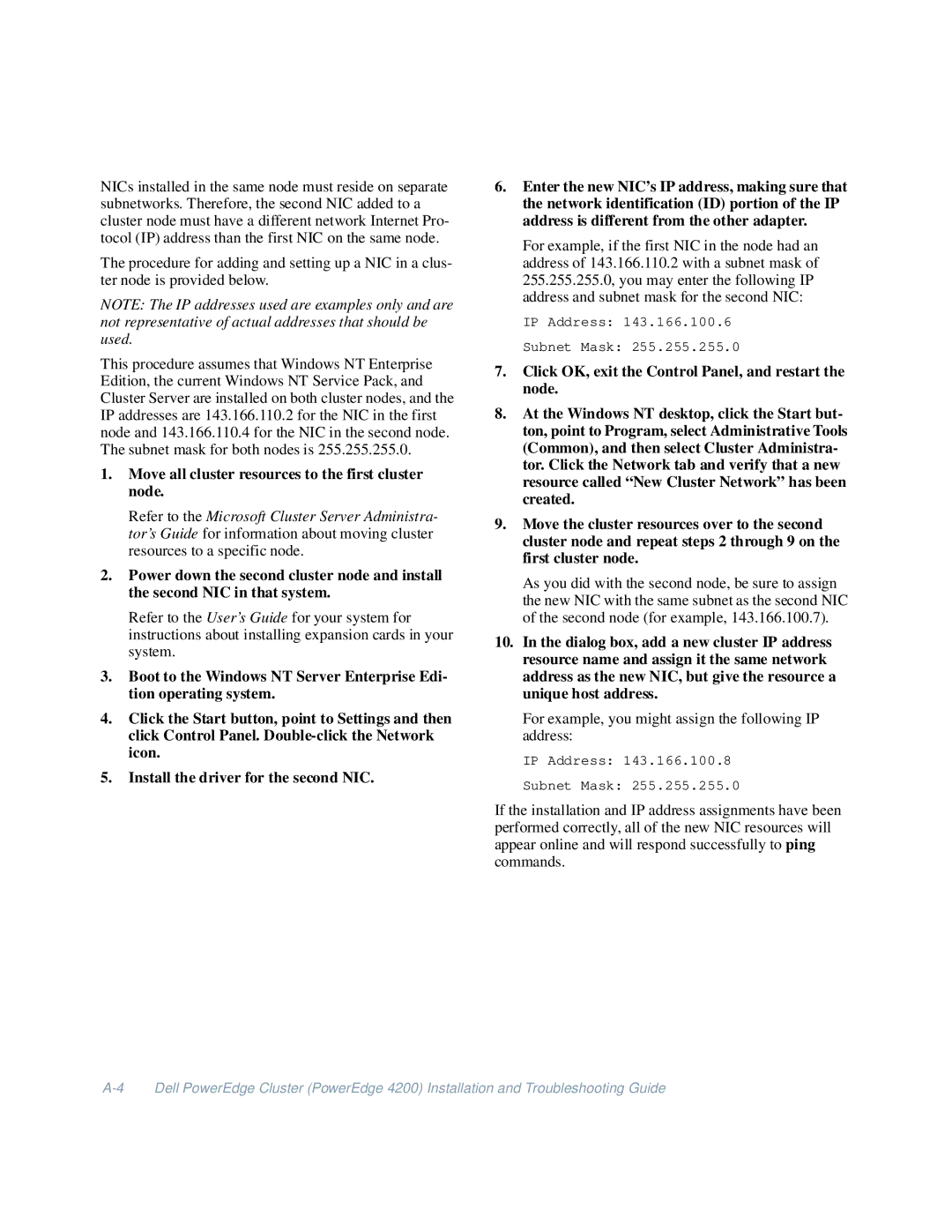NICs installed in the same node must reside on separate subnetworks. Therefore, the second NIC added to a cluster node must have a different network Internet Pro- tocol (IP) address than the first NIC on the same node.
The procedure for adding and setting up a NIC in a clus- ter node is provided below.
NOTE: The IP addresses used are examples only and are not representative of actual addresses that should be used.
This procedure assumes that Windows NT Enterprise Edition, the current Windows NT Service Pack, and Cluster Server are installed on both cluster nodes, and the IP addresses are 143.166.110.2 for the NIC in the first node and 143.166.110.4 for the NIC in the second node. The subnet mask for both nodes is 255.255.255.0.
1.Move all cluster resources to the first cluster node.
Refer to the Microsoft Cluster Server Administra- tor’s Guide for information about moving cluster resources to a specific node.
2.Power down the second cluster node and install the second NIC in that system.
Refer to the User’s Guide for your system for instructions about installing expansion cards in your system.
3.Boot to the Windows NT Server Enterprise Edi- tion operating system.
4.Click the Start button, point to Settings and then click Control Panel.
5.Install the driver for the second NIC.
6.Enter the new NIC’s IP address, making sure that the network identification (ID) portion of the IP address is different from the other adapter.
For example, if the first NIC in the node had an address of 143.166.110.2 with a subnet mask of 255.255.255.0, you may enter the following IP address and subnet mask for the second NIC:
IP Address: 143.166.100.6
Subnet Mask: 255.255.255.0
7.Click OK, exit the Control Panel, and restart the node.
8.At the Windows NT desktop, click the Start but- ton, point to Program, select Administrative Tools (Common), and then select Cluster Administra- tor. Click the Network tab and verify that a new resource called “New Cluster Network” has been created.
9.Move the cluster resources over to the second cluster node and repeat steps 2 through 9 on the first cluster node.
As you did with the second node, be sure to assign the new NIC with the same subnet as the second NIC of the second node (for example, 143.166.100.7).
10.In the dialog box, add a new cluster IP address resource name and assign it the same network address as the new NIC, but give the resource a unique host address.
For example, you might assign the following IP address:
IP Address: 143.166.100.8
Subnet Mask: 255.255.255.0
If the installation and IP address assignments have been performed correctly, all of the new NIC resources will appear online and will respond successfully to ping commands.