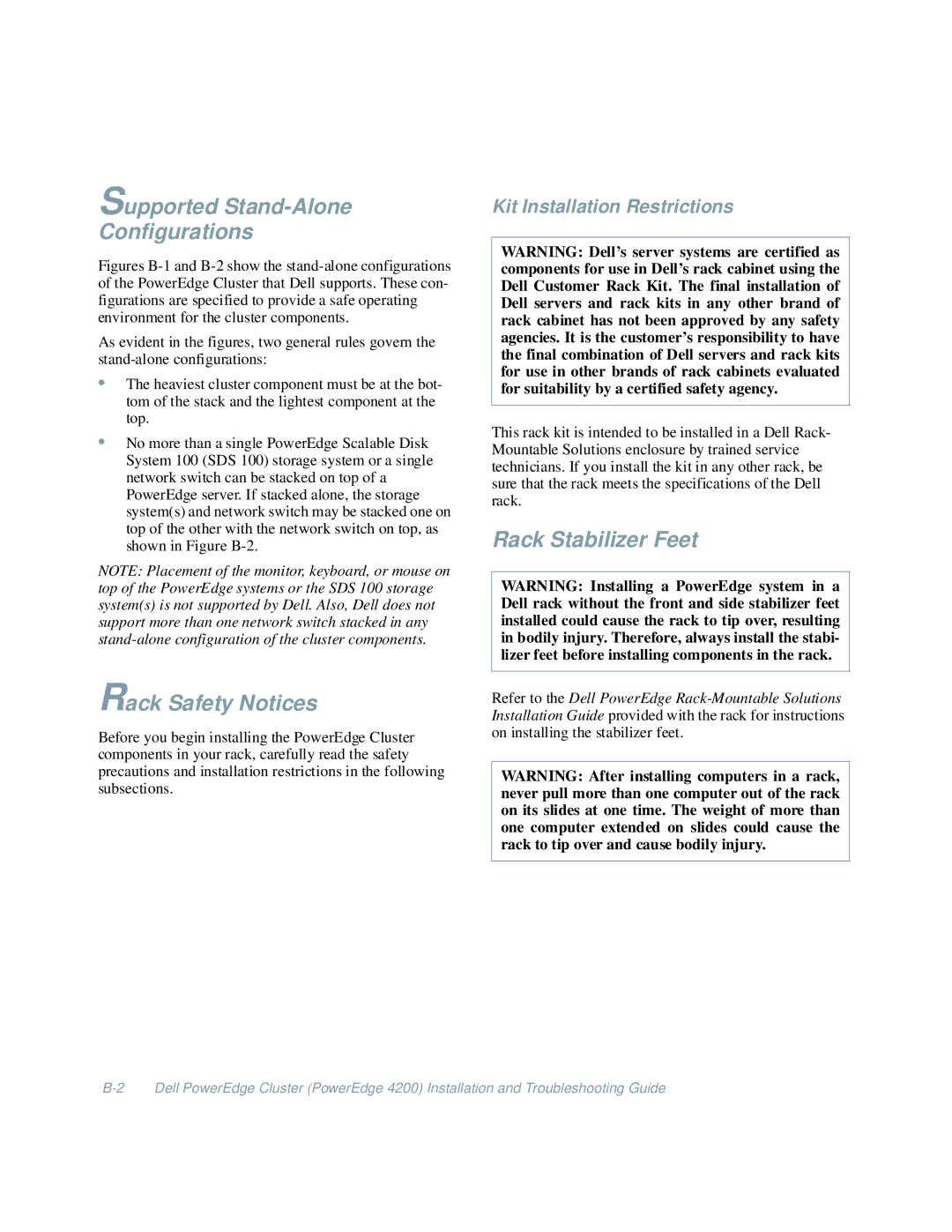Supported Stand-Alone
Configurations
Figures B-1 and B-2 show the stand-alone configurations of the PowerEdge Cluster that Dell supports. These con- figurations are specified to provide a safe operating environment for the cluster components.
As evident in the figures, two general rules govern the stand-alone configurations:
•The heaviest cluster component must be at the bot- tom of the stack and the lightest component at the top.
•No more than a single PowerEdge Scalable Disk System 100 (SDS 100) storage system or a single network switch can be stacked on top of a PowerEdge server. If stacked alone, the storage system(s) and network switch may be stacked one on top of the other with the network switch on top, as shown in Figure B-2.
NOTE: Placement of the monitor, keyboard, or mouse on top of the PowerEdge systems or the SDS 100 storage system(s) is not supported by Dell. Also, Dell does not support more than one network switch stacked in any
Rack Safety Notices
Before you begin installing the PowerEdge Cluster components in your rack, carefully read the safety precautions and installation restrictions in the following subsections.
Kit Installation Restrictions
WARNING: Dell’s server systems are certified as components for use in Dell’s rack cabinet using the Dell Customer Rack Kit. The final installation of Dell servers and rack kits in any other brand of rack cabinet has not been approved by any safety agencies. It is the customer’s responsibility to have the final combination of Dell servers and rack kits for use in other brands of rack cabinets evaluated for suitability by a certified safety agency.
This rack kit is intended to be installed in a Dell Rack- Mountable Solutions enclosure by trained service technicians. If you install the kit in any other rack, be sure that the rack meets the specifications of the Dell rack.
Rack Stabilizer Feet
WARNING: Installing a PowerEdge system in a Dell rack without the front and side stabilizer feet installed could cause the rack to tip over, resulting in bodily injury. Therefore, always install the stabi- lizer feet before installing components in the rack.
Refer to the Dell PowerEdge
WARNING: After installing computers in a rack, never pull more than one computer out of the rack on its slides at one time. The weight of more than one computer extended on slides could cause the rack to tip over and cause bodily injury.