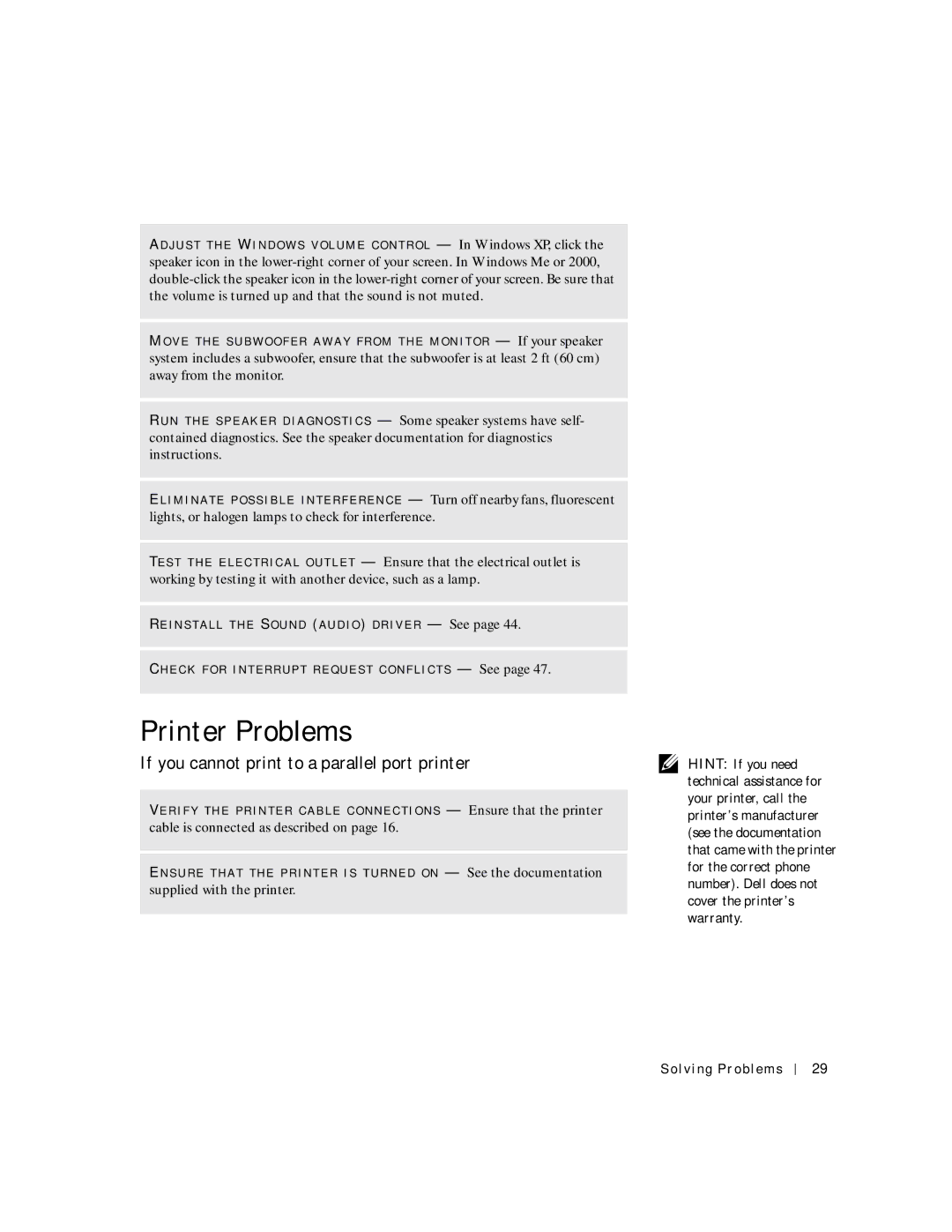AD J U S T T HE WI N D O W S V O L U M E C O N T R O L — In Windows XP, click the speaker icon in the
MO V E T HE S U B W O O F E R A W A Y F R O M T H E M O N I T O R — If your speaker system includes a subwoofer, ensure that the subwoofer is at least 2 ft (60 cm) away from the monitor.
R UN T HE S P E A K E R D I A G N O S T I C S — Some speaker systems have self- contained diagnostics. See the speaker documentation for diagnostics instructions.
EL I M I N A T E P O S S I B L E IN T E R F E R E N C E — Turn off nearby fans, fluorescent lights, or halogen lamps to check for interference.
TE S T T H E E L E C T R I C A L O UT L E T — Ensure that the electrical outlet is working by testing it with another device, such as a lamp.
RE I N S T A L L T H E SO U N D (A U D IO ) D R IV E R — See page 44.
CH E C K F O R I N T E R R U P T R E Q UE S T C O N F L I C T S — See page 47.
Printer Problems
If you cannot print to a parallel port printer
VE R I F Y T H E P R I N T E R C A B L E C O N NE C T I O NS — Ensure that the printer cable is connected as described on page 16.
EN S U R E T H A T T HE P R IN T E R I S T UR N E D O N — See the documentation supplied with the printer.
HINT: If you need technical assistance for your printer, call the printer’s manufacturer (see the documentation that came with the printer for the correct phone number). Dell does not cover the printer’s warranty.
Solving Problems
29