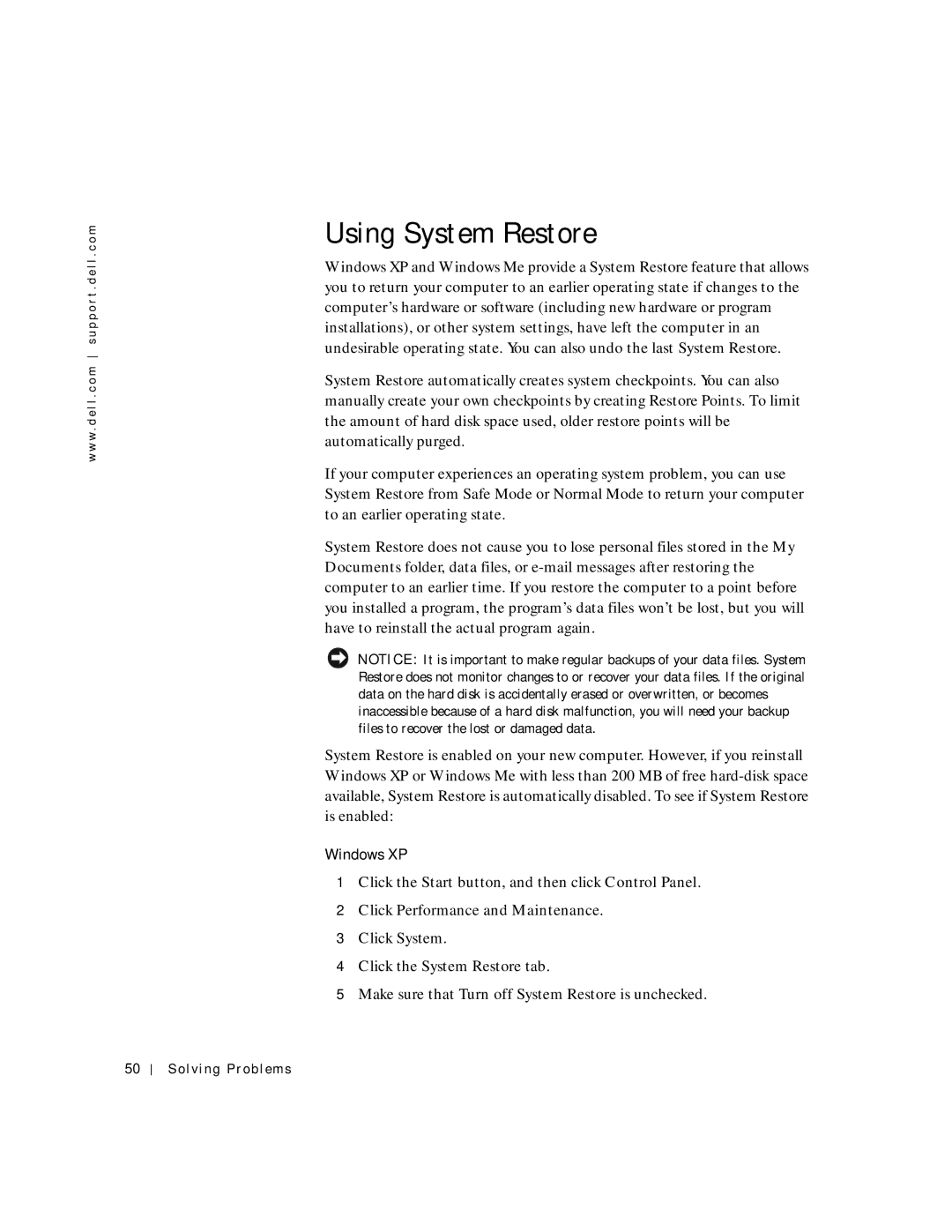w w w . d e l l . c o m s u p p o r t . d e l l . c o m
Using System Restore
Windows XP and Windows Me provide a System Restore feature that allows you to return your computer to an earlier operating state if changes to the computer’s hardware or software (including new hardware or program installations), or other system settings, have left the computer in an undesirable operating state. You can also undo the last System Restore.
System Restore automatically creates system checkpoints. You can also manually create your own checkpoints by creating Restore Points. To limit the amount of hard disk space used, older restore points will be automatically purged.
If your computer experiences an operating system problem, you can use System Restore from Safe Mode or Normal Mode to return your computer to an earlier operating state.
System Restore does not cause you to lose personal files stored in the My Documents folder, data files, or
NOTICE: It is important to make regular backups of your data files. System Restore does not monitor changes to or recover your data files. If the original data on the hard disk is accidentally erased or overwritten, or becomes inaccessible because of a hard disk malfunction, you will need your backup files to recover the lost or damaged data.
System Restore is enabled on your new computer. However, if you reinstall Windows XP or Windows Me with less than 200 MB of free
Windows XP
1Click the Start button, and then click Control Panel.
2Click Performance and Maintenance.
3Click System.
4Click the System Restore tab.
5Make sure that Turn off System Restore is unchecked.
50