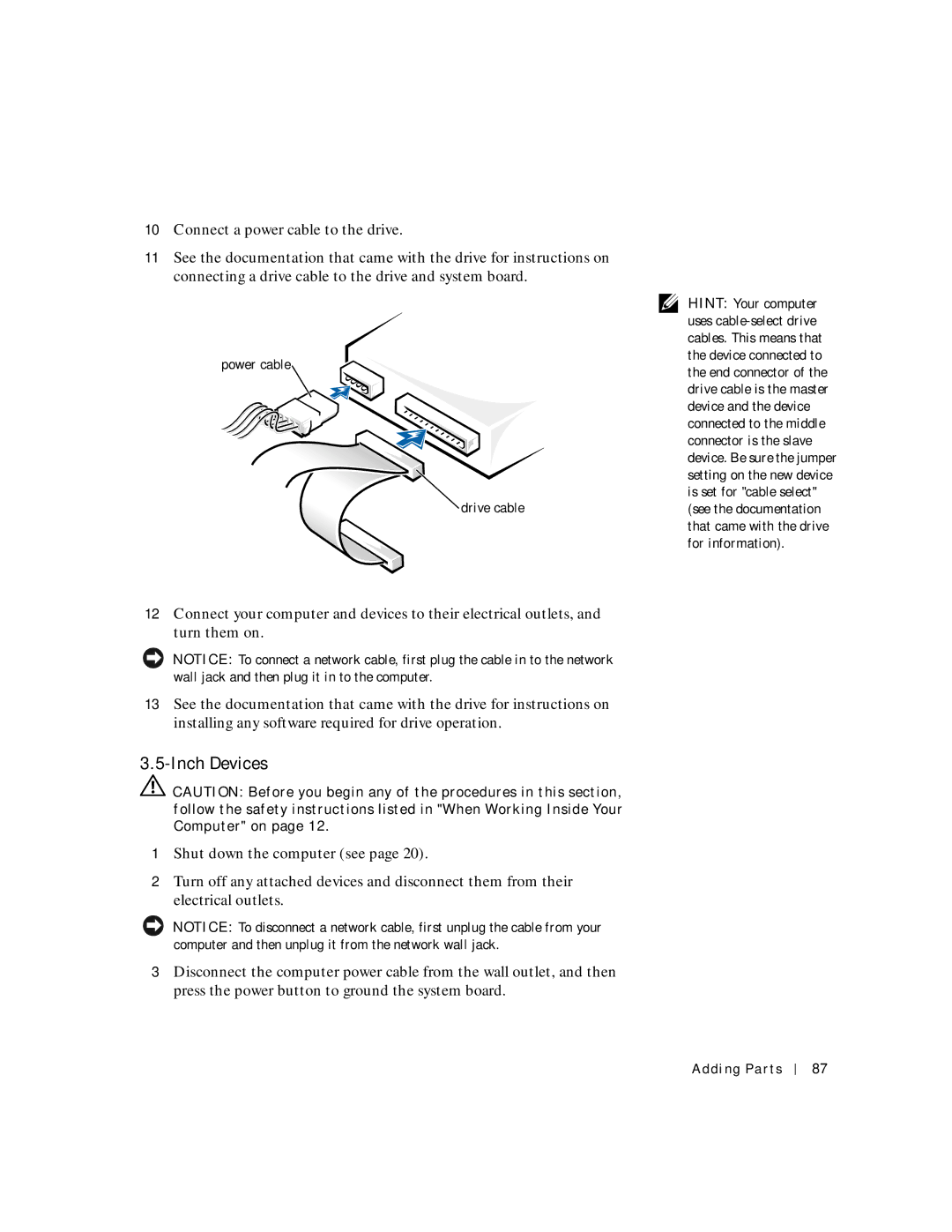10Connect a power cable to the drive.
11See the documentation that came with the drive for instructions on connecting a drive cable to the drive and system board.
power cable
 drive cable
drive cable
12Connect your computer and devices to their electrical outlets, and turn them on.
NOTICE: To connect a network cable, first plug the cable in to the network wall jack and then plug it in to the computer.
13See the documentation that came with the drive for instructions on installing any software required for drive operation.
3.5-Inch Devices
![]() CAUTION: Before you begin any of the procedures in this section, follow the safety instructions listed in "When Working Inside Your Computer" on page 12.
CAUTION: Before you begin any of the procedures in this section, follow the safety instructions listed in "When Working Inside Your Computer" on page 12.
1Shut down the computer (see page 20).
2Turn off any attached devices and disconnect them from their electrical outlets.
NOTICE: To disconnect a network cable, first unplug the cable from your computer and then unplug it from the network wall jack.
3Disconnect the computer power cable from the wall outlet, and then press the power button to ground the system board.
HINT: Your computer uses
Adding Parts
87