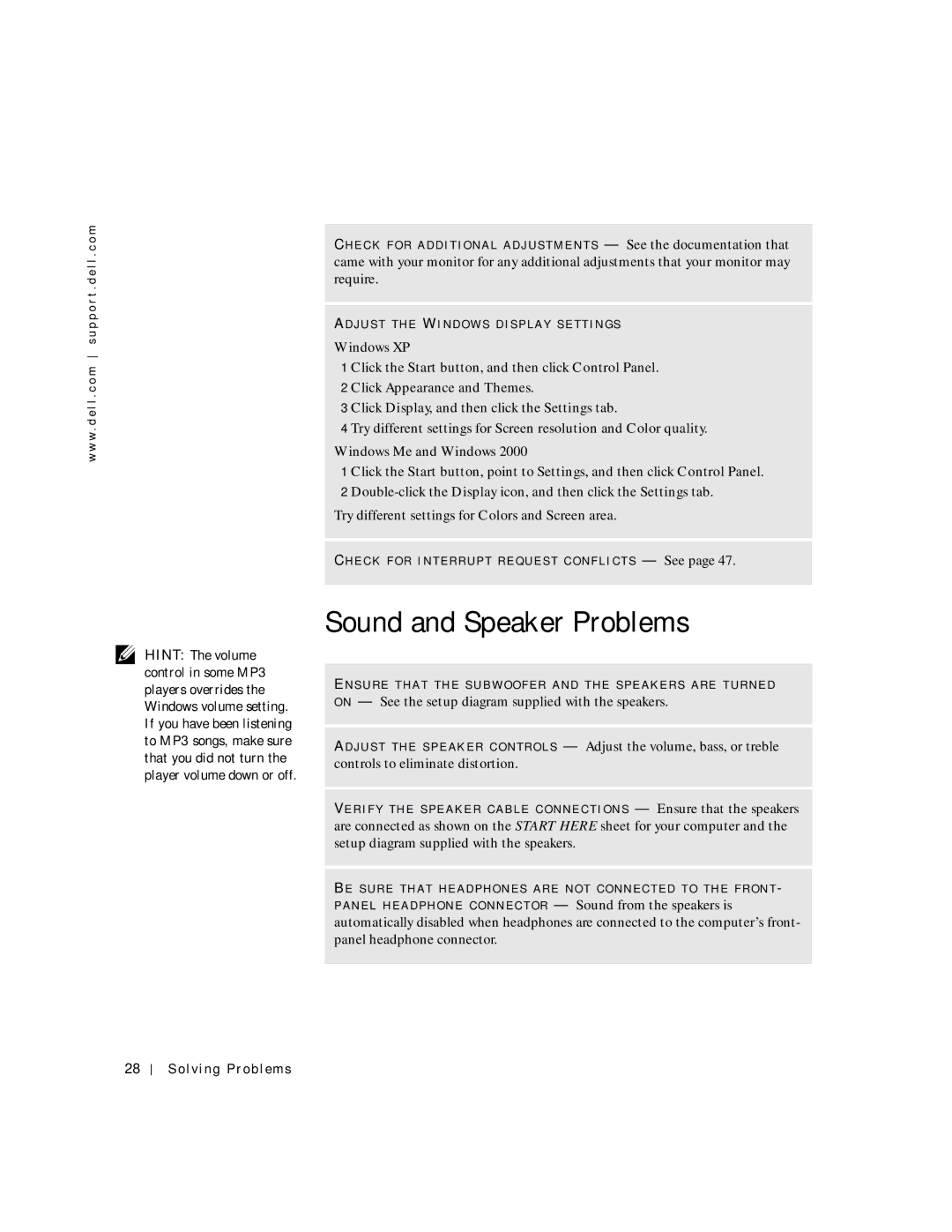w w w . d e l l . c o m s u p p o r t . d e l l . c o m
HINT: The volume control in some MP3 players overrides the Windows volume setting. If you have been listening to MP3 songs, make sure that you did not turn the player volume down or off.
CH E C K F O R A D D I T IO N A L A D J U S T M E N T S — See the documentation that came with your monitor for any additional adjustments that your monitor may require.
AD J U S T T HE WI N D O W S D I S P L A Y S E T T I N G S
Windows XP
1 Click the Start button, and then click Control Panel.
2 Click Appearance and Themes.
3 Click Display, and then click the Settings tab.
4 Try different settings for Screen resolution and Color quality.
Windows Me and Windows 2000
1 Click the Start button, point to Settings, and then click Control Panel. 2
Try different settings for Colors and Screen area.
CH E C K F O R I N T E R R U P T R E Q UE S T C O N F L I C T S — See page 47.
Sound and Speaker Problems
EN S U R E T H A T T H E S U B W O O F E R A N D T H E S P E A K E R S A R E T U R N E D O N — See the setup diagram supplied with the speakers.
AD J U S T T HE S P E A K E R C O NT R O L S — Adjust the volume, bass, or treble controls to eliminate distortion.
VE R I F Y T H E S P E A KE R C A B L E C O NN E C T I O N S — Ensure that the speakers are connected as shown on the START HERE sheet for your computer and the setup diagram supplied with the speakers.
BE S U R E T H A T HE A D P HO N E S A R E N O T C O N N E C T E D T O T H E F R O N T - P A N E L H E A D P H O N E C O NN E C T O R — Sound from the speakers is automatically disabled when headphones are connected to the computer’s front- panel headphone connector.
28
Solving Problems